3 simulate (debug), Simulation), 4 run (run (start)) – IDEC High Performance Series User Manual
Page 1315: 5 system information (system information), System, System 2, Simulate (debug) -15, Run (run (start)) -15, System information (system information) -15, Micro/ i setup
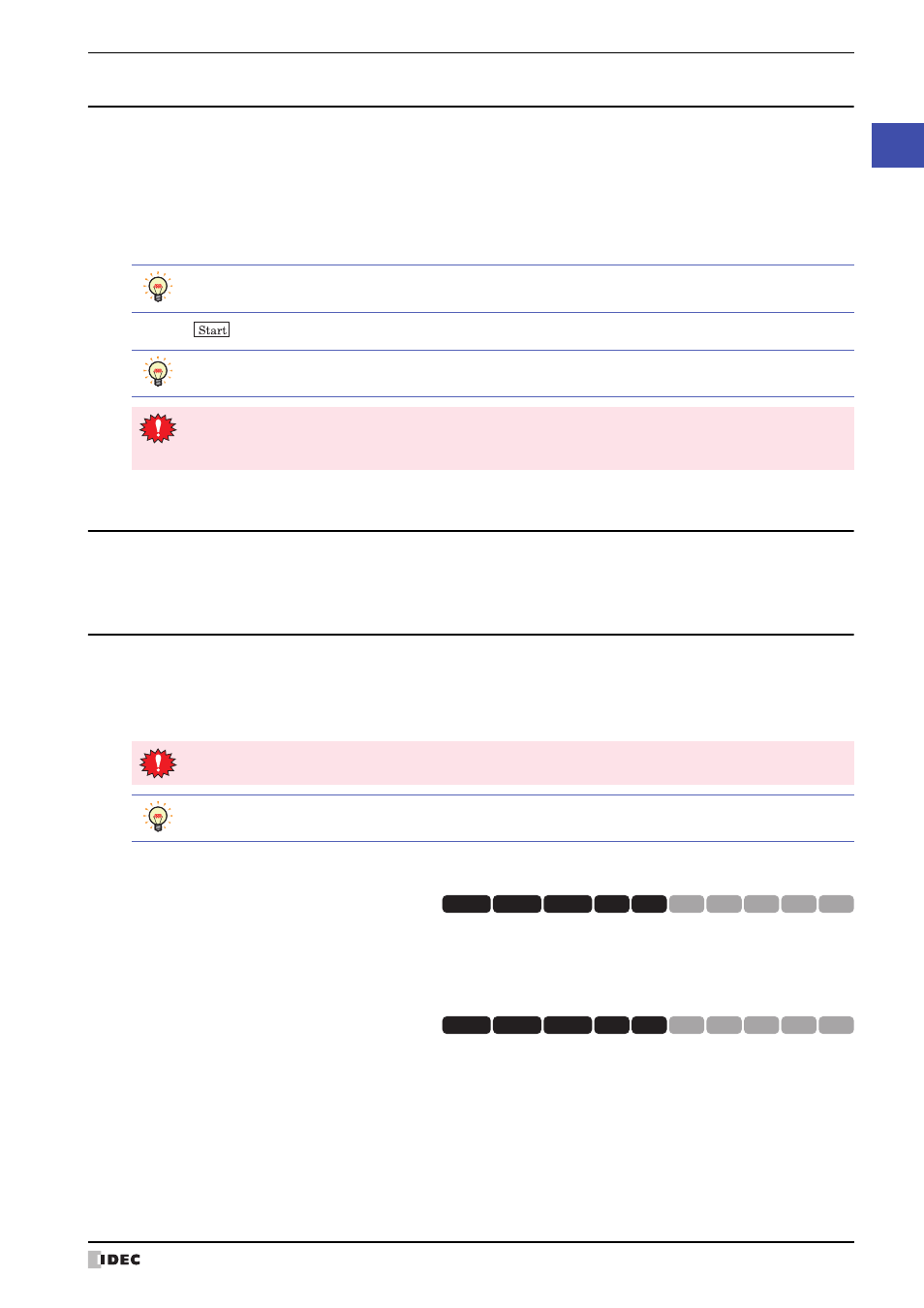
WindO/I-NV2 User’s Manual
33-15
3 Settings
33
MICRO/
I Setup
3.3 Simulate (Debug)
Simulation Mode is used for debugging, and can only be executed on the MICRO/I machine. To return to the System
Menu screen, press the “Main Menu” button at the top of the screen.
Press the “Simulation” button to run the simulation.
●
(Simulation)
You can use this screen to run the Monitor mode with simulation function. Press the “Simulation” button to begin.
Press the
button to run the simulation.
3.4 Run (Run (Start))
Switches to run mode.
3.5 System Information (System Information)
Pressing the “System Information” button in the System Menu screen displays the system information screen. This
screen displays information such as the MICRO/I type No., stored system software type and version No. (HG2G-S/-5S/
-5F, HG3G/4G displays this information when the “System” or “System 2” button described below is pressed.) To
return to the System Menu screen, press the “Main Menu” button at the top of the screen.
●
System
Displays the MICRO/I type No., MAC address (Media Access Control address), stored system software version No. To
return to the system information screen, press the “System Info.” button at the top of the screen.
●
System 2
Displays the file name of the project and the manufacturer, protocol, and version no. of PLC. To return to the system
information screen, press the “System Info.” button at the top of the screen.
To return to the debugging settings screen, press the “Debug” button at the top of the screen.
Using the Device Monitor Function in conjunction with the Monitor function is a more efficient means of
debugging. (For details, refer to Chapter 25 “2.2 Device Monitor” on page 25-19.)
When the communication setting on the HG1F/2F/2S/3F/4F is set to 1:1, the host device values are
retained even after the screen is changed. However, if set to 1:N, or when using the HG2G-S/-5S/-5F,
HG3G/4G, the host device values are not retained.
Only the first 15 characters of the project name are displayed.
HG3F/4F displays the MAC address (Media Access Control address) set at time of factory shipment at the
bottom of the screen.
HG3G
HG2G-5F
HG2G-5S
HG2G-S
HG4G HG1F HG2F HG2S HG3F HG4F
HG3G
HG2G-5F
HG2G-5S
HG2G-S
HG4G HG1F HG2F HG2S HG3F HG4F
