4 deleting library screens, Deleting library screens -35, Scr ee n – IDEC High Performance Series User Manual
Page 287
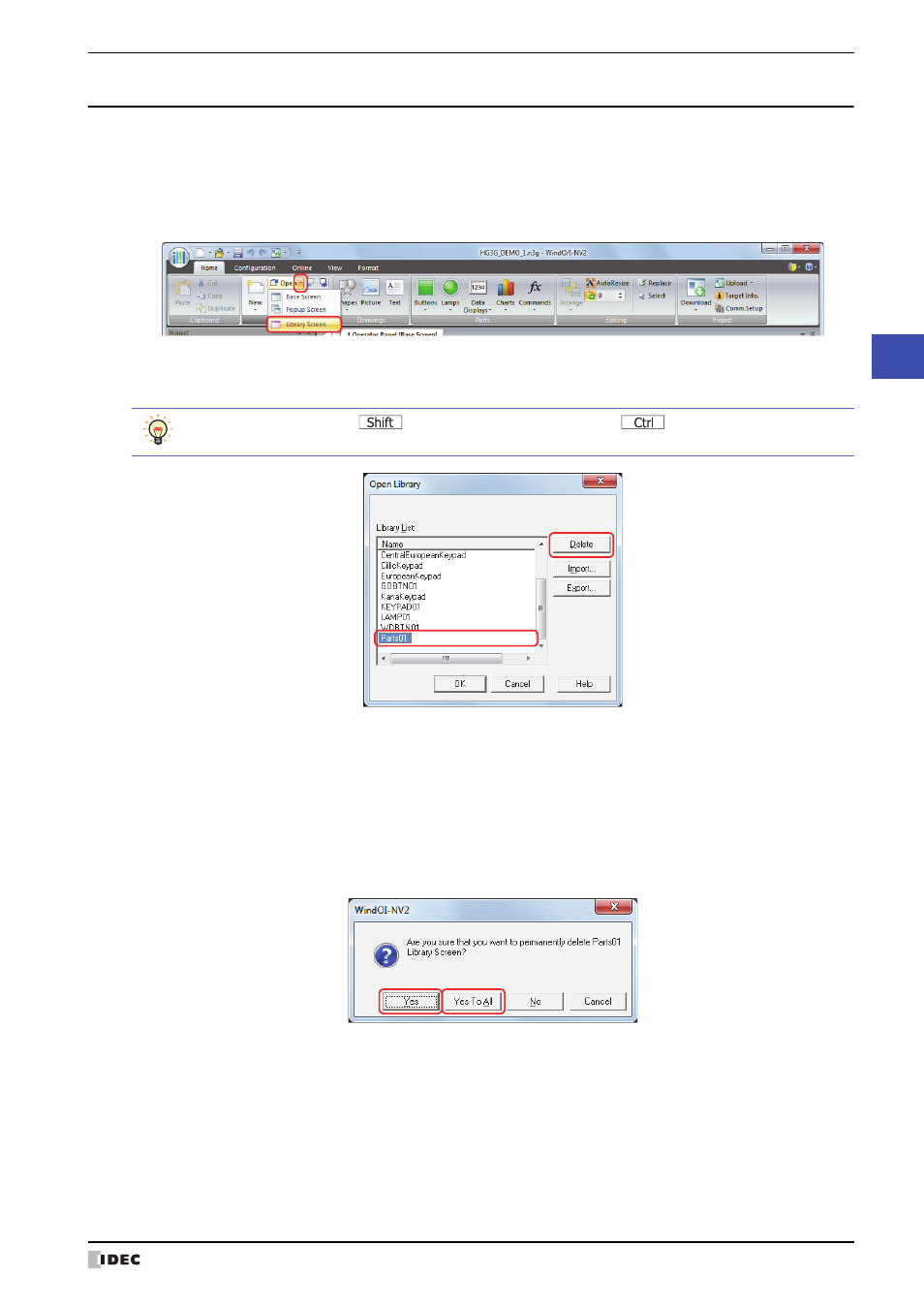
WindO/I-NV2 User’s Manual
5-35
6 Using Library Screens
5
Scr
ee
n
6.4 Deleting Library Screens
You can delete multiple Library Screens as a group.
1
On the Home tab, in the Screens group, click ▼ to the right of Open.
2
Click the Library Screen.
The Open Library dialog box is displayed.
3
Select the Library Screen to delete in Library List and then click the Delete button.
A delete confirmation message is displayed.
4
Click the Yes button or the Yes To All button.
• Click the Yes button to delete the Library Screen with the library name displayed in the confirmation message.
When deleting multiple Library Screens, the next message to confirm deleting a Library Screen is displayed.
• Click the Yes To All button to delete all the Library Screens without displaying the confirmation message.
• Click the No button to display the next message to confirm deleting a Library Screen without deleting the Library
Screen with the library name displayed in the confirmation message. You will return to the editing window when
finished confirming all the Library Screens.
• Click the Cancel button to stop deleting Library Screens and return to the editing window.
To select multiple screens,
key + click the specific screens or
key + click the specific
screens.
