Online f unction – IDEC High Performance Series User Manual
Page 1111
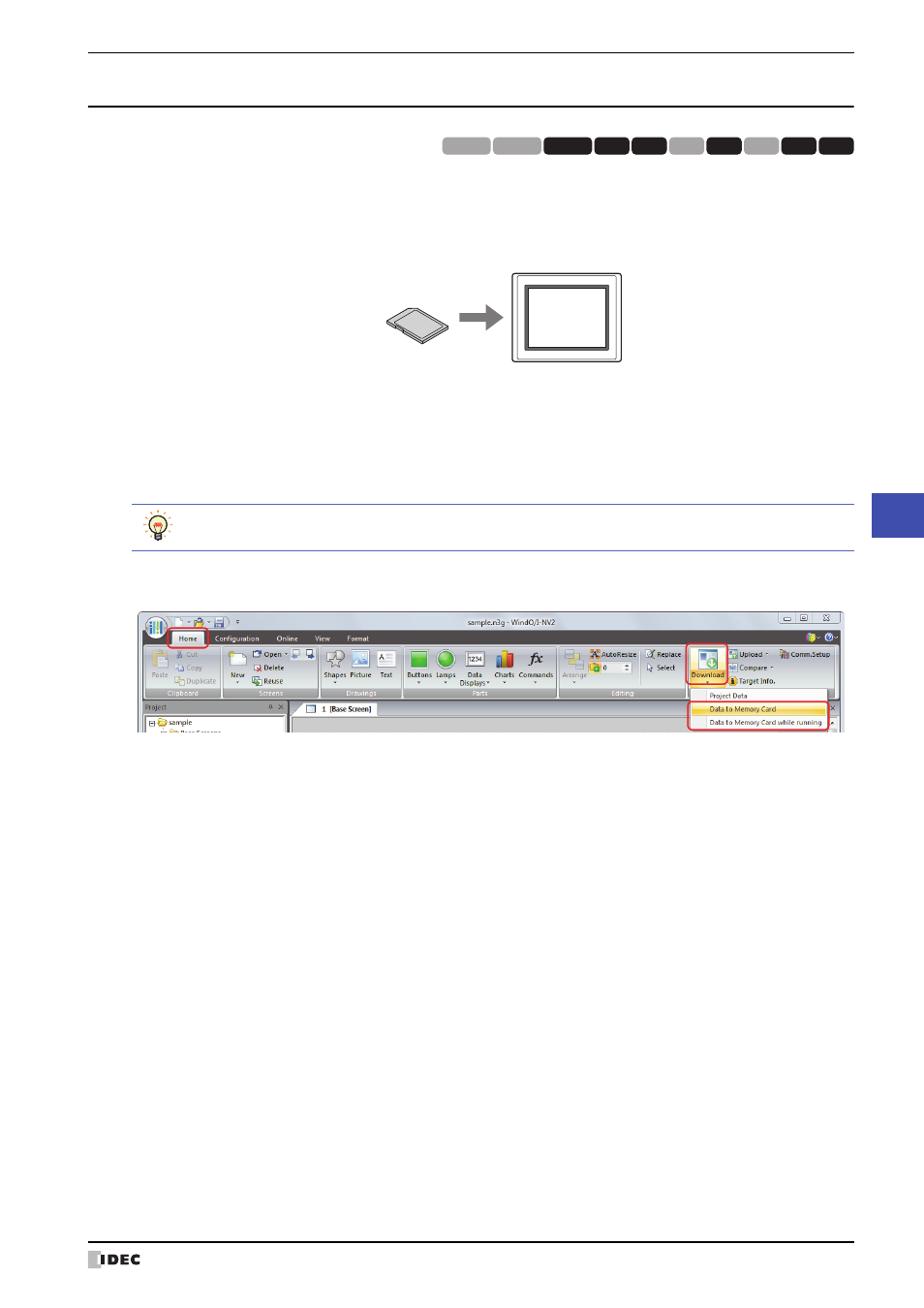
WindO/I-NV2 User’s Manual
24-19
2 Downloading
24
Online F
unction
2.3 Downloading Files to an External Memory Inserted in the MICRO/I
Specified files can be downloaded to an external memory inserted in the MICRO/I. The files are downloaded to
Memory Card Folder specified in the Project Settings dialog box for the current project.
1
Insert the external memory into the MICRO/I.
2
Change communication settings according to the connection method between the computer and the MICRO/I.
In the Communication Settings dialog box, select MICRO/I from Communicate with. To communicate with the
MICRO/I as an O/I Link Slave via an O/I Link Master, select O/I Link Slave. For details, refer to “1.3 Change
Communication Settings” on page 24-6.
3
On the Home tab, in the Project group, click the arrow under Download.
4
Select the method for downloading the file to the external memory.
The Open dialog box is displayed.
■
Data to Memory Card
Stops operation of the MICRO/I and downloads the file to the external memory inserted in the MICRO/I. When the file
download is complete, operation resumes.
■
Data to Memory Card while running
Downloads the file to the external memory inserted in the MICRO/I without stopping operation of the MICRO/I.
HG3G
HG2G-5F
HG2G-5S
HG2G-S
HG4G HG1F HG2F HG2S HG3F HG4F
MICRO/I
Memory card
While editing project data, even if you click the arrow under Download in the Transfer group on the
Online tab, the download menu will be displayed.
