Windows font, Windo/i -nv2 f eatures & b asic oper ations – IDEC High Performance Series User Manual
Page 43
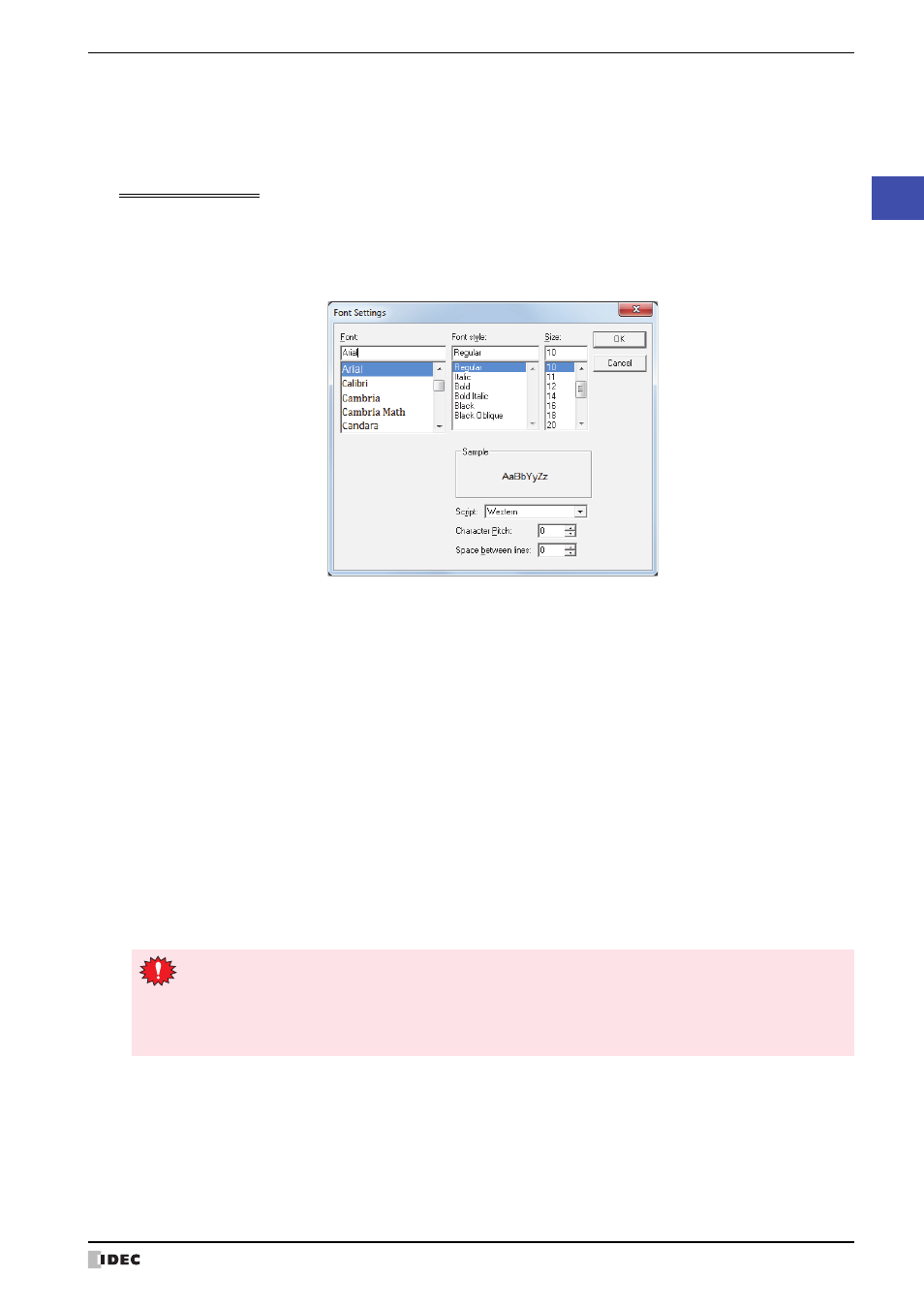
WindO/I-NV2 User’s Manual
2-13
1 WindO/I-NV2 Specifications
2
WindO/I
-NV2 F
eatures & B
asic Oper
ations
●
Windows Font
Selecting Windows Font for the Font property gives you access to all of the fonts installed on your computer for use
on Drawing Objects and Parts. This allows you to display fonts and languages that are not installed on the MICRO/I.
Windows Font Settings
Windows Font settings are made in the Font Settings dialog box.
1
Click the Change button in the Windows Font group on the properties dialog box for Drawing Objects, Parts, or on
the Text Manager.
2
Set each item and click the OK button.
■
Font
Select the font to use.
■
Font style
Select italic, bold, or other style.
■
Size
Select the size of the text.
■
Sample
Shows a preview using the specified font.
■
Character Pitch
Specify character spacing from 0 to 100.
■
Space between lines
Specify line spacing from 0 to 100.
■
Script
Select the character set code.
• The right end of the text may have missing dots if Font style is set to Italic. You can remedy this by
adding an extra space at the end of the line.
• An alternate font will be used if the Project Data uses a font that does not exist on the computer. This
means that text will appear differently if the Project Data is opened on another computer.
• The same font may also appear differently for different OS versions.
