3 using a library screen, Using a library screen -33, Scr ee n – IDEC High Performance Series User Manual
Page 285
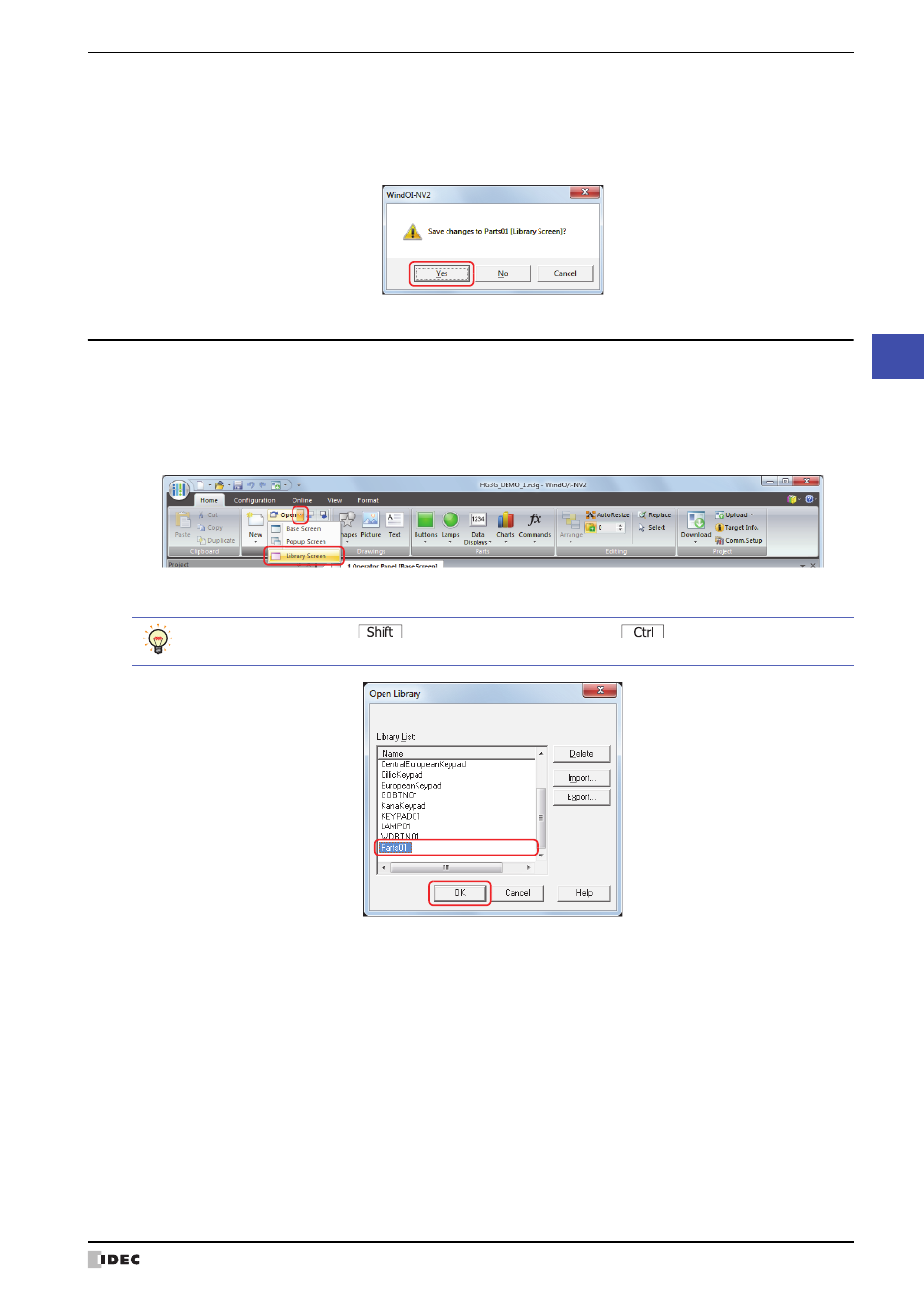
WindO/I-NV2 User’s Manual
5-33
6 Using Library Screens
5
Scr
ee
n
6
Click the Yes button.
This saves the Library Screen and then closes it.
Click the No button to close the Library Screen without saving it.
Click the Cancel button to return to the editing window without saving the Library Screen.
6.3 Using a Library Screen
Open a registered Library Screen to use for creating a Base Screen or Popup Screen.
1
On the Home tab, in the Screens group, click ▼ to the right of Open.
2
Click the Library Screen.
The Open Library dialog box is displayed.
3
Select the Library Screen and then click the OK button.
■
Library List
This list displays registered Library Screens.
■
Delete
Deletes the Library Screen selected in Library List.
■
Import
Imports an exported Library Screen.
■
Export
Exports the Library Screen selected in Library List.
To select multiple screens,
key + click the specific screens or
key + click the specific
screens.
