When touch switches have overlapped – IDEC High Performance Series User Manual
Page 274
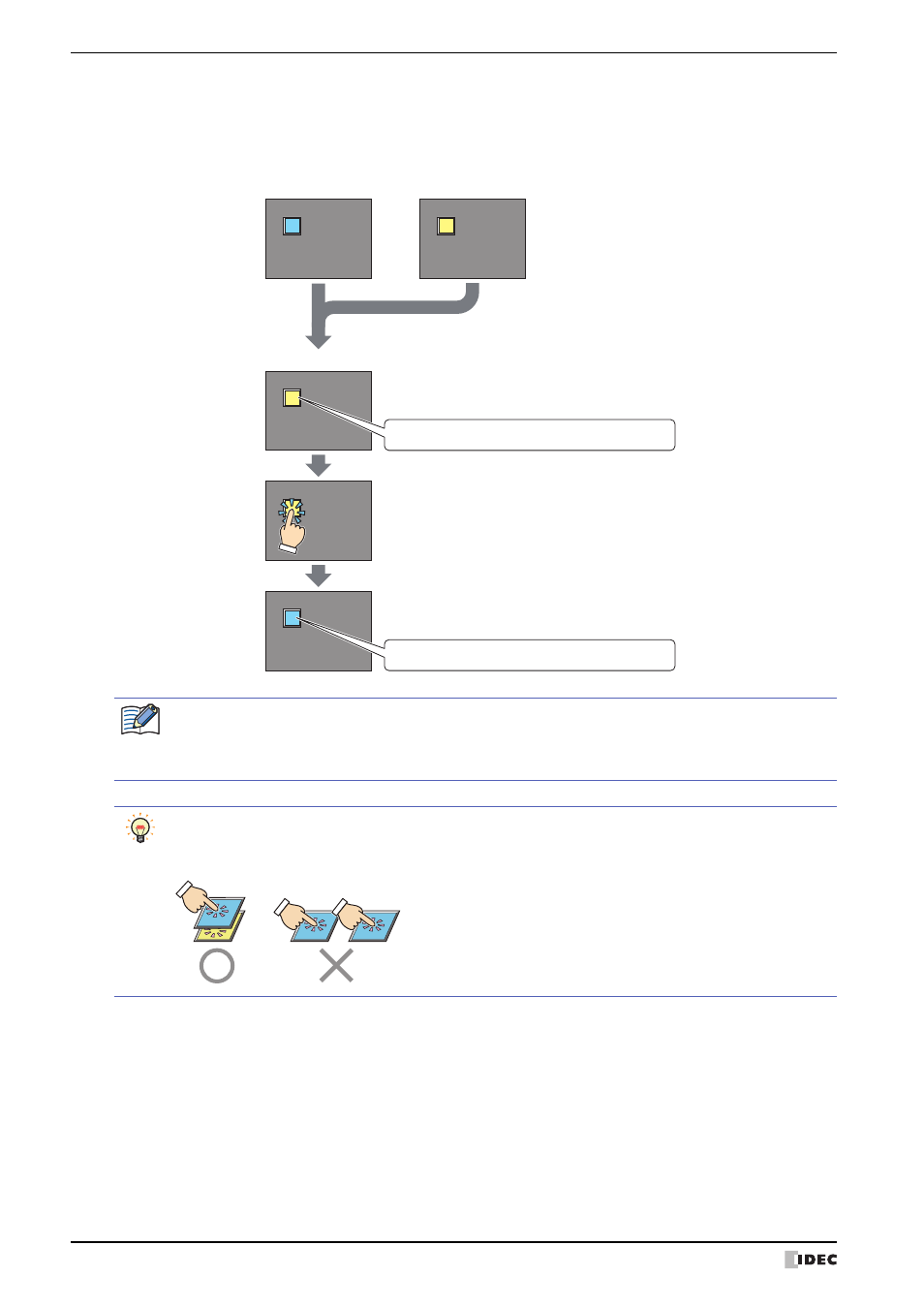
3 Base Screen
5-22
WindO/I-NV2 User’s Manual
●
When touch switches have overlapped
Pressing the touch switch activates the touch switch of the bottom most Base Screen and displays it in front.
Example: A case where Base Screen: 2 is layered with base: 1 as the bottom most layer (Touch switch two-point
push: disabled)
*1 HG2G-S/-5S, HG1F/2F/2S/3F/4F only
Base Screen: 1
Base Screen: 2
Display for Base Screen: 1
Layering
Press the switch for Base Screen: 2
The switch for Base Screen: 1 activates
The switch for Base Screen: 2 does not activate
The switch for Base Screen: 1 and 2 has not been pressed
The switch for Base Screen: 2 is displayed in front
The switch for Base Screen: 1 is displayed in front
When touch switch two-point push is enabled, the touch switches will be activated and the display will be
updated in order starting from the switch located one layer above the bottom-most switch. Touch switch
two-point push is selecting the check box labeled Enable Two-point Push under the System tab in the
Project Settings dialog box.
The touch switch two-point push is a function performed on the analog touch panel that activates both
switches when two overlapped touch switches have been pressed. There is no function that activates both
switches simultaneously when two switches have been pressed.
