IDEC High Performance Series User Manual
Page 364
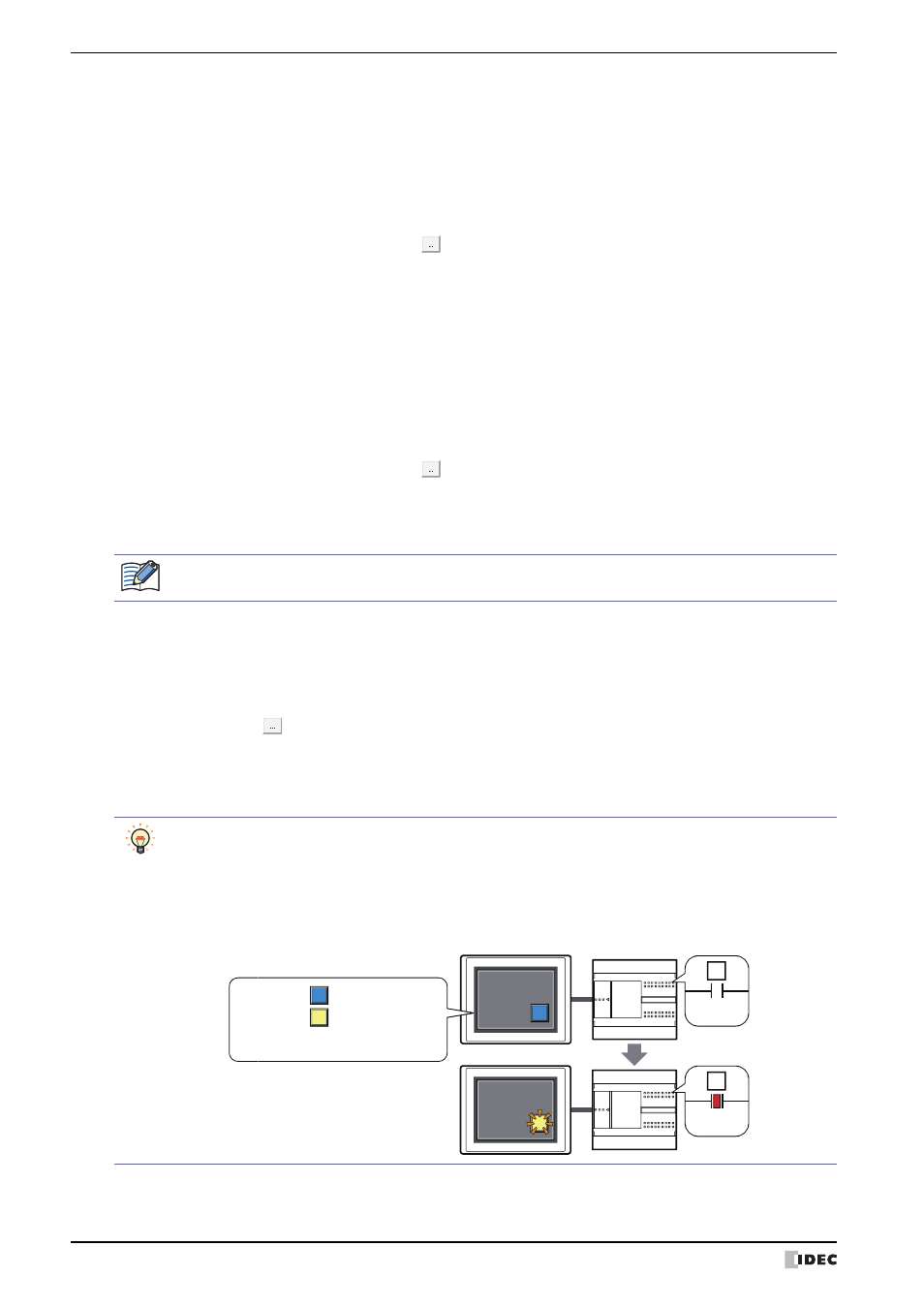
3 Goto Screen Button
8-40
WindO/I-NV2 User’s Manual
■
Goto Screen
■
View Switching Method
Select how to display the ON/OFF status of the button.
*1 Advanced mode only
Screen No.:
If Action Mode is set to Switch to Base Screen, specify the Base Screen number to switch to
(from 1 to 3000). If Action Mode is set to Open Popup Screen or Close Popup Screen,
specify the number of the Popup Screen to open or close (from 1 to 3015).
This setting is enabled only if Action Mode is set to Switch to Base Screen, Open Popup
Screen, or Close Popup Screen.
Use Reference Device
: Select this check box and specify a device to specify the screen number
using the value of the specified device.
Click
to display the Device Address Settings dialog box. For the
device address configuration procedure, refer to Chapter 2 “5.1 Device
Address Settings” on page 2-67.
This setting is enabled only if Action Mode is set to Open Popup
Screen or Close Popup Screen.
Coordinates X, Y: Specify the coordinates on the Base Screen for displaying a window.
X and Y specify the upper left corner of the window using the upper left corner of the screen as the
origin.
This setting is enabled only if Action Mode is set to Open Popup Screen, Open Device
Monitor Screen, Open Password Screen, Open Adjust contrast Screen, or Open Movie
File Screen.
Use Reference Device
: Select this check box and specify a device to specify the coordinates
using the value of the specified device.
Click
to display the Device Address Settings dialog box. For the
device address configuration procedure, refer to Chapter 2 “5.1 Device
Address Settings” on page 2-67.
This setting is enabled only if Action Mode is set to Open Popup
Screen.
With the HG2F/2S/3F/4F, window display coordinates are automatically adjusted to a position in multiples of
20 dots.
Button:
Pressing the button changes the drawing object displayed.
Device:
The drawing objects assigned to the OFF and ON states are displayed when the value of the device
is 0 and 1, respectively. Specifies the device used to switch the drawing object display.
Click
to display the Device Address Settings dialog box. For the device address
configuration procedure, refer to Chapter 2 “5.1 Device Address Settings” on page 2-67.
No Image:
The button is not displayed on the screen. The button appears as a dashed line frame on the edit
screen. Pressing the corresponding area on the MICRO/I activates the assigned function. If No
Image is selected, the settings for View and Registration Text are disabled.
Selecting Device in View Switching Method allows you to create an illuminated pushbutton.
The illuminated pushbutton switches state (or image) according to ON or OFF state of the device address,
allowing you to display the state of a device that is being operated.
Example: When you set a host device 'M0' as Device in View Switching Method, if the value of M0
changes, the display image will switched according to the value of M0 even if the button is not
pressed.
0
M0
1
M0
MICRO/I
Host device
View Switching Method (Device):
M0
OFF image:
ON image:
