3 converting project data for transfer, Converting project data for transfer -3, Data t ransf er func tion – IDEC High Performance Series User Manual
Page 1197
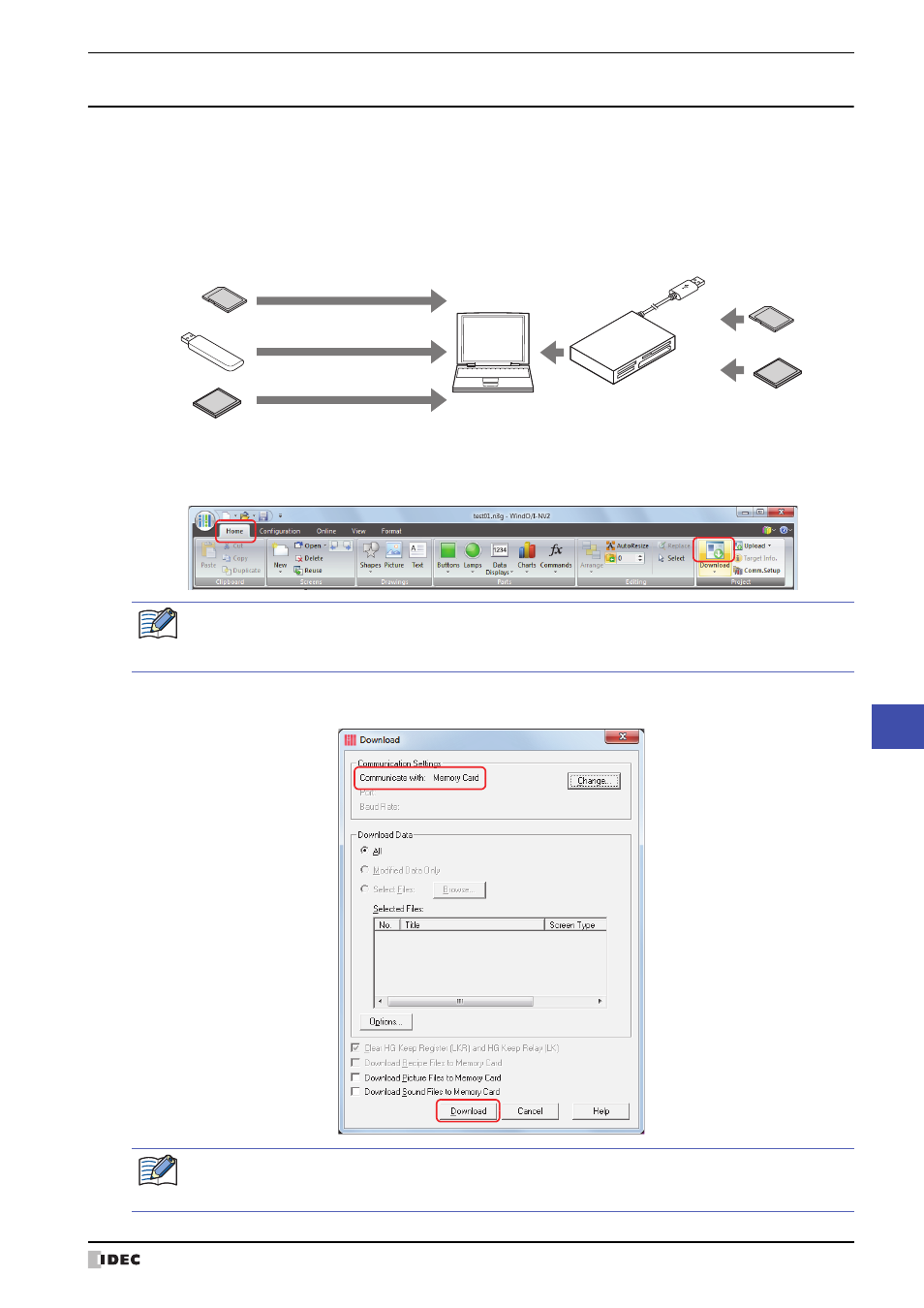
WindO/I-NV2 User’s Manual
28-3
1 Project Transfer Function
28
Data T
ransf
er Func
tion
1.3 Converting Project Data for Transfer
Project data must be converted to dedicated data for transfer in order to download project data to the MICRO/I using
the project transfer function.
Use the following procedure to create project data for transfer using a memory card or USB flash drive.
1
Insert a memory card or USB flash drive in the computer.
• When using a memory card, insert it into the computer's memory card slot or via a memory card reader/writer.
• When using a USB flash drive, insert the USB flash drive in the computer’s USB port.
2
Open the project data to transfer using WindO/I-NV2.
3
On the Home tab, in the Project group, click the Download icon.
The Download dialog box is displayed.
4
Check that Communication Settings is Memory Card and click the Download button.
The Select Memory Card Drive dialog box is displayed.
Computer
Through an external
memory card reader/writer
SD Memory Card
USB flash drive
SD Memory Card
To USB Port
To SD Memory Card Slot
To CF Card Slot
CF Card
CF Card
When the project data has not been saved after it was opened, a save confirmation message is displayed.
Click the OK button to save the project data and display the Download dialog box.
Click on the Cancel button to return to the editing screen without saving the project data.
1.
If Communication Settings is not Memory Card, click the Change button.
The communication settings dialog box is displayed.
2.
Select Memory Card for Communicate with and click the OK button.
