Monitor f unction – IDEC High Performance Series User Manual
Page 1131
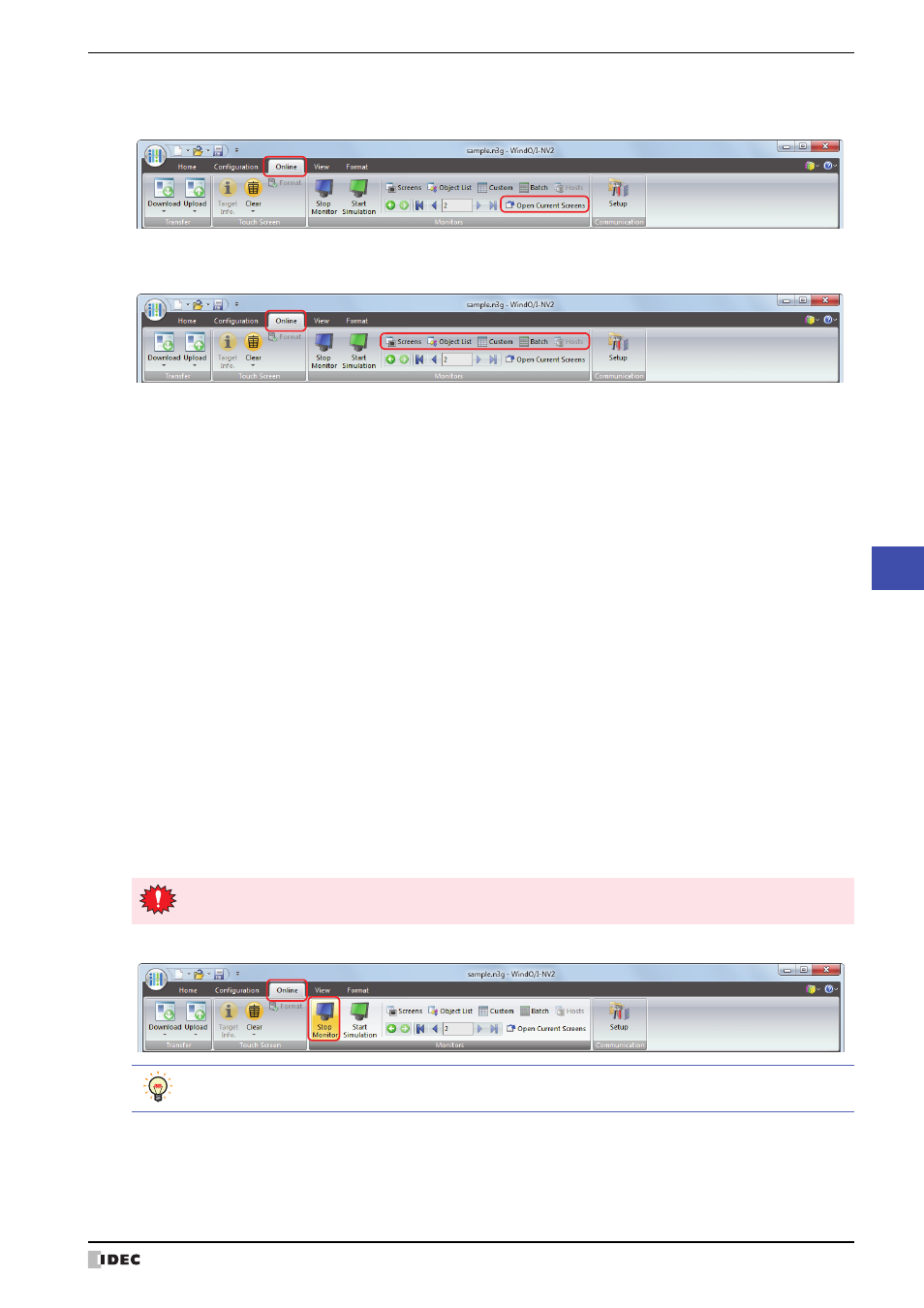
WindO/I-NV2 User's Manual
25-5
1 Monitoring with WindO/I-NV2
25
Monitor F
unction
4
On the Online tab, in the Monitors group, click Open Current Screens.
The screen displayed on MICRO/I opens in the editing window.
5
On the Online tab, in the Monitors group, select the monitor being used.
When monitoring starts, the screen monitor is displayed.
■
Screens
Automatically checks device addresses used on the screen displayed on the MICRO/I. For details, refer to “Screen
Monitor” on page 25-6.
■
Object List
Displays values of devices in a popup on the Object List window. It also highlights objects while satisfying
conditions. For details, refer to “1.3 Display the Value of Device in Popup” on page 25-16, and “1.4 Highlighting
Objects While Satisfying Conditions” on page 25-16.
■
Custom
Registers monitored devices individually and displays the value of devices. For details, refer to “Custom Monitor” on
page 25-7.
■
Batch
Registers monitored devices as a batch for sequential addresses and displays the value of devices. For details, refer to
“Batch Monitor” on page 25-14.
■
Hosts
Displays the state of external devices connected to the MICRO/I. For details, refer to “External Device Monitor” on
page 25-15.
6
Check operation of project data by monitoring and changing values of devices, and edit project data if there is an
error.
If the monitored screen is switches, repeat steps
3
through
4
.
7
Download the edited project data to the MICRO/I.
8
On the Online tab, in the Monitors group, click Stop Monitor.
To reflect edits made during debugging, it is necessary to perform a download.
To switch from simulation mode to monitor mode, on the Online tab, in the Monitors group, click Stop
Simulation.
