Online f unction – IDEC High Performance Series User Manual
Page 1115
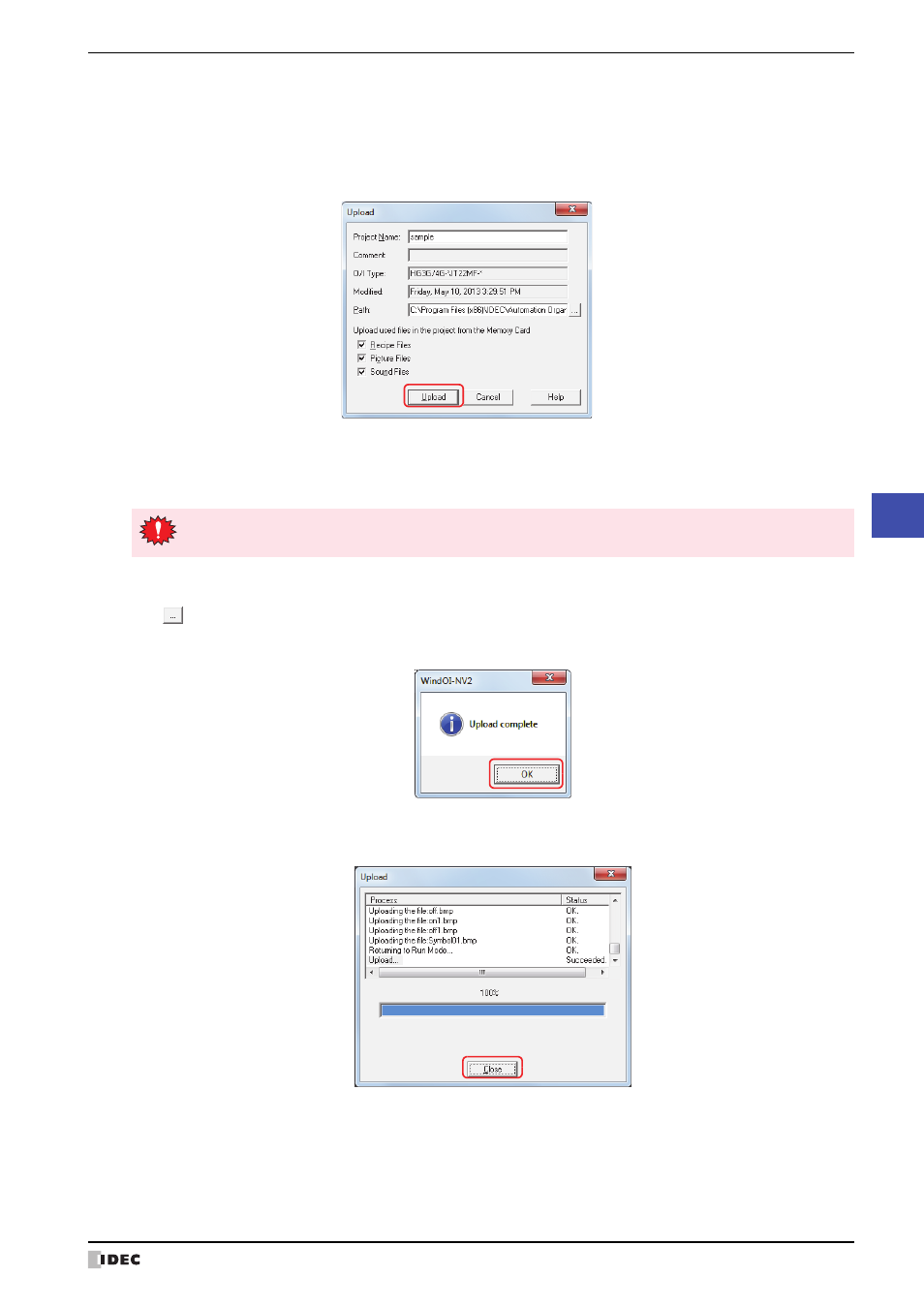
WindO/I-NV2 User’s Manual
24-23
3 Uploading
24
Online F
unction
3
Check the project data details, and then click Upload.
If there is a project file with the same file name in the upload folder, an overwrite confirmation message is displayed.
• Click Yes to start uploading the project data.
• Click Cancel to stop uploading the project data.
When finished uploading, a completion message is displayed.
■
Project Name
The project file is saved with the currently displayed name. To change the project name, enter a new name for the
file. The maximum number is 50 characters.
■
Location
The uploaded project file is saved to the currently displayed location. To change the location of the saved file,
click
. The Save Project After Uploading dialog box is displayed. Select a location, and then click Save.
4
Click OK.
5
Click Close on the Upload dialog box.
A confirmation message to open the project is displayed.
You cannot use the following characters in the project name.
\ / : * ? " < > |
