Download, Upload, Data t ransf er func tion – IDEC High Performance Series User Manual
Page 1217
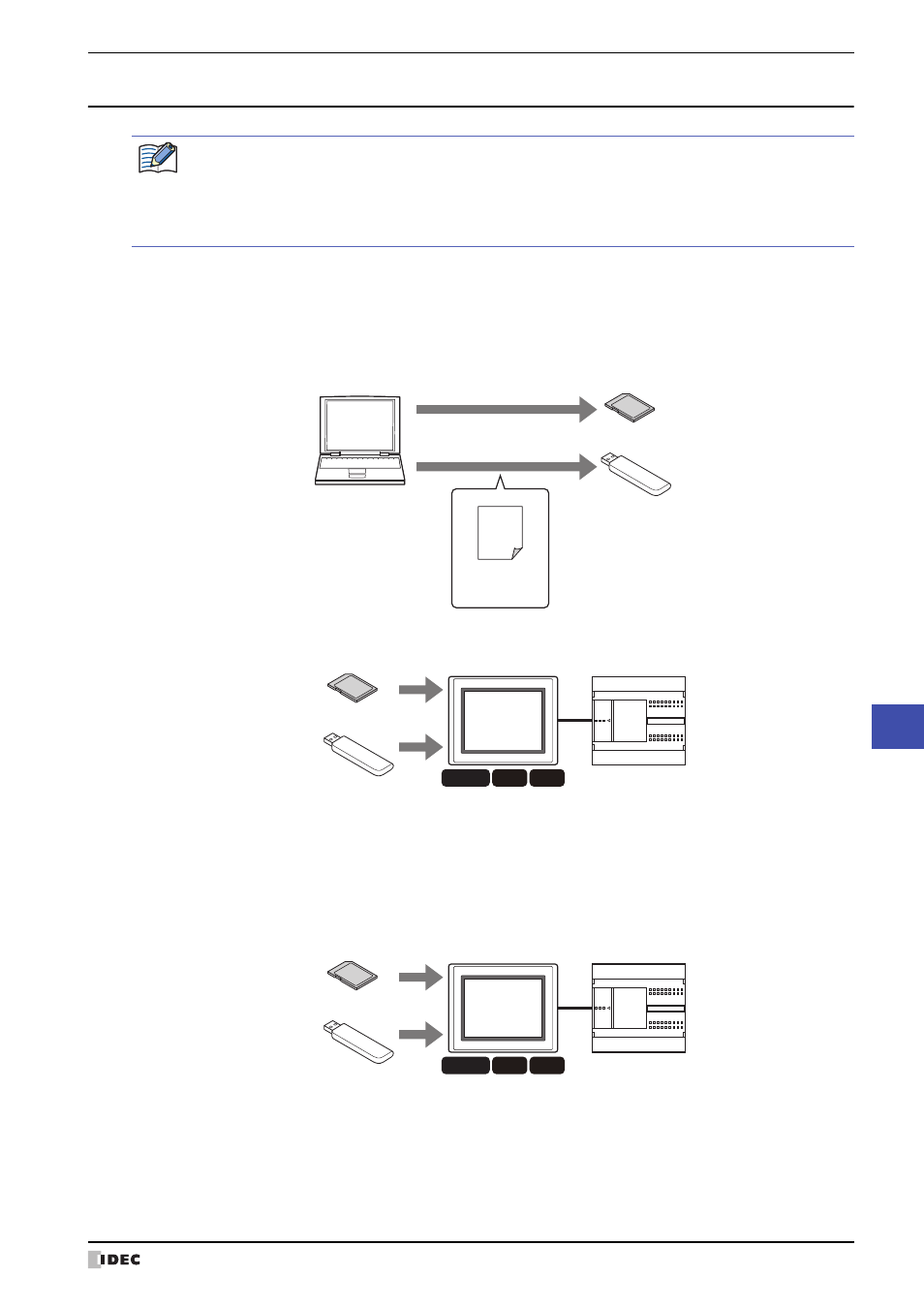
WindO/I-NV2 User’s Manual
28-23
2 PLC Program Transfer Function
28
Data T
ransf
er Func
tion
2.5 Using Key Buttons, Multi-Buttons, or Multi-Commands to Transfer PLC Programs
●
Download
1
Convert a PLC program file for PLC program transfer.
For details, refer to “2.4 Converting PLC Program Files for Transfer” on page 28-22.
2
Save it to an SD memory card or USB flash drive.
3
Insert an SD memory card or USB flash drive in the MICRO/I.
4
Press the Key Button or Multi-Button or execute the Multi-Command configured with Download PLC Program
under Data Transfer on the Key Browser dialog box.
●
Upload
1
Insert an SD memory card or USB flash drive in the MICRO/I.
2
Press the Key Button or Multi-Button or execute the Multi-Command configured with Upload PLC Program under
Data Transfer on the Key Browser dialog box.
Allocate a Key Button, Multi-Button, or Multi-Command configured with the PLC program transfer function to
the MICRO/I.
For details, refer to Chapter 8 “5 Key Button” on page 8-66.
For details, refer to Chapter 8 “6 Multi-Button” on page 8-98.
For details, refer to Chapter 12 “6 Multi-Command” on page 12-38.
SD Memory Card
Save
Save
Computer
PLC Program File
(ZLD Format)
USB flash drive
HG3G
HG2G-5F
HG4G
SD Memory Card
PLC
MICRO/I
USB flash drive
HG3G
HG2G-5F
HG4G
SD Memory Card
PLC
MICRO/I
USB flash drive
