View tab, Lamps – IDEC High Performance Series User Manual
Page 485
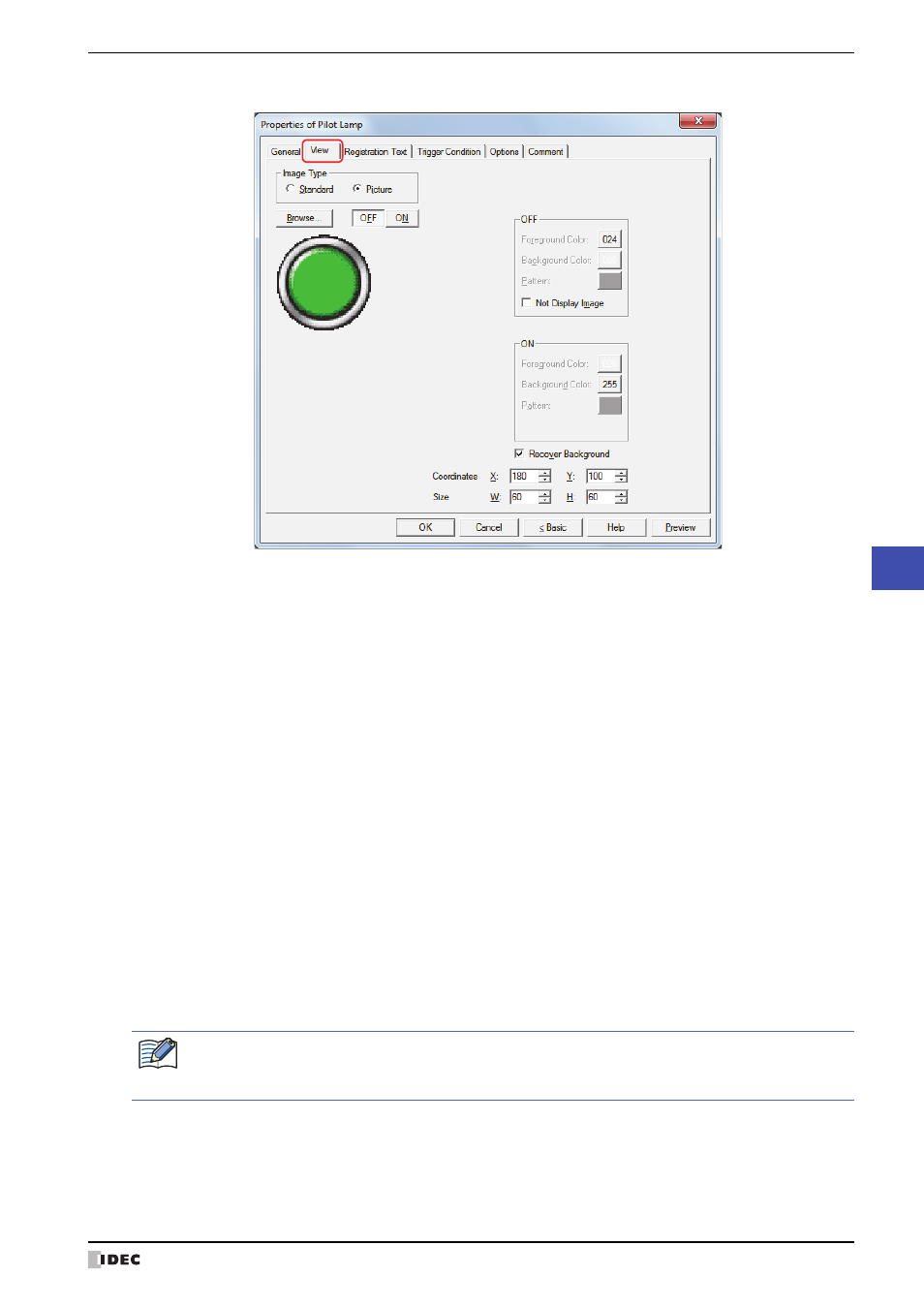
WindO/I-NV2 User’s Manual
9-5
1 Pilot Lamps
9
Lamps
●
View Tab
■
Image Type
Select the type of graphic to be used to represent the part.
■
Browse
Select the type of graphic to be used to represent the part from the list of graphics. Click this button to display the
View Browser or Picture Manager, depending on the setting for Image Type.
■
OFF button, ON button
Displays the graphic when ON or OFF. Clicking ON or OFF switches the image displayed on the View tab.
■
OFF, ON
Selects the color and pattern of the standard graphic when ON and OFF.
■
Not Display Image
Select this check box to display no drawing object in the OFF state.
*1 Advanced mode only
Standard:
Uses the default graphic for WindO/I-NV2.
Picture:
Uses an image file saved using Picture Manager.
For details about image file restrictions, refer to Chapter 2 “1.5 Available Image Files” on page 2-20.
Foreground Color, Background Color:
Selects the foreground and background colors of the standard graphic (color: 256 colors,
monochrome: 16 shades).
Click Color to display the Color Palette. Select a color from the Color Palette.
Pattern:
Selects a pattern for the standard graphic.
Click Pattern to display the Pattern Palette. Select a pattern from the Pattern Palette.
If the Not Display Image check box is selected:
• The Recover Background function will always be enabled.
• Text set as registration text for the OFF state will be displayed.
