Data displa ys, Windo/i-nv2 user’s manual, 2 character input – IDEC High Performance Series User Manual
Page 549: User1 user2 user3 micro/i, Micro/i, User1 user2, User2 user3, Button can operate button cannot operate
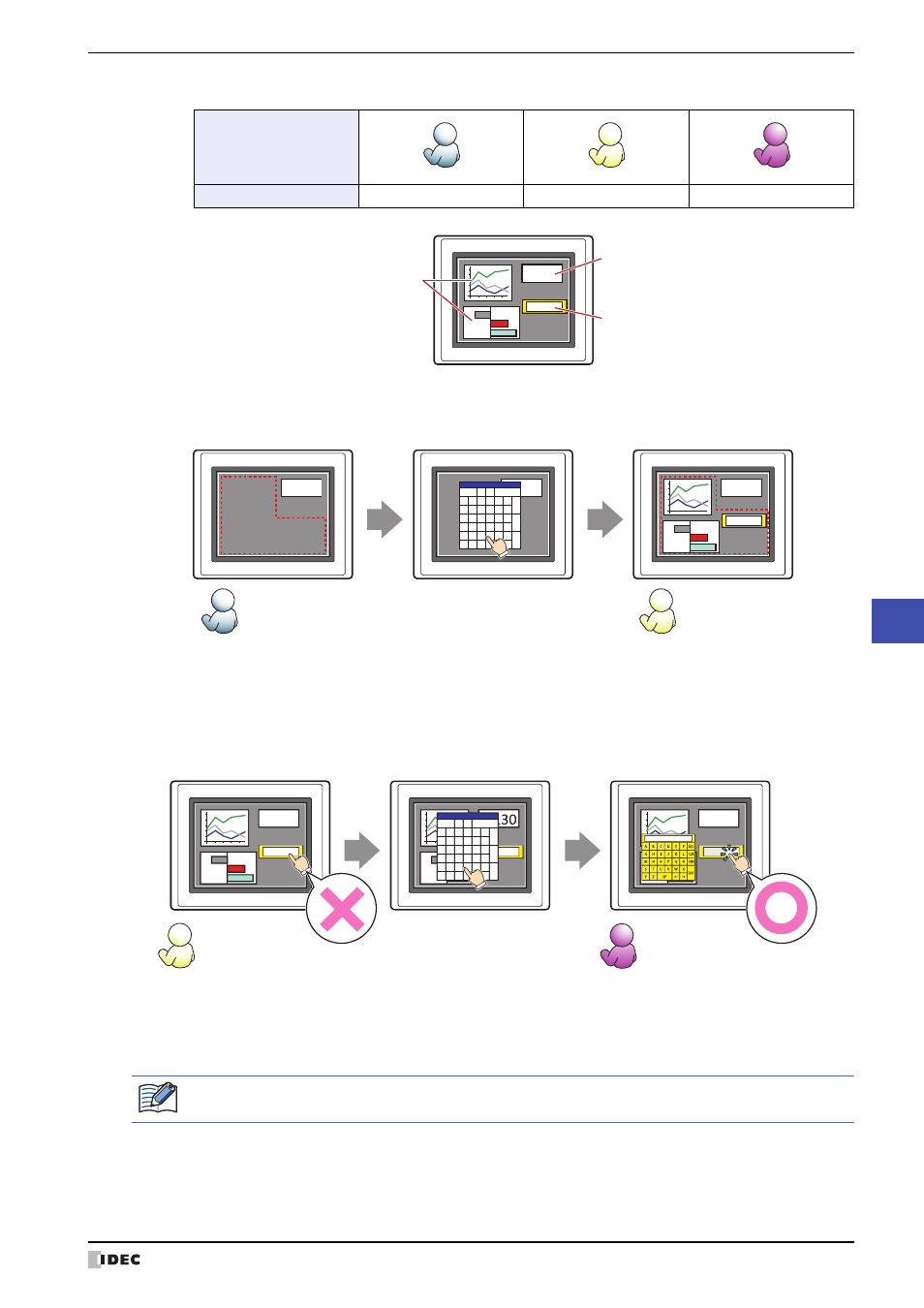
WindO/I-NV2 User’s Manual
10-37
2 Character Input
10
Data Displa
ys
Example: If the user and security group for a part are set as follows:
For User 1, who is not included in the specified security group, Group A parts are not displayed.
If the Password Screen is now opened and a switch is made to User 2 of Group A, Group A parts are displayed.
Since the display security group is Group A, User 2 (of Group A) can view the buttons. But since the input security
group is Group B, User 2 cannot operate the buttons.
Suppose that the Password Screen is now opened and a switch is made to User 3, who is part of both Group A and
Group B. Group A buttons can be displayed, and Group B buttons can be operated.
■
No Touch Sound
This function is to disable touch sounds only for specified parts when the MICRO/I makes touch sounds.
Select this check box to display disable touch sounds for this part.
User Name
Security Group
None
Group A
Group A, Group B
User1
User2
User3
MICRO/I
130
HG SERIES
Line Chart and Bar Chart
Display: Group A
Character Input
Display: Group A
Input: Group B
Numerical Display
Display: None
Open Password Screen,
enter password,
and switch to User2
Group A parts are
not displayed to User1
Group A parts are
displayed to User2
MICRO/I
130
MICRO/I
MICRO/I
130
HG SERIES
User1
User2
130
CAN
User
Up
Down
A
B
C
D
E
F
G
H
I
J
K
L
CLR
M
N
O
P
Q
R
S
T
U
V
W
X
ENT
Y
Z
0
1
2
3
4
5
6
7
8
9
Password
Open Password Screen,
enter password,
and switch to User3
For User2,
Group A parts are displayed but
Group B parts cannot be operated
For User3,
Group A parts are displayed and
Group B parts can be operated
MICRO/I
130
MICRO/I
MICRO/I
130
130
130
HG SERIES_
HG SERIES_
HG SERIES
HG SERIES
User2
User3
CAN
User
Up
Down
A
B
C
D
E
F
G
H
I
J
K
L
CLR
M
N
O
P
Q
R
S
T
U
V
W
X
ENT
Y
Z
0
1
2
3
4
5
6
7
8
9
Password
Button
Can operate
Button
Cannot operate
To enable touch sounds on the MICRO/I, select the Enable Touch Sound check box under the System
tab of the Project Settings dialog box.
