IDEC High Performance Series User Manual
Page 262
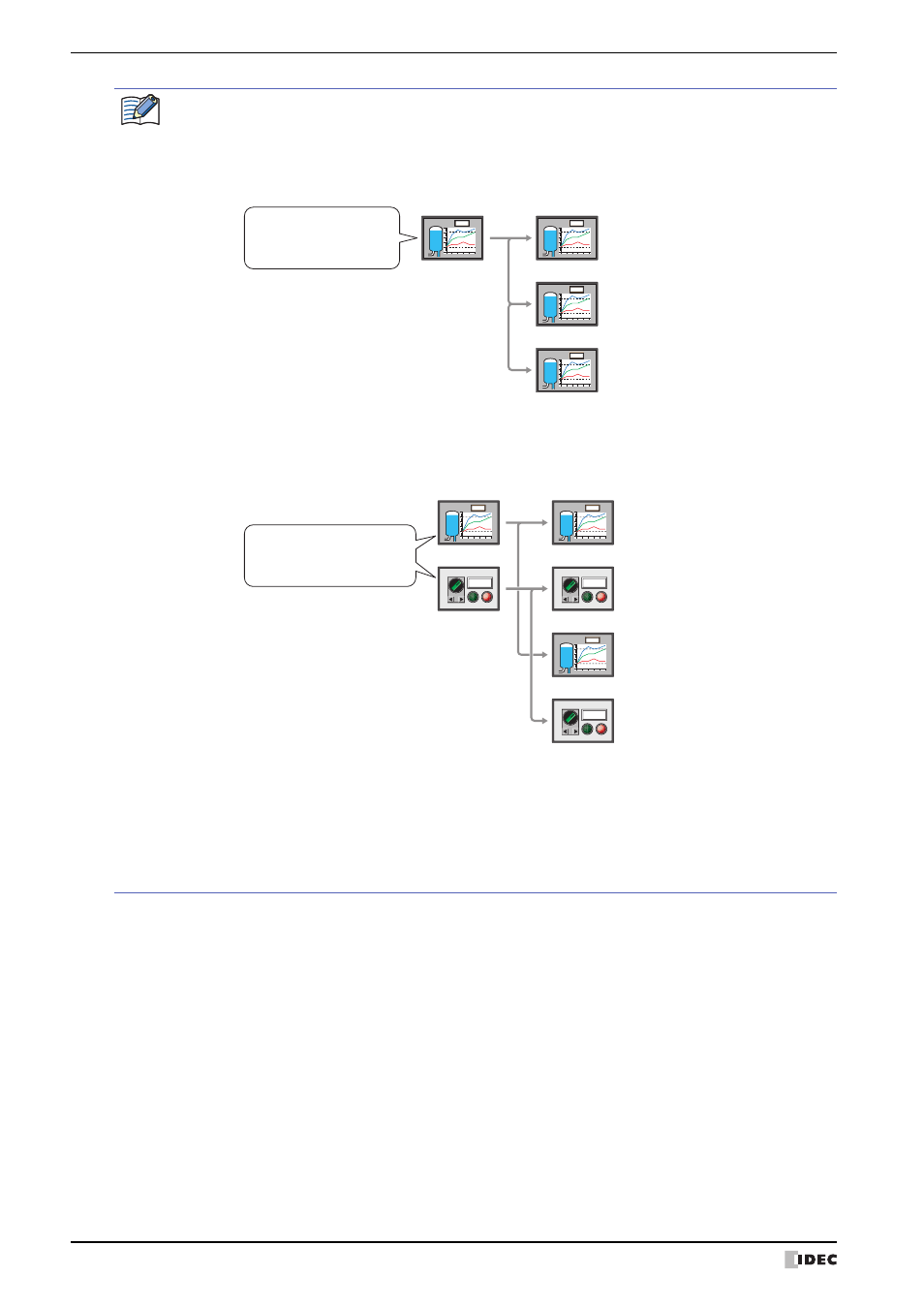
2 Creating and Manipulating WindO/I-NV2 Screens
5-10
WindO/I-NV2 User’s Manual
• If multiple screens are selected in Screen List or if the Number of copies is 2 or more, consecutive
screen numbers are added to the screens starting with the number specified in Screen No..
Example: When a screen with screen number of 1 is selected in Screen List, the Number of copies is
3, and Screen No. is 100 is selected, then the screen numbers after duplication are “100”,
“101”, “102”.
Example: When screens with screen numbers 3 and 5 are selected in Screen List, the Number of
copies is 2, and Screen No. is 100 is selected, then the screen numbers after duplication are
“100” and “102” for the screens duplicated from screen number 3 and “101” and “103” for the
screens duplicated from screen number 5.
• If a screen number already exists after copying and you click the OK button on the Duplicate Screens
dialog box, an overwrite confirmation message is displayed.
- Click the Yes button to overwrite the screen with the number displayed in the confirmation message.
- Click the Yes To All button to overwrite all the screens.
- Click the No button to display the next confirmation message without copying the screen with the
number displayed in the confirmation message.
- Click the Cancel button to stop copying screens and return to the editing window.
Screen List’s numbers: 1
Screen No.: 100
Number of copies: 3
Screen No.: 1
Screen No.: 100
Screen No.: 101
Screen No.: 102
Copy
99
99
99
99
Screen List’s numbers: 3, 5
Screen No.: 100
Number of copies: 2
Screen No.: 3
Screen No.: 5
Screen No.: 100
Screen No.: 101
Screen No.: 102
Copy
Screen No.: 103
Copy
99
99
99
Full
Full
Full
