Plc driver (host i/f driver), O/i link (o/i link), Communication i/f (com. i/f) – IDEC High Performance Series User Manual
Page 1312
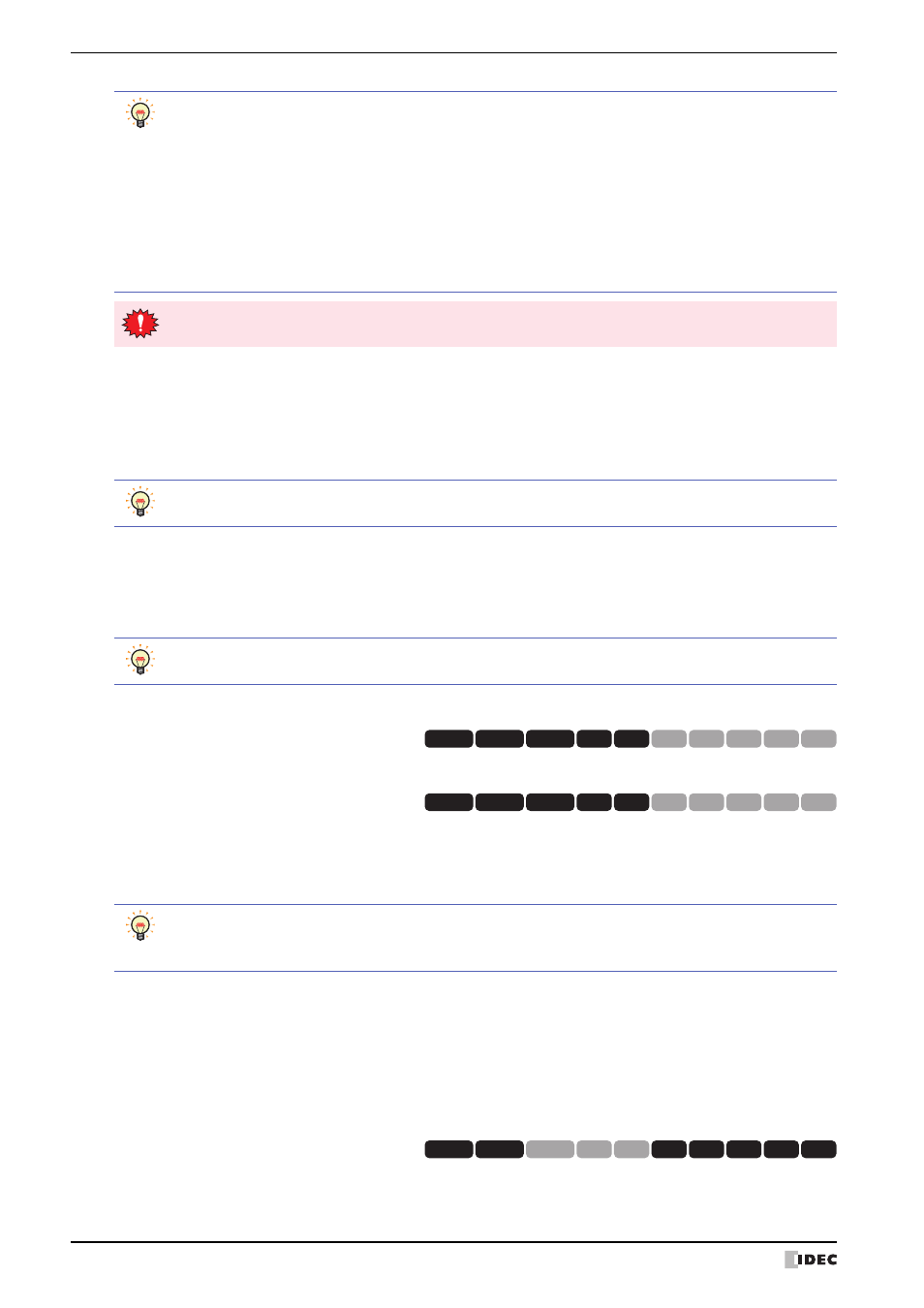
3 Settings
33-12
WindO/I-NV2 User’s Manual
●
PLC Driver (Host I/F Driver)
Pressing the “PLC Driver” button (In case of HG1F/2F/2S/3F/4F, press the “Host I/F Driver” button) displays the host
interface driver menu screen. Available host I/F settings will differ based on the currently connected host device. For
detailed on individual settings, see the External Device Setup Manual. When no project exists, or “No Host” is selected
for the Communication Method, the Host I/F Driver setting screen cannot be entered.
●
O/I Link (O/I Link)
Pressing the “O/I Link” button displays the O/I link menu screen. This screen presents information on the O/I Link.
(On the HG2G-S/-5S/-5F, HG3G/4G, various settings can be made by pressing the “O/I Link Setting 1” and “O/I Link
Setting 2” buttons.)
■
O/I Link Setting 1
■
O/I Link Setting 2
●
Communication I/F (Com. I/F)
Pressing the “Communication I/F (Com. I/F)” button displays the communication interface settings menu screen. You
can use this screen to set the items below. Press the button for each item to set.
■
Serial 1 (Serial I/F 1)
Allows the setting of communication parameters for the Serial Interface 1.
■
Serial 2 (Serial I/F 2)
Allows the setting of communication parameters for the Serial Interface 2.
■
O/I Link (O/I Link I/F)
Allows the setting of communication parameters for the O/I Link Interface.
• Do not remove the cable or do not turn off MICRO/I while data is being transferred. If transfer fails,
download the project from WindO/I-NV2 to recover the data.
• Data transfer takes about 5 minutes.
• When transference fails, the following Error information is shown.
ERR NO.1 = Time out
ERR NO.2 = Received data is invalid
ERR NO.3 = Unavailable version
ERR NO.4 = Unavailable model
ERR NO.5 = Save data is invalid
ERR NO.6 = Password is invalid
If a password has been set to the connected MICRO/I, set the same password to the MICRO/I executing
data transfer. Copying will not start unless the password matches.
To return to the initial settings screen, press the “Init Set” button at the top of the screen.
• To return to the initial settings screen, press the “Init Set” button at the top of the screen.
• See the External Device Setup Manual for details.
HG3G
HG2G-5F
HG2G-5S
HG2G-S
HG4G HG1F HG2F HG2S HG3F HG4F
HG3G
HG2G-5F
HG2G-5S
HG2G-S
HG4G HG1F HG2F HG2S HG3F HG4F
• To return to the initial settings screen, press the “Init Set” button at the top of the screen.
• Press the “Comm. I/F” button at the top of the screen to return to the communication interface settings
menu.
HG3G
HG2G-5F
HG2G-5S
HG2G-S
HG4G HG1F HG2F HG2S HG3F HG4F
