Project set tings – IDEC High Performance Series User Manual
Page 215
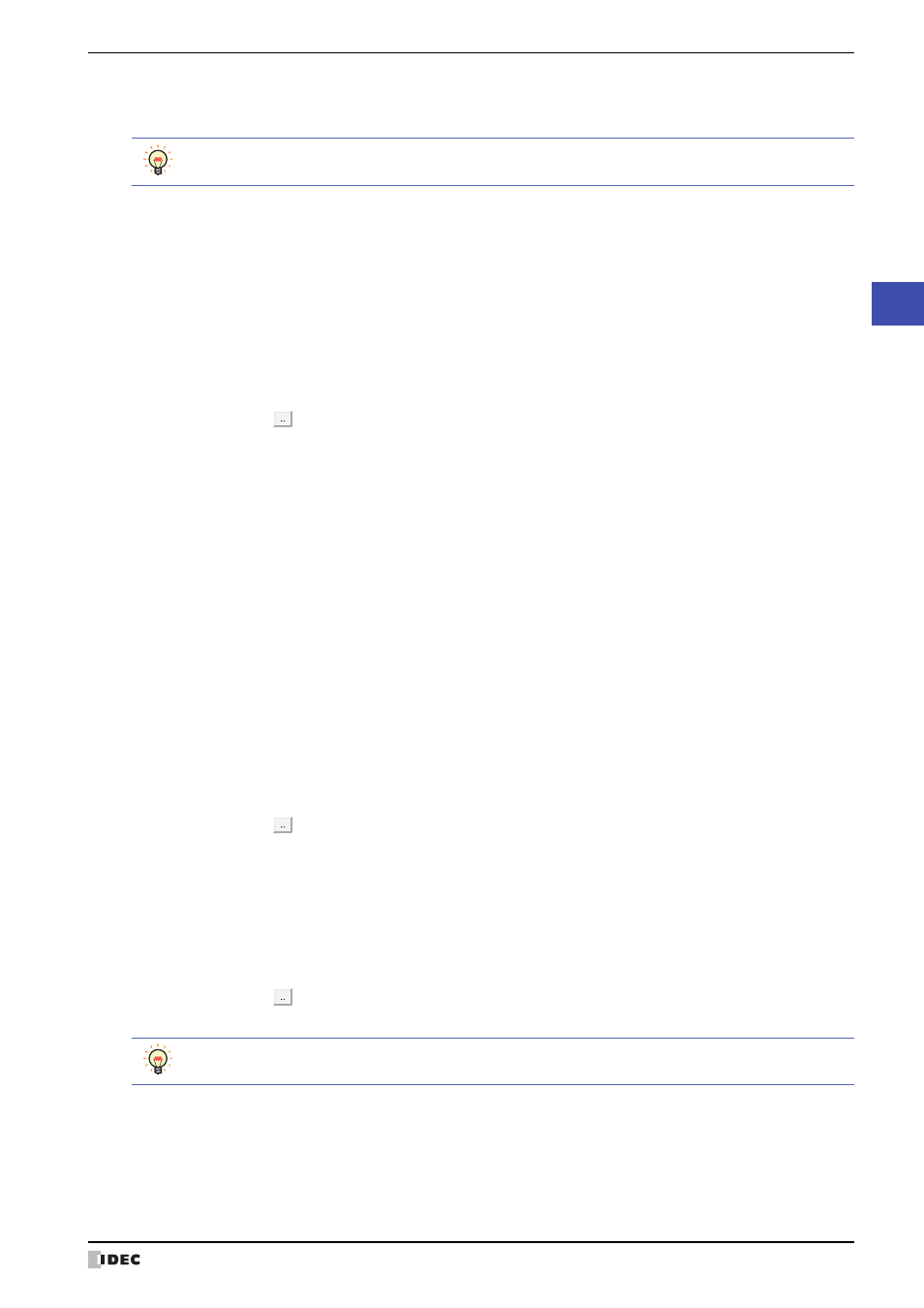
WindO/I-NV2 User’s Manual
4-29
3 Project Settings Dialog Box
4
Project Set
tings
■
Show script error
Select this check box to display an error message on the screen when a script error occurs.
■
System Language
Selects the display language for the Maintenance screen, System Menu screen, Device Monitor, Adjust Brightness
screen
, Contrast Adjust screen
, and Adjust Back Light screen
as English or Japanese.
For details, refer to Chapter 33 “1 Maintenance Screen” on page 33-1.
■
Use System Area
The System Area is an area of predetermined devices to control the screen and communicate error information and
time information between the MICRO/I and the host. Select this check box to use the System Area. For details, refer
to “System Area” on page 4-32.
■
Flashing Cycle
Selects the cycle when flashing (displaying a drawing object by switching it on and off at a fixed interval) drawings
and parts as 1.0 sec or 0.5 sec.
■
Watch Dog
Select this check box to monitor on the host side whether or not the MICRO/I and the host are communicating by
writing a set value (00FF (hex)) at a fixed interval.
■
Disable Switch
Select this check box to enable and disable touch switches with a device value.
Touch switches are enabled when the device value is 1. They are disabled when the device value is 0.
*1 Advanced mode only
*2 HG2G-5F, HG3G/4G only
*3 HG2G-5S/-5F, HG3G/4G only
*4 HG2G-S, HG1F/2F/2S only
*5 HG3F/4F only
Script error information is saved to the HG special registers (LSD 52 and LSD 53). For details, refer to
Chapter 20 “1.4 Script Error” on page 20-4.
Device:
Specifies the word device to use as the System Area. The System Area is allocated starting from the
configured device address.
Click
to display the Device Address Settings dialog box. For the device address configuration
procedure, refer to Chapter 2 “5.1 Device Address Settings” on page 2-67.
Use System Area 3, 4:
Select this check box to use System Area 3 and 4.
Clear Keypad bit in System Area automatically
Select this check box to automatically set the System Area
2 numerical input setting and character input setting bits
to 0 after they have been set to 1.
The System Area 2 bits cleared by this function are as
follows.
Numerical input setting complete (address+3, bit 0)
Numerical input setting cancel (address+3, bit 1)
Character input setting complete (address+3, bit 5)
Character input setting complete (address+3, bit 6)
Device:
Specifies the word device to write the value.
Click
to display the Device Address Settings dialog box. For the device address configuration
procedure, refer to Chapter 2 “5.1 Device Address Settings” on page 2-67.
Time (sec):
Specifies the interval to write the value (1 to 65535).
Device:
Specifies the bit device or bit of the word device that is read to enable or disable touch switches.
Click
to display the Device Address Settings dialog box. For the device address configuration
procedure, refer to Chapter 2 “5.1 Device Address Settings” on page 2-67.
On the HG2S, when the enabling switch contact is configured as the device, the touch switches are only
enabled when the enabling switch is on.
