Chapter 33 micro/i setup, 1 maintenance screen, 1 maintenance screen overview – IDEC High Performance Series User Manual
Page 1301: 2 displaying the maintenance screen, Hg2g-s/-5s/-5f, hg3g/4g, hg1f, Maintenance screen -1, Maintenance screen overview -1, Displaying the maintenance screen -1, Micro/i setup, Chapter 33
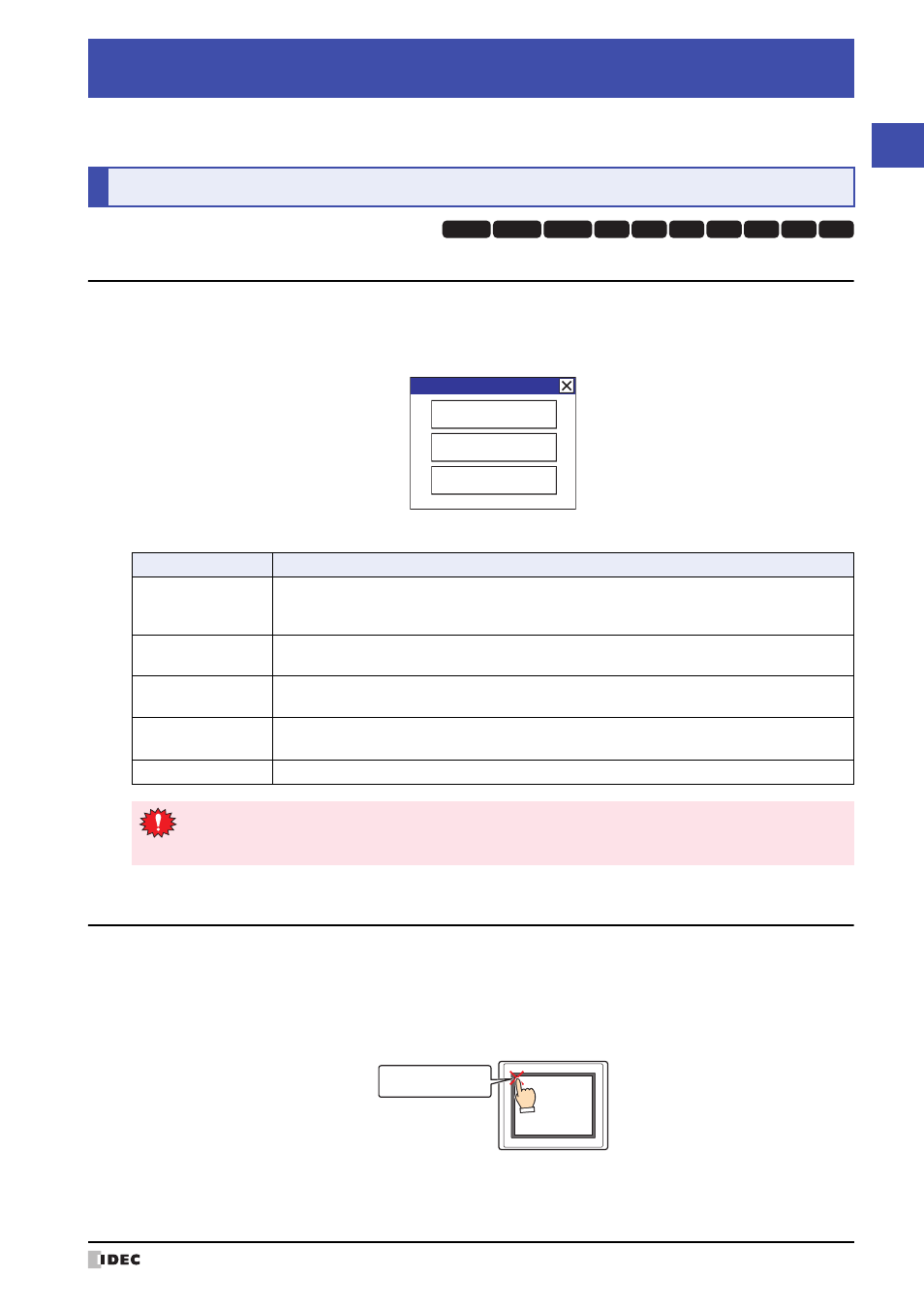
WindO/I-NV2 User’s Manual
33-1
33
MICRO/
I Setup
This chapter describes the MICRO/I setup screen and how to perform setup.
1.1 Maintenance Screen Overview
Using the screen that is displayed when the MICRO/I is in Run Mode, you can switch from Run Mode to System Mode
and load a screen to adjust device monitor and screen brightness.
Example: HG2G-5F, HG3G/4G
Maintenance screen functions are indicated below:
1.2 Displaying the Maintenance Screen
●
HG2G-S/-5S/-5F, HG3G/4G, HG1F
Press the upper-left corner of the MICRO/I screen for three seconds or more.
If the Base Screen is switched before three seconds have elapsed, the load operation for the maintenance screen will
be canceled. Please press it again.
Chapter 33
MICRO/I Setup
1
Maintenance Screen
HG3G
HG2G-5F
HG2G-5S
HG2G-S
HG4G HG1F HG2F HG2S HG3F HG4F
Button
Description
System Mode
Switch the MICRO/I to System Mode. In System Mode, the MICRO/I can be changed to its initial
settings and data can be initialized.
For details, refer to “2 System Mode Overview” on page 33-3.
Device Monitor
Shows the Device Monitor. This screen can be used to register devices and monitor and change
device values. For details, refer to Chapter 25 “2.2 Device Monitor” on page 25-19.
Adjust Brightness
Shows the adjust brightness screen. This screen is used to adjust the brightness of the HG2G-5S/
-5F, HG3G/4G.
Contrast Adjust
Shows the contrast adjust screen. This screen is used to adjust the contrast of the HG2G-S,
HG1F/2F/2S.
Adjust Back Light
Shows the adjust back light screen. This screen is used to adjust the backlight for the HG3F/4F.
Maintenance
System Mode
Device Monitor
Adjust Brightness
If a password has been configured for the project data and press System Mode or Device Monitor, the Enter
Password screen will be displayed. Select a user name and then enter a password. For details, refer to
Chapter 23 “User Accounts and the Security Function” on page 23-1.
Press and hold
3 or more seconds
MICRO/I
