5 creating a usb autorun definition file, Created using the text editor, Creating a usb autorun definition file -32 – IDEC High Performance Series User Manual
Page 1276
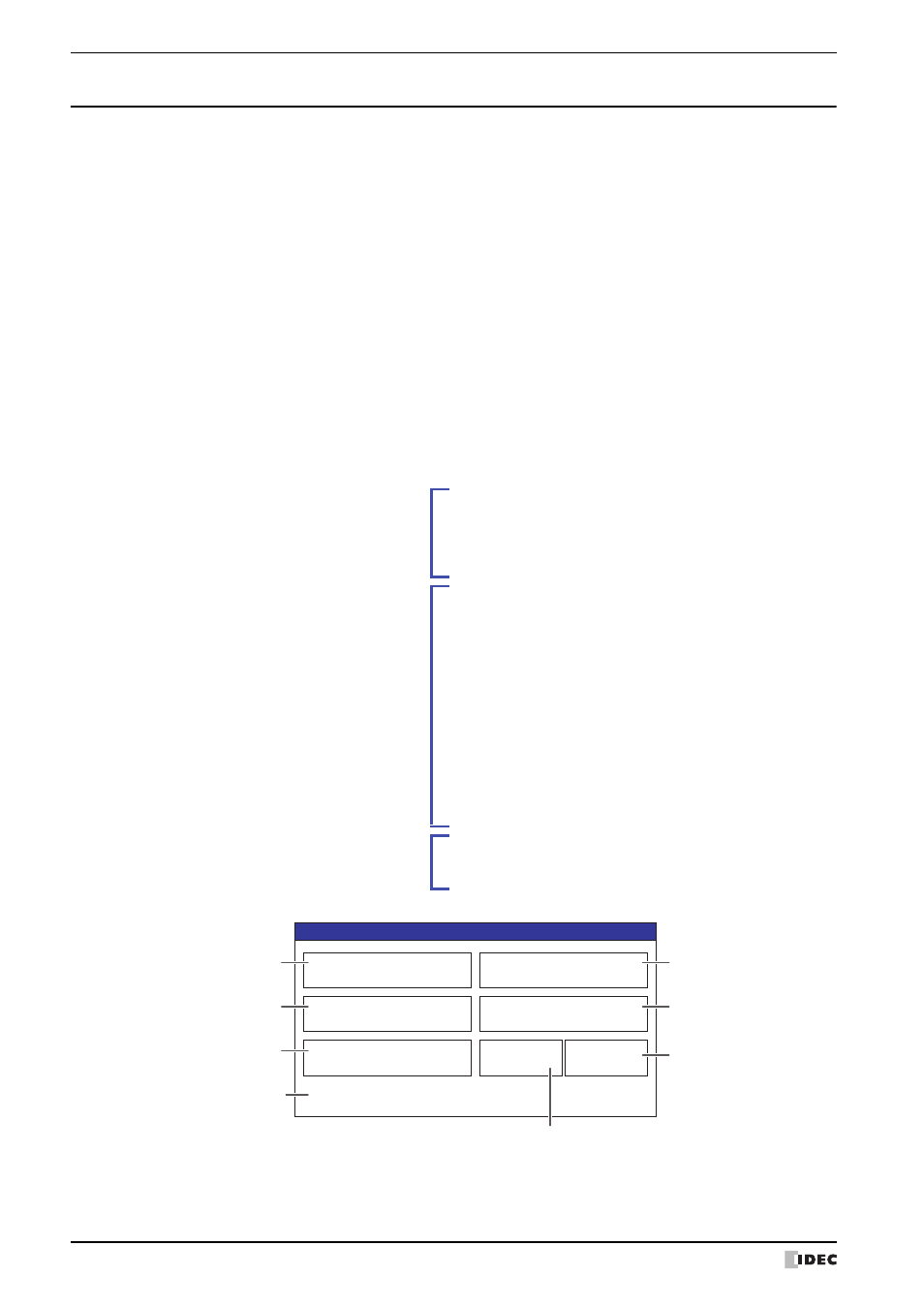
2 USB Flash Drives
30-32
WindO/I-NV2 User’s Manual
2.5 Creating a USB Autorun Definition File
The menu screen that appears when a USB flash drive inserted in the MICRO/I is defined in the USB Autorun
definition file.
The USB Autorun definition file is created using the following methods.
• Created with the USB Autorun definition file creation tool
Refer to USB Autorun Definition File Creation Tool manual.
• Created with the text editor
Refer to “Created using the text editor” on page 30-32.
●
Created using the text editor
You create this file using Notepad or any commercially available text editor. Fill in the items in each section and save
the file with the name “hgauto.ini”.
The USB Autorun definition file has these 3 sections.
Enter the items and definitions for each section.
[AUTORUN] section (required)
Specify the number of command items, enable/
disable the buttons, and the display language to use.
[AUTORUN]
item = 5
button_command = Enable
button_runall = Enable
language = English
[COMMAND] section (required)
Specify the command to execute and its parameters.
Create buttons to execute the number of commands
specified in the [AUTORUN]: section from
[COMMAND_1] to [COMMAND_5], in that order.
[COMMAND_1]
command = PRO_DOWNLOAD
src_path = "B:
\
NV2DATA
\
HG_PROJECT.ZNV"
title = "Production line A - replace display program"
∙
∙
∙
∙
∙
∙
[COMMAND_5]
command = LDR_UPLOAD
dst_path = "B:
\
Uploaded_Program"
src_port = COM1
src_net_no = 0
title = "Copy PLC program to USB flash drive"
[COMMENT] section
Enter text to display, as necessary, at the bottom of
the menu screen.
[COMMENT]
comment = "Press the command to execute."
Production line A - replace
display program
Copy display program to USB
flash drive
Replace sound data
Copy PLC program to USB
flash drive
Production line A - replace
PLC program
Run All
Cancel
Confirmation
Press the command to execute.
[COMMAND_1]
execution button
[COMMAND_4]
execution button
[COMMAND_5]
execution button
Button to close
the menu screen
Execution button for all commands
[COMMAND_2]
execution button
[COMMAND_3]
execution button
Displays text entered
in [COMMENT]
