View tab – IDEC High Performance Series User Manual
Page 586
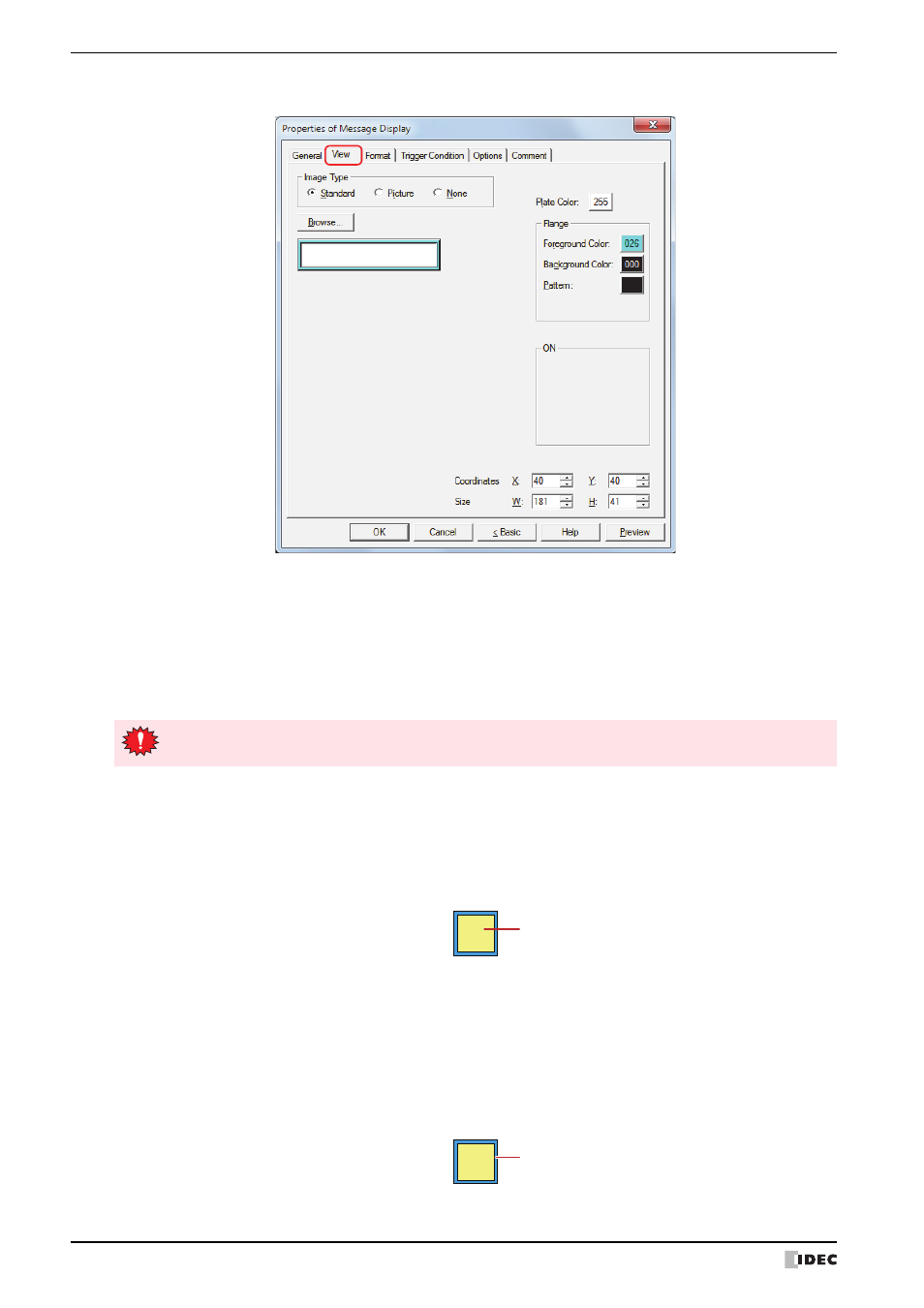
5 Message Display
10-74
WindO/I-NV2 User’s Manual
●
View Tab
■
Image Type
Select the type of graphic to be used to represent the part.
■
Browse
Select the type of graphic to be used to represent the part from the list of graphics. Click this button to display the
View Browser or Picture Manager, depending on the setting for Image Type.
■
Plate Color
Selects the plate color of the standard graphic (color: 256 colors, monochrome: 16 shades).
Click Color to display the Color Palette. Select a color from the Color Palette.
■
Flange
*1 HG2G-5F, HG3G/4G only
Standard:
Uses the default graphic for WindO/I-NV2.
Picture
:
Uses an image file saved using Picture Manager.
For details about image file restrictions, refer to Chapter 2 “1.5 Available Image Files” on page 2-20.
The plate and the flange of the part are not displayed. Only the text is displayed.
When a bitmap or JPEG image file is placed on top of a part that has None selected for Image Type, or
other parts overlap that part, the screen update rate may slow down.
Plate color
Foreground Color, Background Color:
Selects the foreground and background colors of the flange of the standard graphic (color: 256
colors, monochrome: 16 shades).
Click Color to display the Color Palette. Select a color from the Color Palette.
Pattern:
Selects a pattern for the flange of the standard graphic.
Click Pattern to display the Pattern Palette. Select a pattern from the Pattern Palette.
Flange
