Maintenance screen, System mode, Adjusting the contrast / brightness – IDEC High Performance Series User Manual
Page 1330
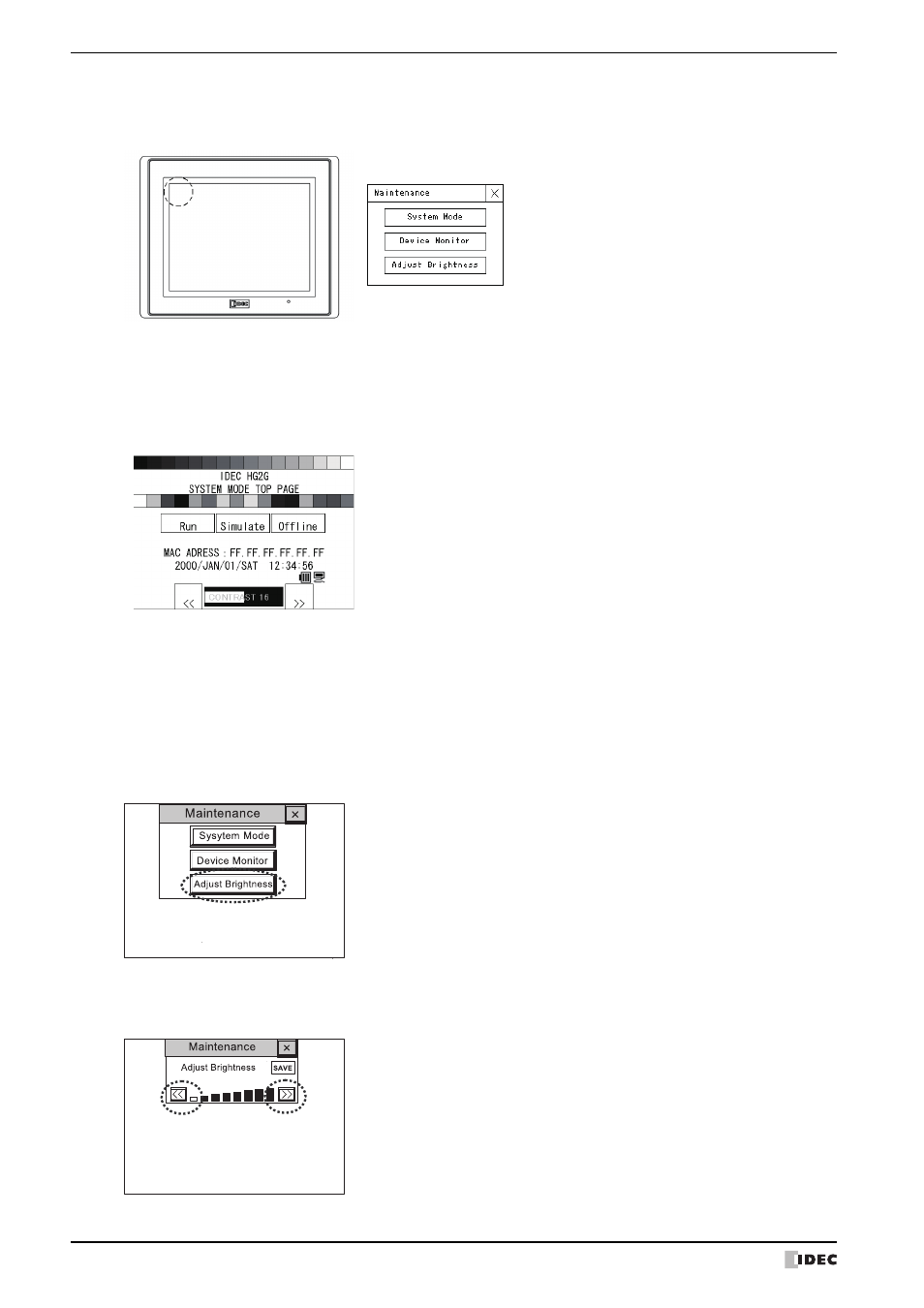
1 HG2G-S/-5S
34-14
WindO/I-NV2 User’s Manual
●
Maintenance Screen
Turn on the power to the HG2G-S/-5S, then press and hold the touch panel on the upper-left corner of the screen for
three seconds or longer. The Maintenance Screen appears on the screen.
• Permission to show the Maintenance Screen can be set using the configuration software. Refer to Chapter 4 “3.1
System Tab” on page 4-26 for details.
• The Maintenance Screen is not displayed in the System Mode.
●
System Mode
Press the [System Mode] at the top of the Maintenance Screen. The Top page Screen appears.
• Initial Setting, Self Diagnosis and Initialization of the data, etc can be executed in the System mode.
●
Adjusting the Contrast / Brightness
The contrast / brightness of the HG2G-S/-5S display can be adjusted on the Adjust Contrast / Brightness Screen.
Adjust the contrast / brightness to the best condition as required.
1
Press the [Adjust Contrast] or the [Adjust Brightness] at the bottom of the Maintenance Screen.
The Adjust Contrasst / Brightness Screen appears.
2
Press the [<<] and [>>] at the bottom the Adjust Contrast / Brightness Screen to adjust the contrast / brightness to
the optimal setting. The HG2G-5ST22VF does not have a backup battery, but the brightness is retained by pressing
the SAVE button after the adjustment of the brightness.
Maintenance Screen
System Mode Top Page Screen
