2 device monitor, Displaying device monitor, Device monitor -19 – IDEC High Performance Series User Manual
Page 1145: Monitor f unction
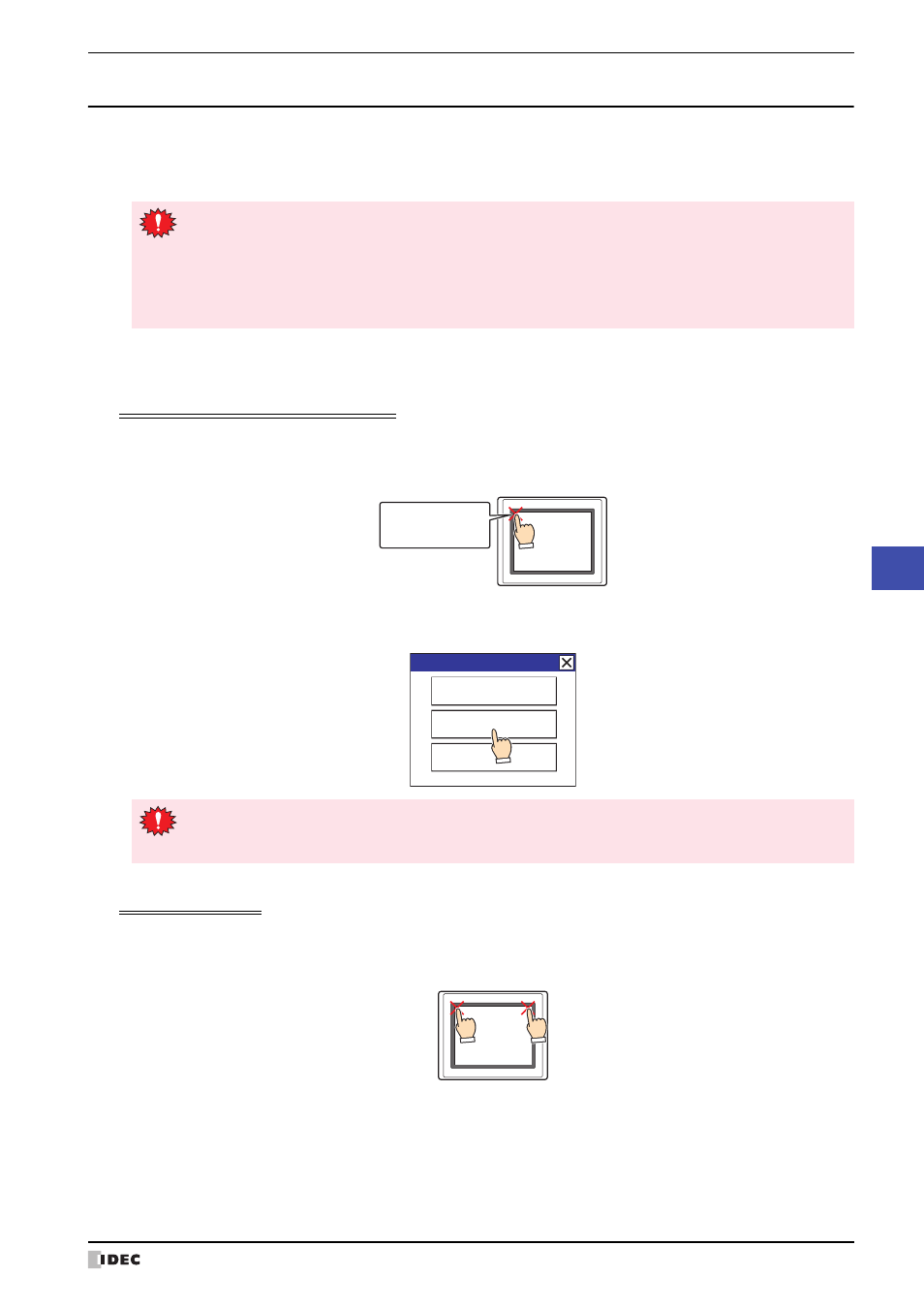
WindO/I-NV2 User's Manual
25-19
2 Monitoring on the MICRO/I
25
Monitor F
unction
2.2 Device Monitor
By registering device addresses in Run Mode, both data monitoring and changing can be conducted. Registered
device addresses are listed in Device Monitor in ascending order (A to Z, 0 to 9). Registered device addresses are
saved until power to the MICRO/I is turned OFF, or the mode is changed.
●
Displaying Device Monitor
For the HG2G-S/-5S/-5F, HG3G/4G and HG1F
1
Press the upper-left corner of the screen on the MICRO/I for three seconds or more.
The Maintenance Screen is displayed.
2
Press Device Monitor.
Device Monitor is displayed.
For the HG2F/2S/3F/4F
1
Press the upper-left edge and the upper-right edge of the MICRO/I screen simultaneously.
The Maintenance Screen is displayed.
• Available device address range depends on types and settings of external devices. Selecting unavailable
device address, “Communication error” happens and it can not be back in without reboot. For details,
refer to Chapter 35 “1.1 Errors Displayed on the Screen” on page 35-1.
• If three Popup Screens are displayed on the screen (or if two Popup Screens are displayed in the Alarm
Log Settings), in order to use Device Monitor in the same way on Popup Screens, the Device Monitor
cannot be used.
Press and hold
3 or more seconds
MICRO/I
Maintenance
System Mode
Device Monitor
Adjust Back Light
If a password has been configured for the project data, the Enter Password screen will be displayed. Select
a user name and then enter a password. For details, refer to Chapter 23 “User Accounts and the Security
Function” on page 23-1.
MICRO/I
