IDEC High Performance Series User Manual
Page 76
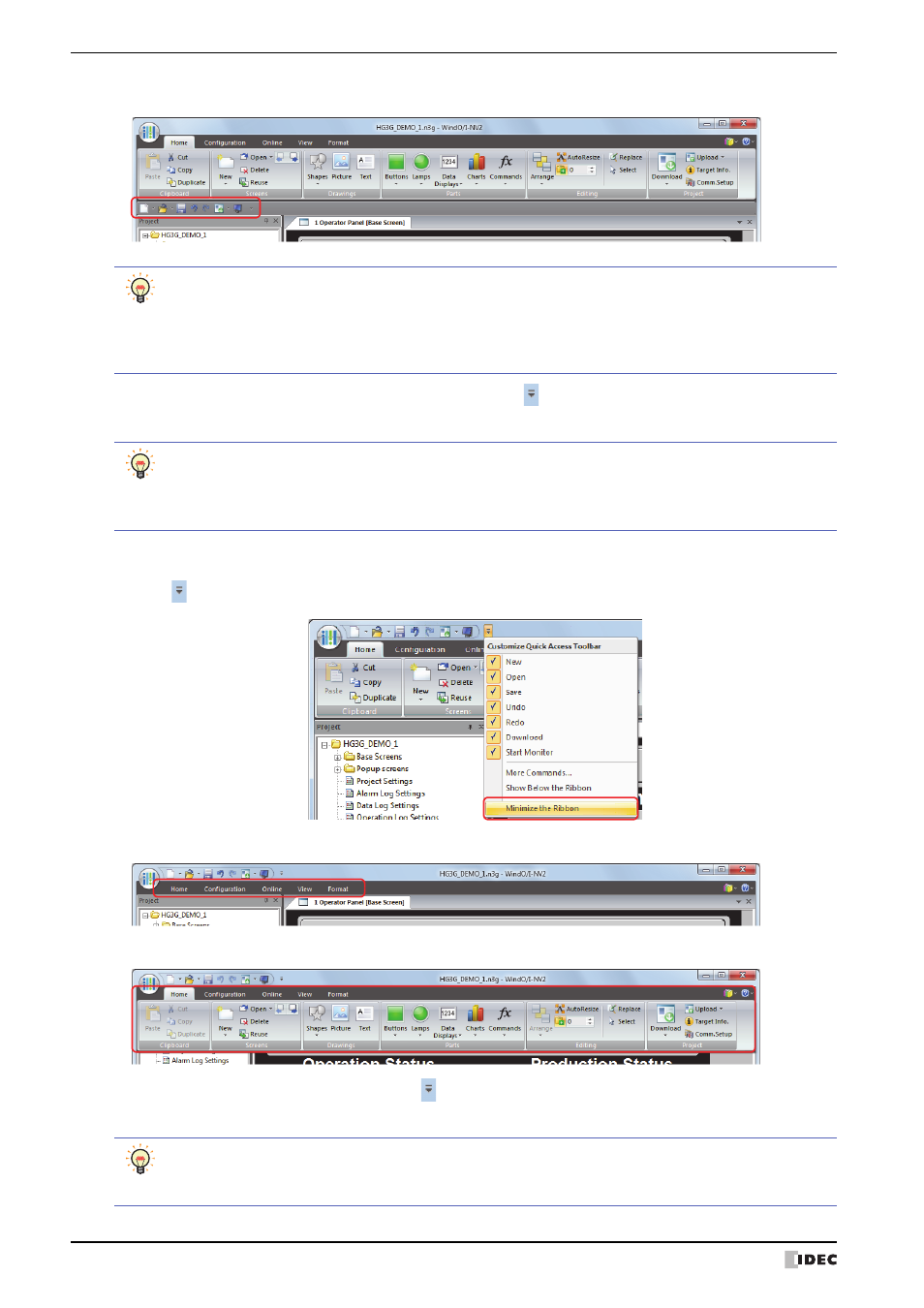
3 Configuration & Functions
2-46
WindO/I-NV2 User’s Manual
The quick access toolbar moves below the ribbon.
To return the quick access toolbar to its original position, click the
button and then click Show Above the
Ribbon.
■
Minimize the Ribbon
You can change the format of the ribbon to be displayed only as tabs.
Click the
button on the quick access toolbar and then check Minimize the Ribbon.
The ribbon is displayed as only tabs.
Click on a tab to display its commands.
To return the ribbon to its original state, click the
button and then click on the Minimize the Ribbon to remove
the check mark.
You can also change the quick access toolbar display position to be below the ribbon with the following
methods.
• Right click the quick access toolbar or the ribbon and then click Show Quick Access Toolbar Below
the Ribbon.
• Select the Show Quick Access Toolbar below the Ribbon check box on the Customize dialog box.
You can also return the quick access toolbar to its original position with the following methods.
• Right click the quick access toolbar or the ribbon and then click Show Quick Access Toolbar Above
the Ribbon.
• Select the Show Quick Access Toolbar below the Ribbon check box on the Customize dialog box.
You can also change the ribbon to be displayed as only tabs with the following methods.
• Right click the quick access toolbar or the ribbon and then click Minimize the Ribbon.
• Double click a tab.
