Print tab, Project set tings – IDEC High Performance Series User Manual
Page 201
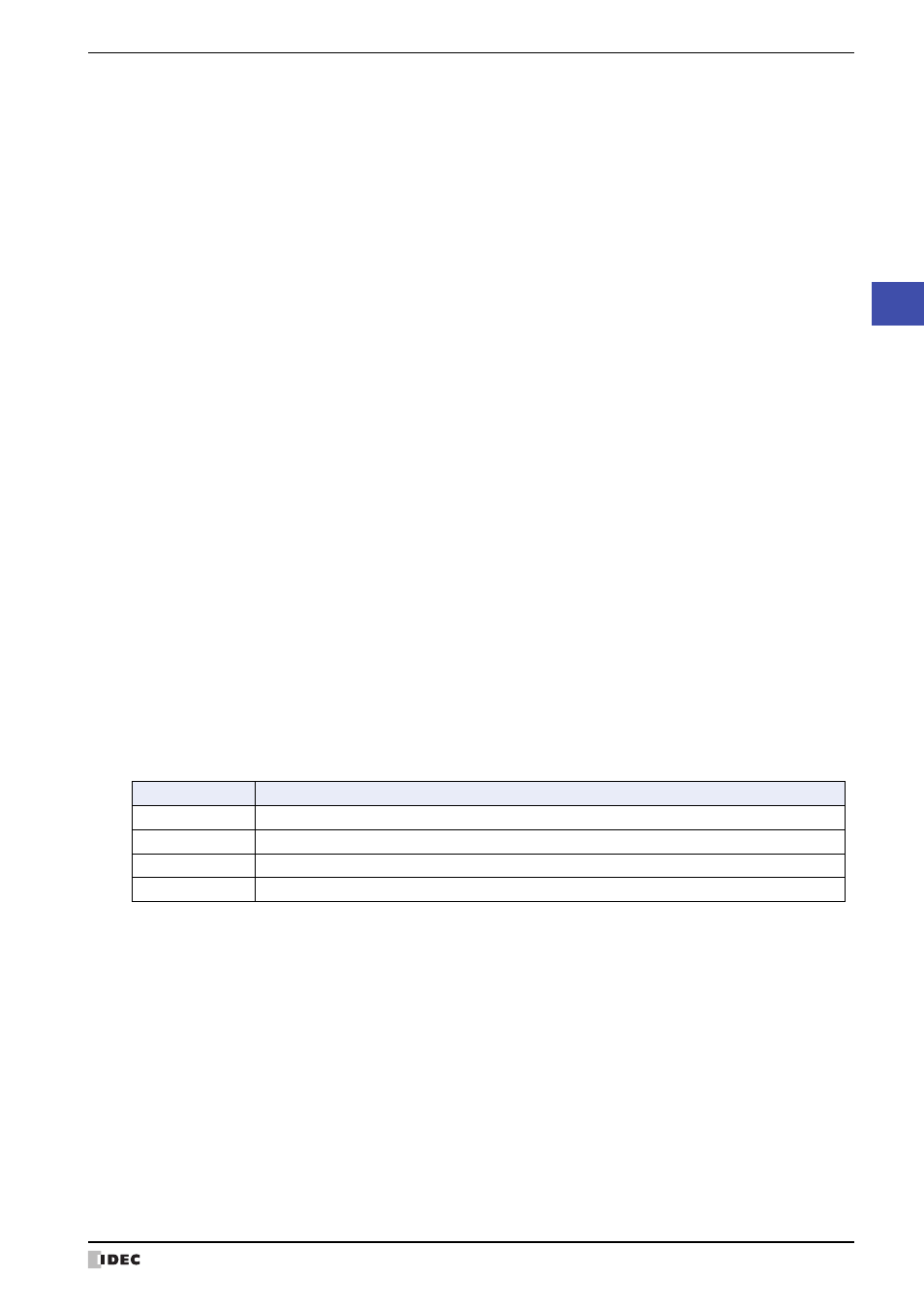
WindO/I-NV2 User’s Manual
4-15
1 Creating and Manipulating WindO/I-NV2 Project Data
4
Project Set
tings
●
Print Tab
■
Printer
■
Print Range
Select the items you wish to print.
When the following items are selected, their tabs are displayed.
■
Copies
■
Printing Font
Displays the Font dialog box. You can change the font used when printing.
Name:
Select a printer connected to the computer or Save As RTF file on disk.
You can output an RTF-formatted file by selecting Save As RTF file on disk.
Set path of RTF file:
When outputting an RTF-formatted file, click this button to display
the Save As dialog box. Specify the saved location, file name, and
then click OK.
Status:
Shows the current status of the printer.
Type:
Shows the manufacturer and model of the printer.
Location:
Shows the destination port or the location to save the file.
Comment:
Shows a comment entered in the printer's properties dialog box.
Project Settings:
Prints the project settings.
Screen Settings:
Prints the screen settings, a list of the parts on the screen, and a screen image. The details are
configured on the Screen tab.
Part List:
Prints the settings for all parts used in the project.
Device List:
Prints the settings for all devices used in the project.
Picture List:
Prints the images and settings for drawing objects registered in the Picture Manager. The details
are configured on the Picture tab.
Library List:
Prints the settings and images for Library Screens. The details are configured on the Library tab.
Text List:
Prints all the text registered in the Text Manager.
Script List
Prints all the scripts registered in the Script Manager.
Protocol List:
Prints the settings for protocols registered in the Protocol Manager. The details are configured on
the Protocol tab.
Item
Reference
Screen Settings
Picture List
Library List
Protocol List
Number of copies:
Enter the number of copies to print (1 to 100).
