4 duplicate sample data, 5 importing sample data – Metrohm tiamo 2.4 Manual User Manual
Page 178
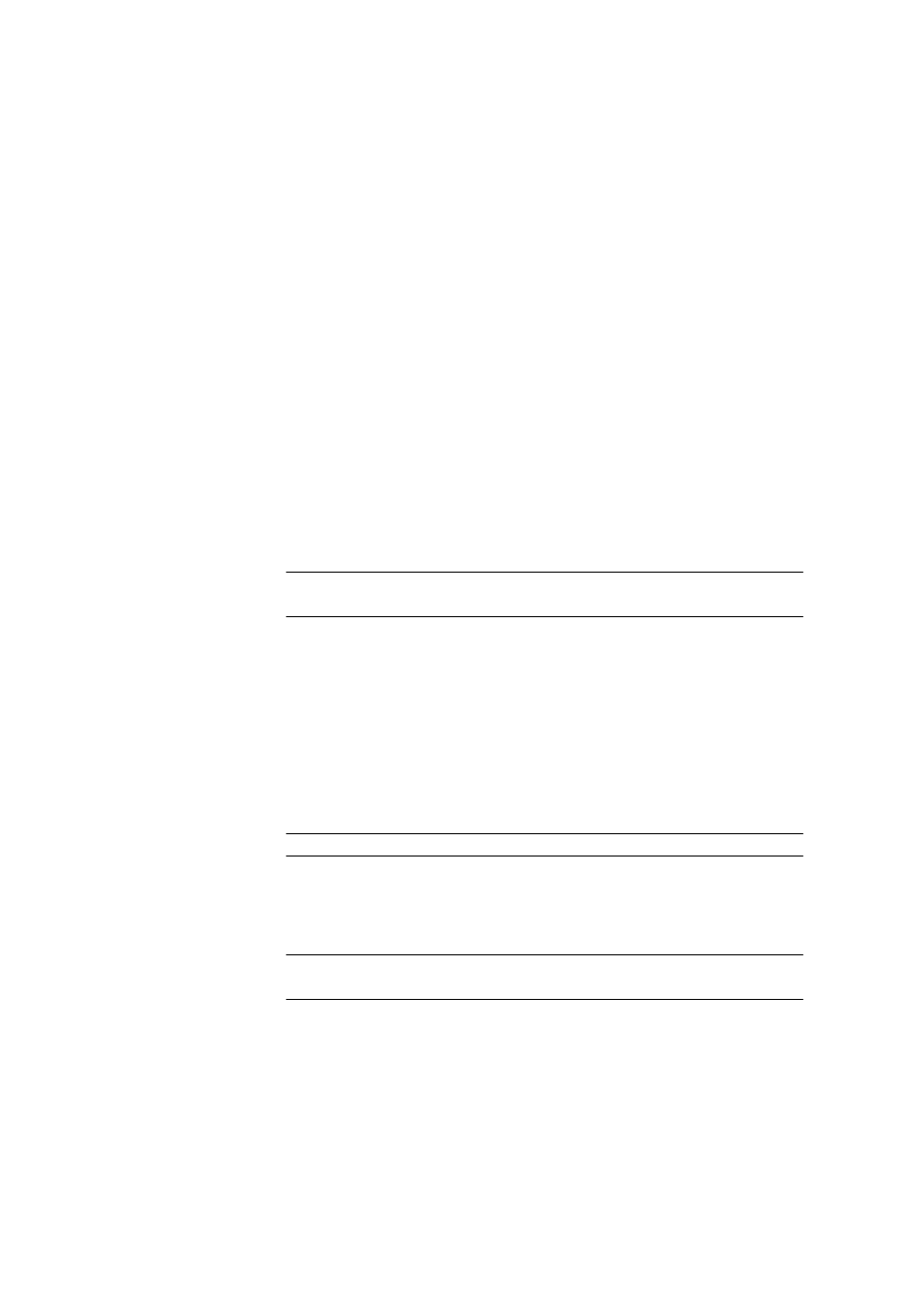
3.6 Run subwindow
■■■■■■■■■■■■■■■■■■■■■■
162
■■■■■■■■
tiamo 2.4
Functions
[Apply]
Apply the sample data entered in the respective line of the working sam-
ple table. If the end of the table has been reached, then a new line will be
generated automatically. The same function can also be triggered by
pressing the [Enter] key. The next line will, however, also be marked
automatically when [Enter] is used.
[Close]
Closes the input window. The current sample data will not be applied in
the working sample table (this needs to be triggered beforehand with
[Apply]).
3.6.4.9.4
Duplicate sample data
Dialog window: Workplace
▶ Sample table / Determination series ▶ [Edit] ▶ Dupli-
cate
▶ Duplicate
Number
Request as to how often the selected lines are to be duplicated. The new
lines are inserted underneath the selected range.
Input range
1 - 999
Default value
1
3.6.4.9.5
Importing sample data
Dialog window: Workplace
▶ Sample table / Determination series ▶ [Sample
table]
▶ Import data… ▶ Select files to import
Select a *.csv file in this dialog window with the sample data to be impor-
ted.
File name
Input or selection of the file that is to be imported.
Selection
File name
File type
Selection of the import format for the import of data from a file (only
*.csv is possible).
Selection
*.csv | *.csv (Unicode)
Default value
*.csv
[Open]
The sample data from the selected file is inserted at the end of the sample
table.
