3 deleting a device, 4 devices - column display – Metrohm tiamo 2.4 Manual User Manual
Page 1387
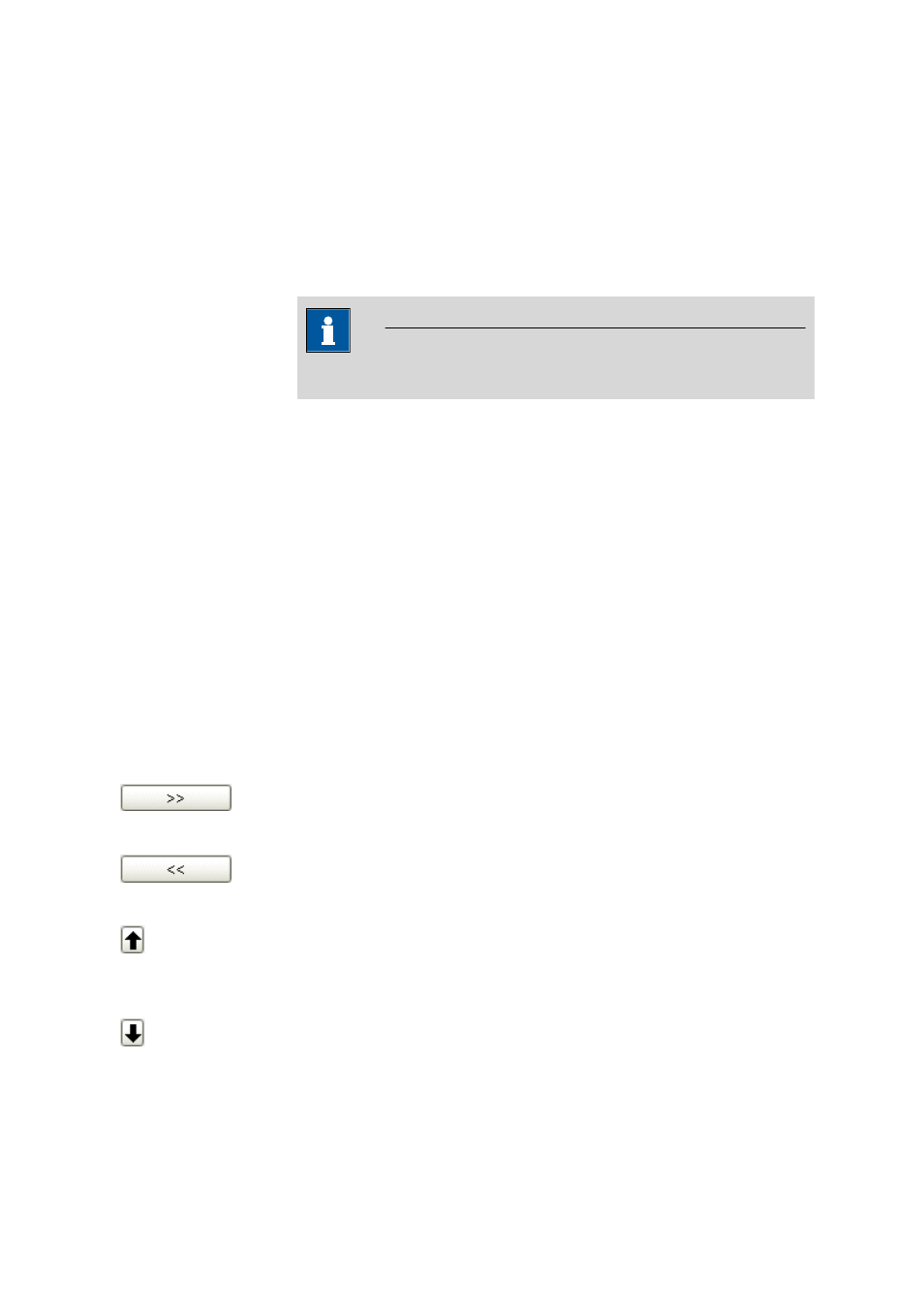
■■■■■■■■■■■■■■■■■■■■■■
6 Configuration
tiamo 2.4
■■■■■■■■
1371
After the properties window has been closed the new device with its set
parameters is entered in the device table and the connection is tested. If
the connection is ok, then the further device information is read in from
the device.
6.5.2.3
Deleting a device
Menu item: Configuration
▶ Devices ▶ [Edit] ▶ Delete
With [Edit]
▶ Delete, the device selected in the device table is deleted.
NOTE
Only devices that are not connected can be deleted.
6.5.2.4
Devices - Column display
Dialog window: Configuration
▶ Devices ▶ [Edit] ▶ Column display... ▶ Column dis-
play
With [Edit]
▶ Column display..., the dialog window Column display is
opened. Here you can define the columns that are to be shown in the
device table.
Columns available
Display of all the fields that can be shown as columns in the device table.
Columns displayed
Display of all the fields that will be shown as columns in the device table.
Per default, the columns Device name, Device type, Device serial
number, Status, Set to work, Next GLP test and Remarks are dis-
played. The columns Device name and Device type are always present
and cannot be removed.
Add the selected column to the table.
Remove the selected column from the table.
Modify the sequence of the displayed columns by moving the selected
column up.
Modify the sequence of the displayed columns by moving the selected
column down.
