5 backing up a database, Backing up a database 7 – Metrohm tiamo 2.4 Manual User Manual
Page 1673
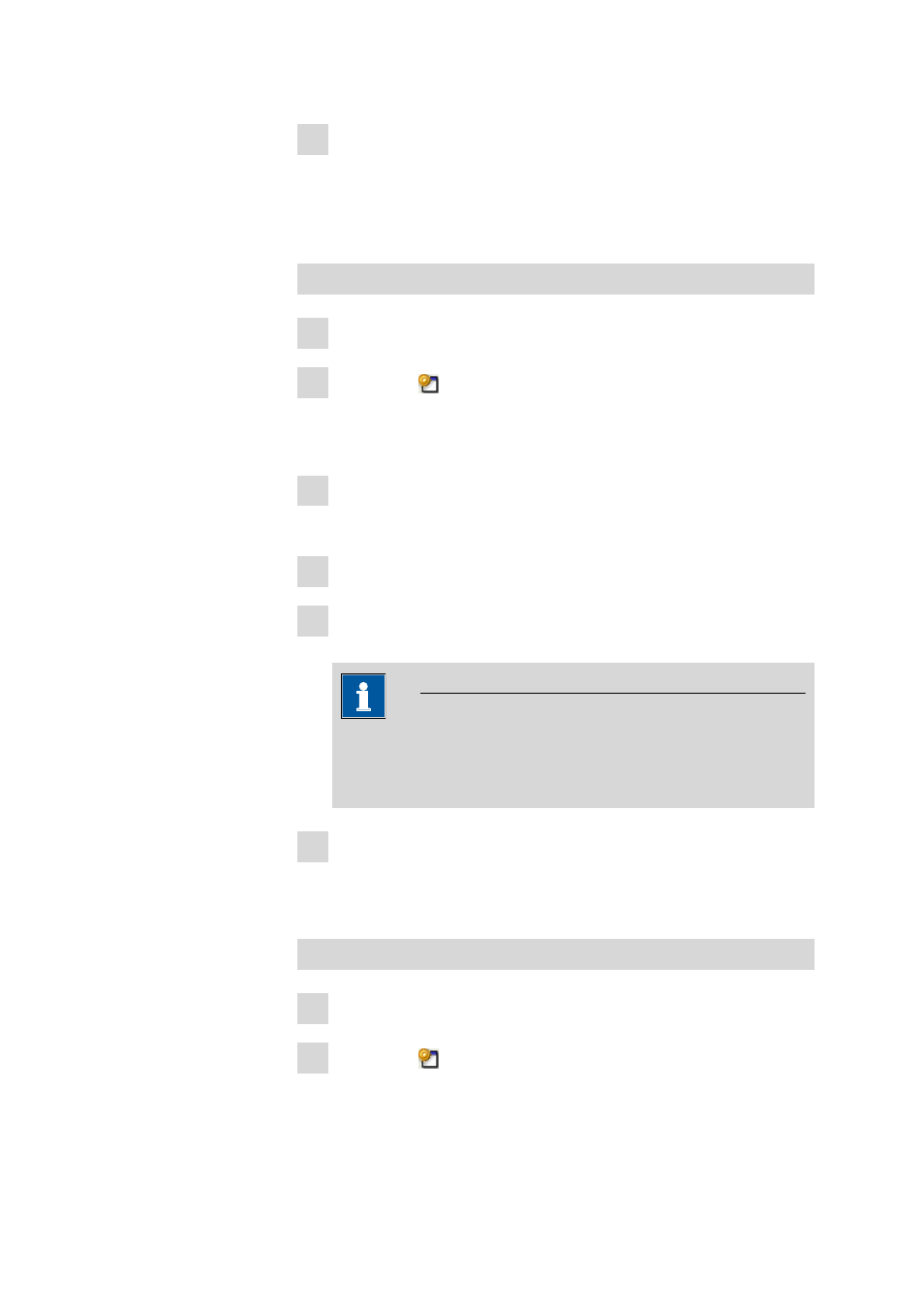
■■■■■■■■■■■■■■■■■■■■■■
9 How to proceed?
tiamo 2.4
■■■■■■■■
1657
9 On the Monitoring tab, define the monitoring of the size and num-
ber of data sets.
9.4.5
Backing up a database
How to proceed?
Backing up a database manually
1 Select the Database program part.
2 Click on the icon or the File ▶ Database manager... menu
item.
The Database manager window opens.
3 Click on [Backup].
The Backup database window opens.
4 Select the directory for the backup in the Backup directory field.
5 Select or enter the name for the Backup file. If an existing backup
file is selected, it will be overwritten.
NOTE
If the backup directory is on a network drive, the backup date
should be added to the Backup name because the backup date
information is not available when the data is restored.
6 Click on [Start].
The manual backup is started and the database is backed up to the
selected directory.
Backing up a database automatically
1 Select the Database program part.
2 Click on the icon or the File ▶ Database manager... menu
item.
- 915 KF Ti-Touch (382 pages)
- 800 Dosino (53 pages)
- 767 Calibrated Reference (23 pages)
- 940 Professional IC Vario ONE/SeS/Prep 2 (54 pages)
- 754 Dialysis Unit (49 pages)
- 815 Robotic Soliprep for LC (76 pages)
- Vision Manual (207 pages)
- tiamo 2.1 Manual (1532 pages)
- 825 Lab Link (37 pages)
- 808 Titrando (70 pages)
- 902 Titrando (52 pages)
- 756 KF Coulometer (163 pages)
- 756 KF Coulometer (162 pages)
- 940 Professional IC Vario ONE/LPG (98 pages)
- 850 Professional IC Anion MCS Prep 3 (154 pages)
- 850 Professional IC Anion MCS Prep 3 (152 pages)
- 904 Titrando (58 pages)
- 850 Professional IC Anion MSM-HC MCS Prep 2 (150 pages)
- 930 Compact IC Flex Oven/ChS/Deg (47 pages)
- 872 Extension Module Liquid handling (64 pages)
- 814 USB Sample Processor (90 pages)
- 814 USB Sample Processor (91 pages)
- 940 Professional IC Vario (43 pages)
- Vision – Tutorial (40 pages)
- 799 GPT Titrino (242 pages)
- 889 IC Sample Center (68 pages)
- 761 Compact IC (228 pages)
- 851 Titrando (100 pages)
- 748 DH Sample Changer (32 pages)
- 940 Professional IC Vario ONE/SeS/HPG (51 pages)
- 896 Professional Detector – Amperometry (62 pages)
- 877 Titrino plus (139 pages)
- 881 Compact IC pro – Anion (129 pages)
- 940 Professional IC Vario ONE/ChS/HPG (112 pages)
- 930 Compact IC Flex Deg (41 pages)
- 840 PC Control 5.0 / Touch Control (351 pages)
- 940 Professional IC Vario ONE/Prep 1 (45 pages)
- 776 Dosimat (42 pages)
- 717 Sample Changer (36 pages)
- 815 Robotic USB Sample Processor XL (114 pages)
- 815 Robotic USB Sample Processor XL (113 pages)
- 940 Professional IC Vario ONE/SeS/PP (126 pages)
- 838 Advanced Sample Processor Installation Instructions (109 pages)
- 700 Dosino (55 pages)
- 719 S Titrino (152 pages)
