Remote connections – LevelOne GTL-2691 User Manual
Page 85
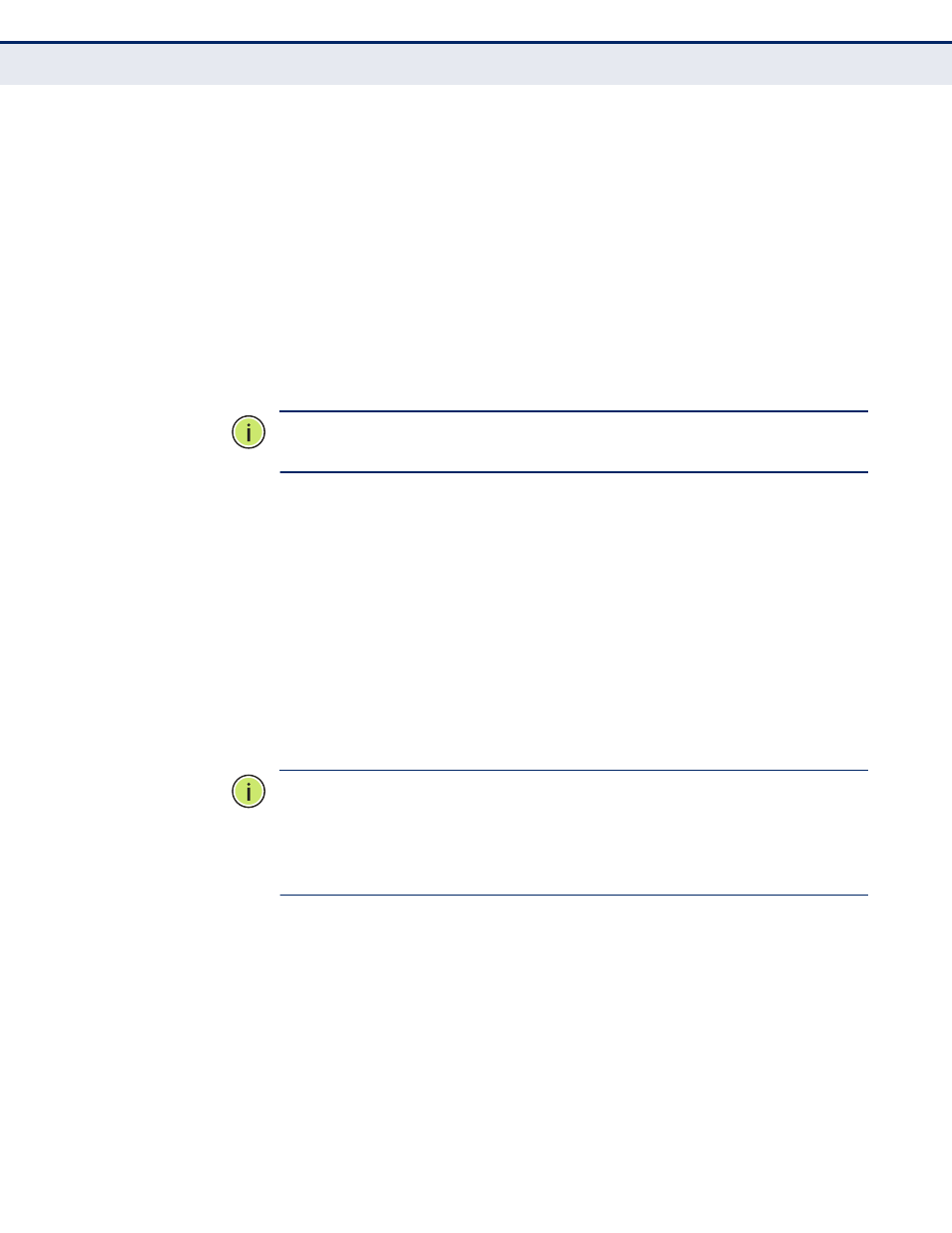
C
HAPTER
2
| Initial Switch Configuration
Connecting to the Switch
– 85 –
3.
Make sure the terminal emulation software is set as follows:
■
Select the appropriate serial port (COM port 1 or COM port 2).
■
Set the baud rate to 115200 bps.
■
Set the data format to 8 data bits, 1 stop bit, and no parity.
■
Set flow control to none.
■
Set the emulation mode to VT100.
■
When using HyperTerminal, select Terminal keys, not Windows
keys.
N
OTE
:
Once you have set up the terminal correctly, the console login screen
will be displayed.
For a description of how to use the CLI, see
. For a list of all the CLI commands and detailed
information on using the CLI, refer to
R
EMOTE
C
ONNECTIONS
Prior to accessing the switch’s onboard agent via a network connection,
you must first configure it with a valid IP address, subnet mask, and
default gateway using a console connection, or DHCP protocol.
An IPv4 address for this switch is obtained via DHCP by default. To
manually configure this address or enable dynamic address assignment via
DHCP, see
"Setting an IP Address" on page 90
.
N
OTE
:
This switch supports eight Telnet or SSH sessions.
N
OTE
:
Any VLAN group can be assigned an IP interface address (
for managing the switch. Also, note that the Master unit does not have to
include an active port member in the VLAN interface used for management
access.
After configuring the switch’s IP parameters, you can access the onboard
configuration program from anywhere within the attached network. The
onboard configuration program can be accessed using Telnet from any
computer attached to the network. The switch can also be managed by any
computer using a web browser (Internet Explorer 5.0 or above, or Mozilla
Firefox 2.0 or above), or from a network computer using SNMP network
management software.
The onboard program only provides access to basic configuration functions.
To access the full range of SNMP management functions, you must use
SNMP-based network management software.
