Enabling qinq tunneling on the switch – LevelOne GTL-2691 User Manual
Page 219
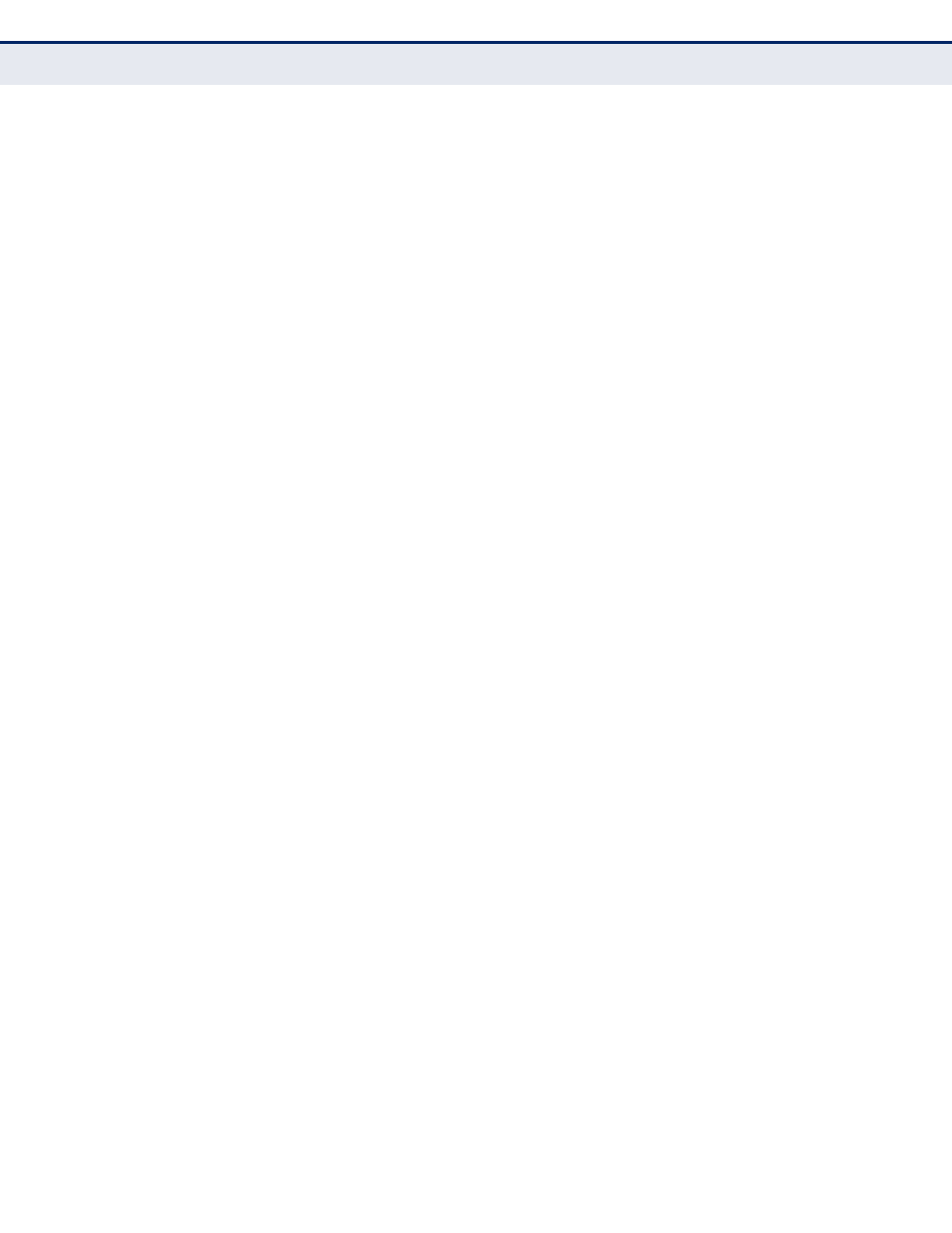
C
HAPTER
6
| VLAN Configuration
IEEE 802.1Q Tunneling
– 219 –
6.
Configure the QinQ tunnel uplink port to Uplink mode (see
Interface to a QinQ Tunnel" on page 222
7.
Configure the QinQ tunnel uplink port to join the SPVLAN as a tagged
member (see
"Adding Static Members to VLANs" on page 202
E
NABLING
Q
IN
Q
T
UNNELING
ON
THE
S
WITCH
Use the VLAN > Tunnel (Configure Global) page to configure the switch to
operate in IEEE 802.1Q (QinQ) tunneling mode, which is used for passing
Layer 2 traffic across a service provider’s metropolitan area network. You
can also globally set the Tag Protocol Identifier (TPID) value of the tunnel
port if the attached client is using a nonstandard 2-byte ethertype to
identify 802.1Q tagged frames.
CLI R
EFERENCES
◆
"Configuring IEEE 802.1Q Tunneling" on page 1123
P
ARAMETERS
These parameters are displayed:
◆
Tunnel Status – Sets the switch to QinQ mode. (Default: Disabled)
◆
Ethernet Type – The Tag Protocol Identifier (TPID) specifies the
ethertype of incoming packets on a tunnel port. (Range: hexadecimal
0800-FFFF; Default: 8100)
Use this field to set a custom 802.1Q ethertype value for the 802.1Q
Tunnel TPID. This feature allows the switch to interoperate with third-
party switches that do not use the standard 0x8100 ethertype to
identify 802.1Q-tagged frames. For example, if 0x1234 is set as the
custom 802.1Q ethertype on a trunk port, incoming frames containing
that ethertype are assigned to the VLAN contained in the tag following
the ethertype field, as they would be with a standard 802.1Q trunk.
Frames arriving on the port containing any other ethertype are looked
upon as untagged frames, and assigned to the native VLAN of that port.
The specified ethertype only applies to ports configured in Uplink mode
"Adding an Interface to a QinQ Tunnel" on page 222
). If the port is
in normal mode, the TPID is always 8100. If the port is in Access mode,
received packets are processes as untagged packets.
W
EB
I
NTERFACE
To enable QinQ Tunneling on the switch:
1.
Click VLAN, Tunnel.
2.
Select Configure Global from the Step list.
3.
Enable Tunnel Status, and specify the TPID if a client attached to a
tunnel port is using a non-standard ethertype to identify 802.1Q tagged
frames.
4.
Click Apply.
