Assigning interfaces to ipv6 multicast services – LevelOne GTL-2691 User Manual
Page 543
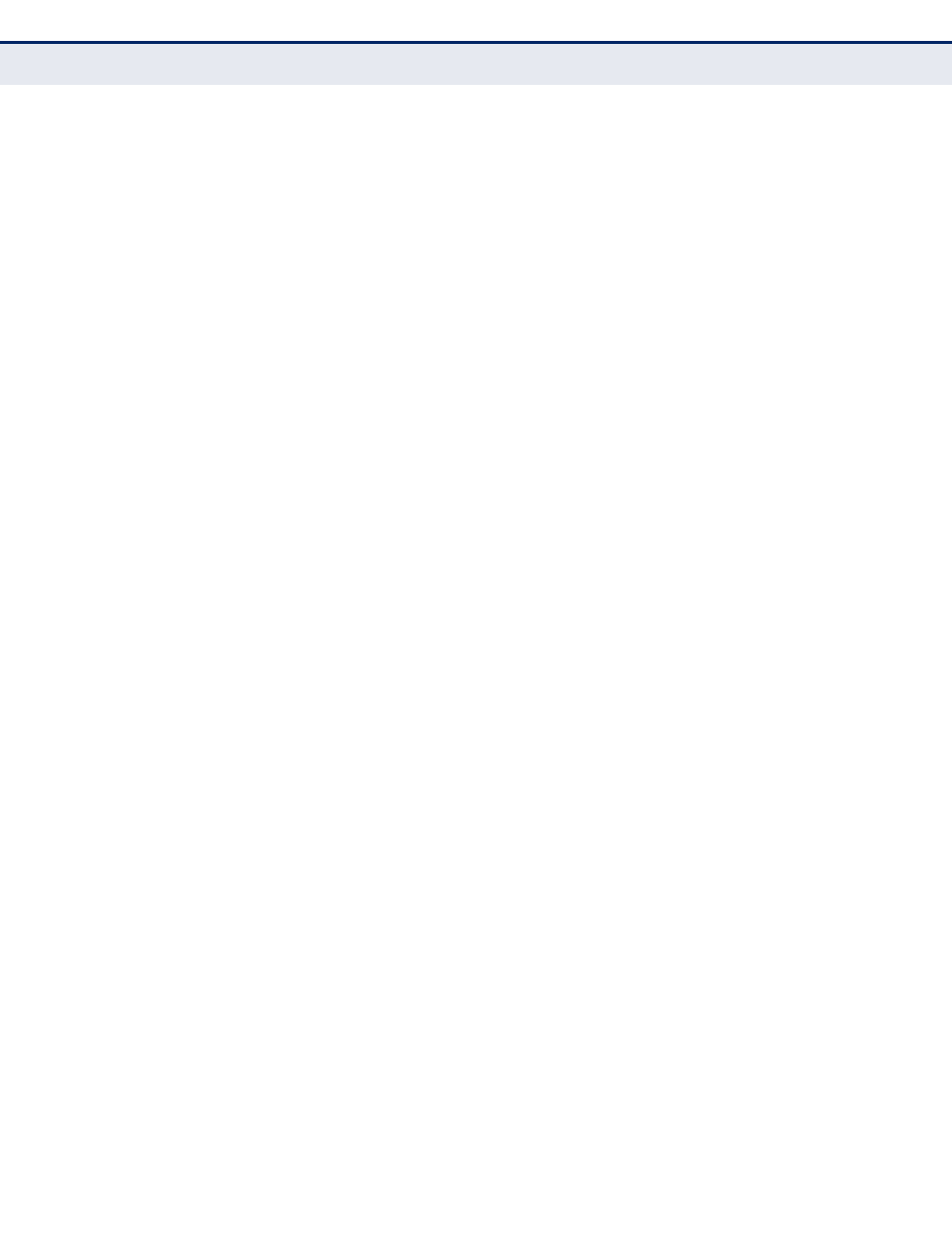
C
HAPTER
15
| Multicast Filtering
MLD Snooping (Snooping and Query for IPv6)
– 543 –
A
SSIGNING
I
NTERFACES
TO
IP
V
6
M
ULTICAST
S
ERVICES
Use the Multicast > MLD Snooping > MLD Member (Add Static Member)
page to statically assign an IPv6 multicast service to an interface.
Multicast filtering can be dynamically configured using MLD snooping and
query messages (see
"Configuring MLD Snooping and Query Parameters"
). However, for certain applications that require tighter control,
it may be necessary to statically configure a multicast service on the
switch. First add all the ports attached to participating hosts to a common
VLAN, and then assign the multicast service to that VLAN group.
CLI R
EFERENCES
◆
"ipv6 mld snooping vlan static" on page 1223
C
OMMAND
U
SAGE
◆
Static multicast addresses are never aged out.
◆
When a multicast address is assigned to an interface in a specific VLAN,
the corresponding traffic can only be forwarded to ports within that
VLAN.
P
ARAMETERS
These parameters are displayed:
◆
VLAN – Specifies the VLAN which is to propagate the multicast service.
(Range: 1-4093)
◆
Multicast IPv6 Address – The IP address for a specific multicast
service.
◆
Interface – Activates the Port or Trunk scroll down list.
◆
Port or Trunk – Specifies the interface assigned to a multicast group.
◆
Type (Show Current Member) – Shows if this multicast stream was
statically configured by the user, discovered by MLD Snooping, or is a
data stream to which no other ports are subscribing (i.e., the stream is
flooded onto VLAN instead of being trapped to the CPU for processing,
or is being processed by MVR6).
W
EB
I
NTERFACE
To statically assign an interface to an IPv6 multicast service:
1.
Click Multicast, MLD Snooping, MLD Member.
2.
Select Add Static Member from the Action list.
3.
Select the VLAN that will propagate the multicast service, specify the
interface attached to a multicast service (through an MLD-enabled
switch or multicast router), and enter the multicast IP address.
4.
Click Apply.
