LevelOne GTL-2691 User Manual
Page 364
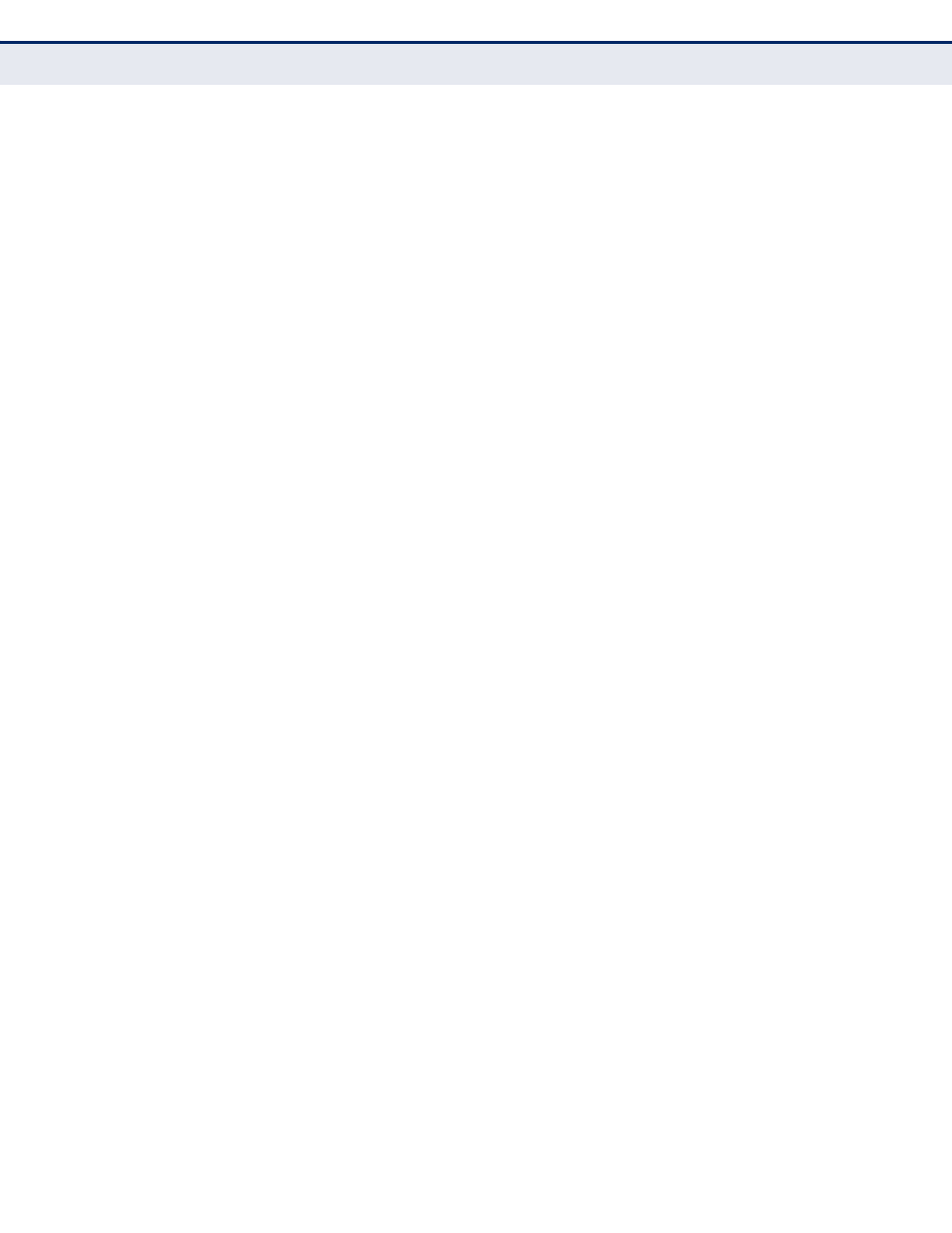
C
HAPTER
13
| Security Measures
Access Control Lists
– 364 –
◆
Flow Label – A label for packets belonging to a particular traffic “flow”
for which the sender requests special handling by IPv6 routers, such as
non-default quality of service or “real-time” service (see RFC 2460).
(Range: 0-1048575)
A flow label is assigned to a flow by the flow's source node. New flow
labels must be chosen pseudo-randomly and uniformly from the range
1 to FFFFF hexadecimal. The purpose of the random allocation is to
make any set of bits within the Flow Label field suitable for use as a
hash key by routers, for looking up the state associated with the flow.
A flow identifies a sequence of packets sent from a particular source to
a particular (unicast or multicast) destination for which the source
desires special handling by the intervening routers. The nature of that
special handling might be conveyed to the routers by a control protocol,
such as a resource reservation protocol, or by information within the
flow's packets themselves, e.g., in a hop-by-hop option. A flow is
uniquely identified by the combination of a source address and a non-
zero flow label. Packets that do not belong to a flow carry a flow label of
zero.
Hosts or routers that do not support the functions specified by the flow
label must set the field to zero when originating a packet, pass the field
on unchanged when forwarding a packet, and ignore the field when
receiving a packet.
W
EB
I
NTERFACE
To add rules to an Extended IPv6 ACL:
1.
Click Security, ACL.
2.
Select Configure ACL from the Step list.
3.
Select Add Rule from the Action list.
4.
Select IPv6 Extended from the Type list.
5.
Select the name of an ACL from the Name list.
6.
Specify the action (i.e., Permit or Deny).
7.
Select the address type (Any or IPv6-prefix).
8.
If you select “Host,” enter a specific address. If you select “IPv6-prefix,”
enter a subnet address and prefix length.
9.
Set any other required criteria, such as DSCP, next header, or flow
label.
10.
Click Apply.
