LevelOne GTL-2691 User Manual
Page 152
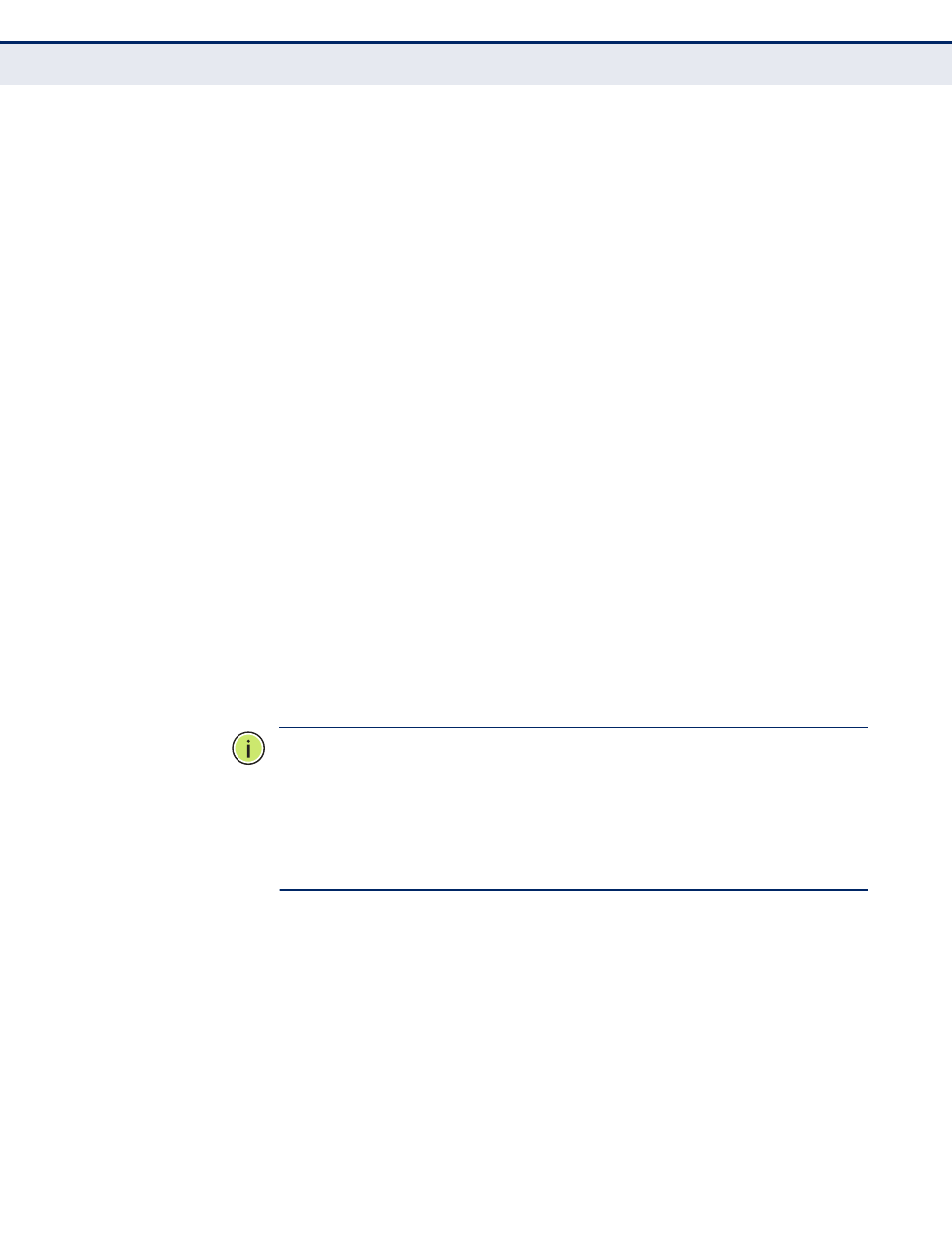
C
HAPTER
4
| Basic Management Tasks
Console Port Settings
– 152 –
◆
Exec Timeout – Sets the interval that the system waits until user input
is detected. If user input is not detected within the timeout interval, the
current session is terminated. (Range: 60-65535 seconds;
Default: 600 seconds)
◆
Password Threshold – Sets the password intrusion threshold, which
limits the number of failed logon attempts. When the logon attempt
threshold is reached, the system interface becomes silent for a
specified amount of time (set by the Silent Time parameter) before
allowing the next logon attempt. (Range: 1-120; Default: 3 attempts)
◆
Silent Time – Sets the amount of time the management console is
inaccessible after the number of unsuccessful logon attempts has been
exceeded. (Range: 1-65535 seconds; Default: Disabled)
◆
Data Bits – Sets the number of data bits per character that are
interpreted and generated by the console port. If parity is being
generated, specify 7 data bits per character. If no parity is required,
specify 8 data bits per character. (Default: 8 bits)
◆
Stop Bits – Sets the number of the stop bits transmitted per byte.
(Range: 1-2; Default: 1 stop bit)
◆
Parity – Defines the generation of a parity bit. Communication
protocols provided by some terminals can require a specific parity bit
setting. Specify Even, Odd, or None. (Default: None)
◆
Speed – Sets the terminal line’s baud rate for transmit (to terminal)
and receive (from terminal). Set the speed to match the baud rate of
the device connected to the serial port. (Range: 9600, 19200, 38400,
57600, or 115200 baud; Default: 115200 baud)
N
OTE
:
The password for the console connection can only be configured
N
OTE
:
Password checking can be enabled or disabled for logging in to the
console connection (see
). You can select
authentication by a single global password as configured for the password
command, or by passwords set up for specific user-name accounts. The
default is for local passwords configured on the switch.
W
EB
I
NTERFACE
To configure parameters for the console port:
1.
Click System, then Console.
2.
Specify the connection parameters as required.
3.
Click Apply
