Setting the time zone, Figure 18: adding an ntp authentication key, Figure 19: showing the ntp authentication key list – LevelOne GTL-2691 User Manual
Page 150
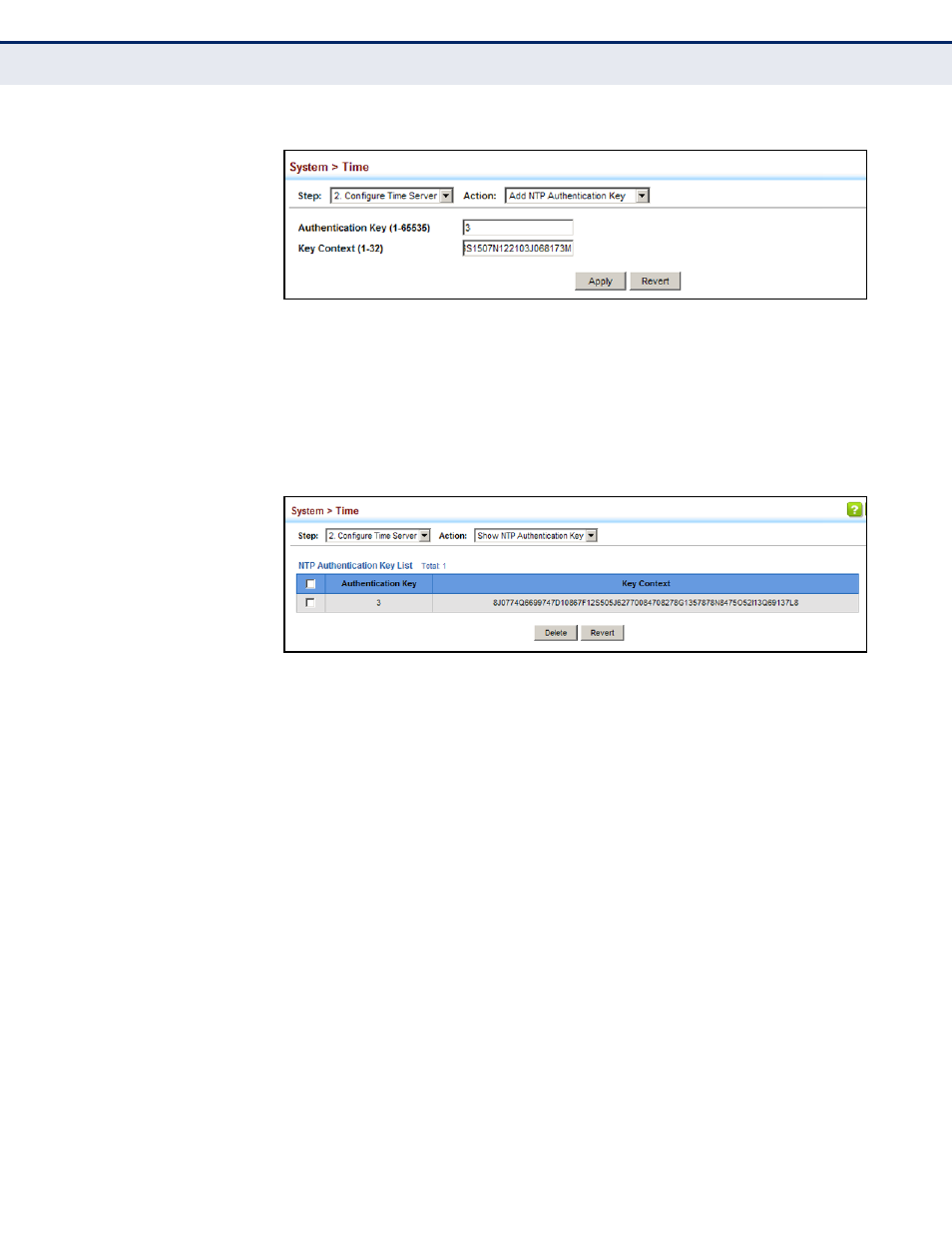
C
HAPTER
4
| Basic Management Tasks
Setting the System Clock
– 150 –
Figure 18: Adding an NTP Authentication Key
To show the list of configured NTP authentication keys:
1.
Click System, then Time.
2.
Select Configure Time Server from the Step list.
3.
Select Show NTP Authentication Key from the Action list.
Figure 19: Showing the NTP Authentication Key List
S
ETTING
THE
T
IME
Z
ONE
Use the System > Time (Configure Time Server) page to set the time zone.
SNTP uses Coordinated Universal Time (or UTC, formerly Greenwich Mean
Time, or GMT) based on the time at the Earth’s prime meridian, zero
degrees longitude, which passes through Greenwich, England. To display a
time corresponding to your local time, you must indicate the number of
hours and minutes your time zone is west (before) or east (after) of UTC.
You can choose one of the 80 predefined time zone definitions, or your can
manually configure the parameters for your local time zone.
CLI R
EFERENCES
◆
P
ARAMETERS
The following parameters are displayed:
◆
Direction: Configures the time zone to be before (west of) or after
(east of) UTC.
◆
Name – Assigns a name to the time zone. (Range: 1-29 characters)
◆
Hours (0-13) – The number of hours before/after UTC. The maximum
value before UTC is 12. The maximum value after UTC is 13.
