Figure 136: showing policy maps – LevelOne GTL-2691 User Manual
Page 299
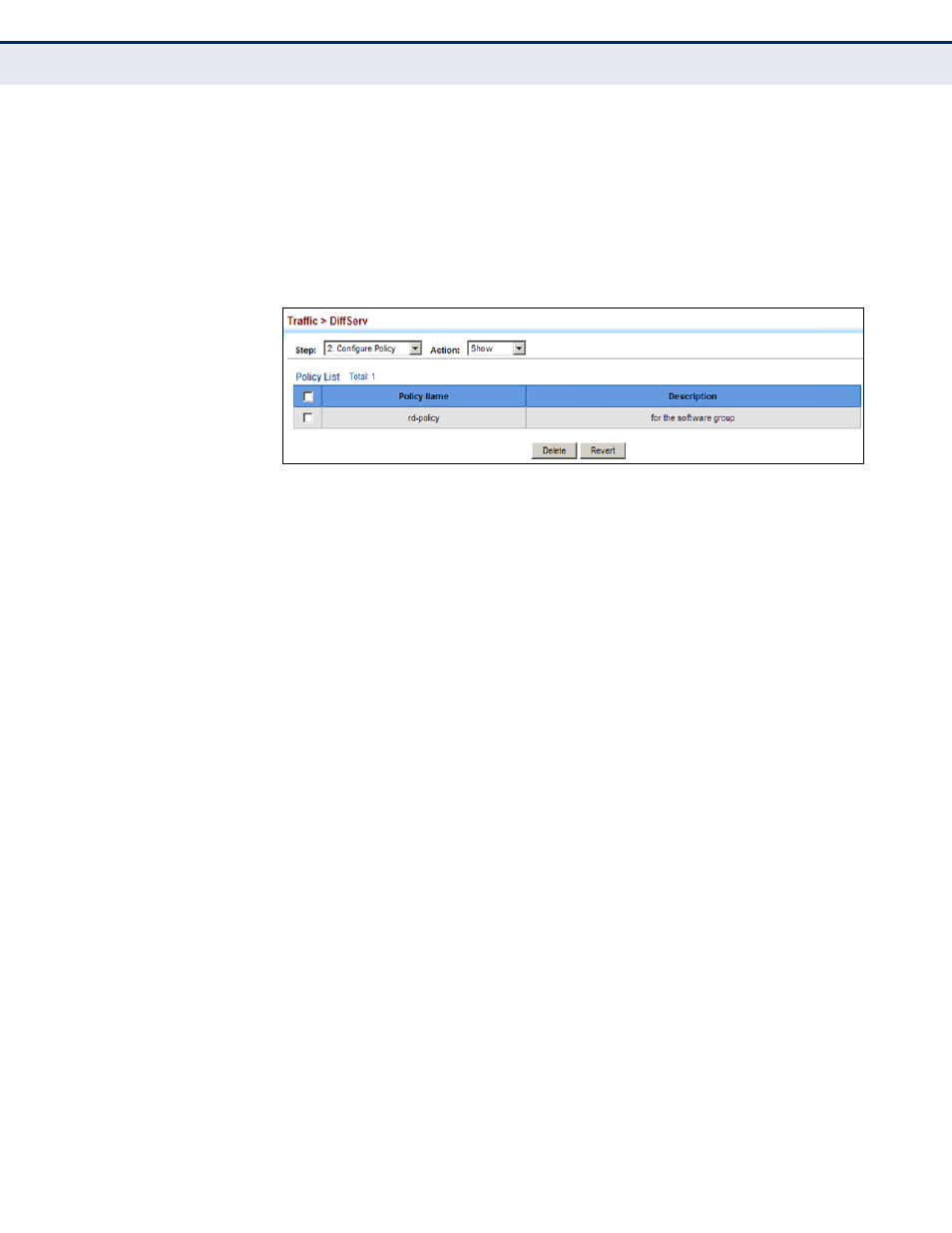
C
HAPTER
11
| Quality of Service
Creating QoS Policies
– 299 –
To show the configured policy maps:
1.
Click Traffic, DiffServ.
2.
Select Configure Policy from the Step list.
3.
Select Show from the Action list.
Figure 136: Showing Policy Maps
To edit the rules for a policy map:
1.
Click Traffic, DiffServ.
2.
Select Configure Policy from the Step list.
3.
Select Add Rule from the Action list.
4.
Select the name of a policy map.
5.
Set the CoS or per-hop behavior for matching packets to specify the
quality of service to be assigned to the matching traffic class. Use one
of the metering options to define parameters such as the maximum
throughput and burst rate. Then specify the action to take for
conforming traffic, the action to tack for traffic in excess of the
maximum rate but within the peak information rate, or the action to
take for a policy violation.
6.
Click Apply.
- WBR-6005 (124 pages)
- N_Max WBR-6001 (3 pages)
- WBR-6003 (80 pages)
- WBR-6012 (79 pages)
- WBR-6022 (99 pages)
- WBR-6022 (89 pages)
- WBR-6022 (87 pages)
- WBR-6801 (53 pages)
- WBR-6802 (35 pages)
- WBR-6803 (66 pages)
- WBR-6804 (70 pages)
- WBR-6805 (49 pages)
- WGR-6012 (83 pages)
- WGR-6013 (93 pages)
- FBR-1461 (106 pages)
- WBR-3470 (114 pages)
- WBR-6603 (76 pages)
- PLI-2040 (8 pages)
- PLI-2040 (5 pages)
- PLI-3021 (28 pages)
- PLI-3110 (10 pages)
- PLI-3410 (69 pages)
- PLI-4051 (28 pages)
- PLI-4510 (29 pages)
- FEP-0800 (3 pages)
- FEP-1600 (3 pages)
- FEP-1601 (4 pages)
- FGL-2870 (800 pages)
- FGP-1000 (3 pages)
- FGP-2472 (267 pages)
- FSW-0503 (2 pages)
- FSW-0511 (6 pages)
- FSW-0513 (5 pages)
- FSW-1671 (46 pages)
- GEP-0950 (86 pages)
- GES-0852 (29 pages)
- GES-1650 (94 pages)
- GES-1651 (128 pages)
- GES-1652 (94 pages)
- GES-2450 (94 pages)
- GES-2451 (128 pages)
- GES-2452 (94 pages)
- GSW-2457 (12 pages)
- GSW-2457 (11 pages)
- GSW-4876 (314 pages)
