Importing user public keys, Importing user public – LevelOne GTL-2691 User Manual
Page 349
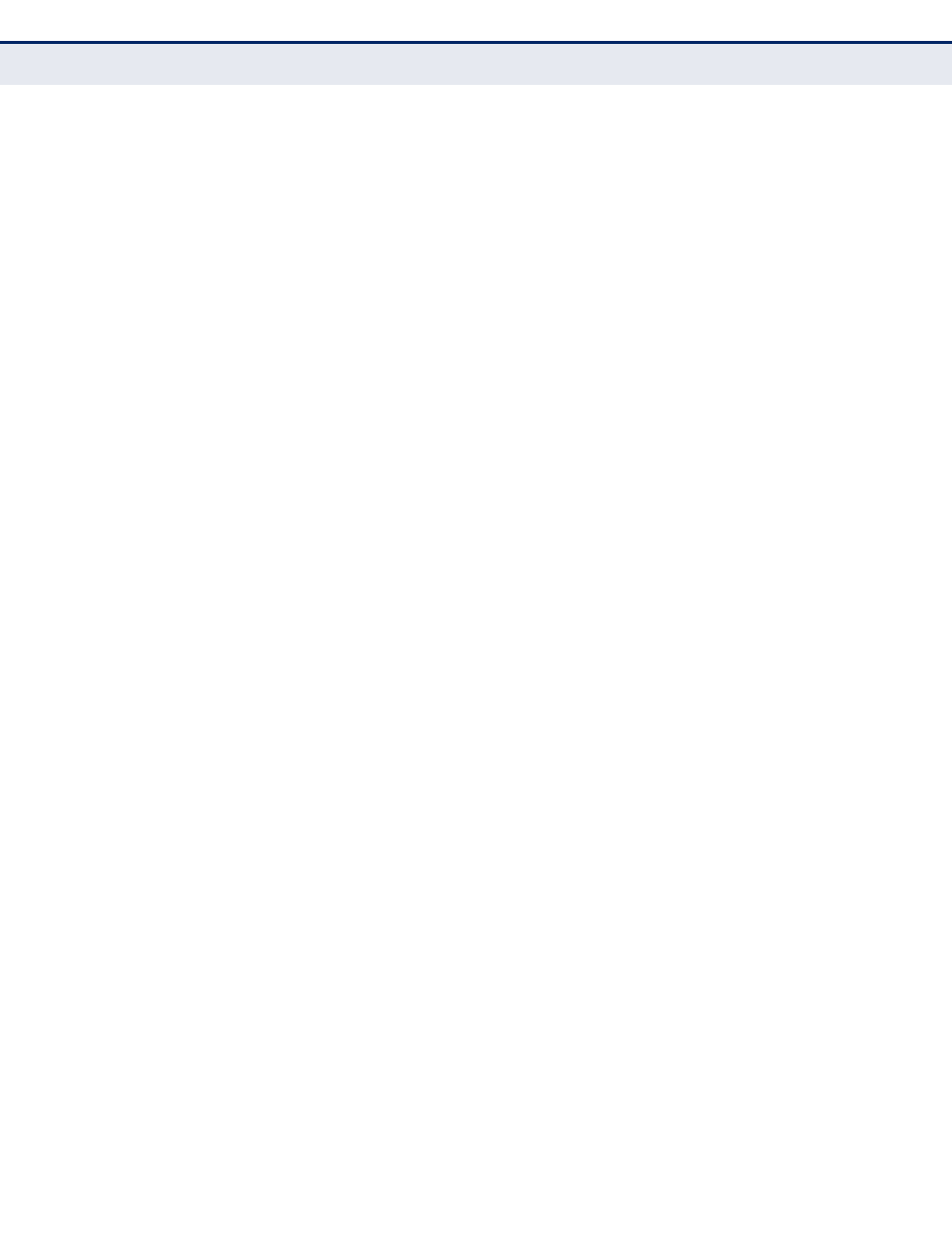
C
HAPTER
13
| Security Measures
Configuring the Secure Shell
– 349 –
I
MPORTING
U
SER
P
UBLIC
K
EYS
Use the Security > SSH (Configure User Key - Copy) page to upload a
user’s public key to the switch. This public key must be stored on the
switch for the user to be able to log in using the public key authentication
mechanism. If the user’s public key does not exist on the switch, SSH will
revert to the interactive password authentication mechanism to complete
authentication.
CLI R
EFERENCES
◆
P
ARAMETERS
These parameters are displayed:
◆
User Name – This drop-down box selects the user who’s public key
you wish to manage. Note that you must first create users on the User
"Configuring User Accounts" on page 325
◆
User Key Type – The type of public key to upload.
■
RSA: The switch accepts a RSA version 1 encrypted public key.
■
DSA: The switch accepts a DSA version 2 encrypted public key.
The SSH server uses RSA or DSA for key exchange when the client first
establishes a connection with the switch, and then negotiates with the
client to select either DES (56-bit) or 3DES (168-bit) for data
encryption.
The switch uses only RSA Version 1 for SSHv1.5 clients and DSA
Version 2 for SSHv2 clients.
◆
TFTP Server IP Address – The IP address of the TFTP server that
contains the public key file you wish to import.
◆
Source File Name – The public key file to upload.
W
EB
I
NTERFACE
To copy the SSH user’s public key:
1.
Click Security, SSH.
2.
Select Configure User Key from the Step list.
3.
Select Copy from the Action list.
4.
Select the user name and the public-key type from the respective drop-
down boxes, input the TFTP server IP address and the public key source
file name.
5.
Click Apply.
