Defining output bits – Rockwell Automation GMLC Reference Manual User Manual
Page 800
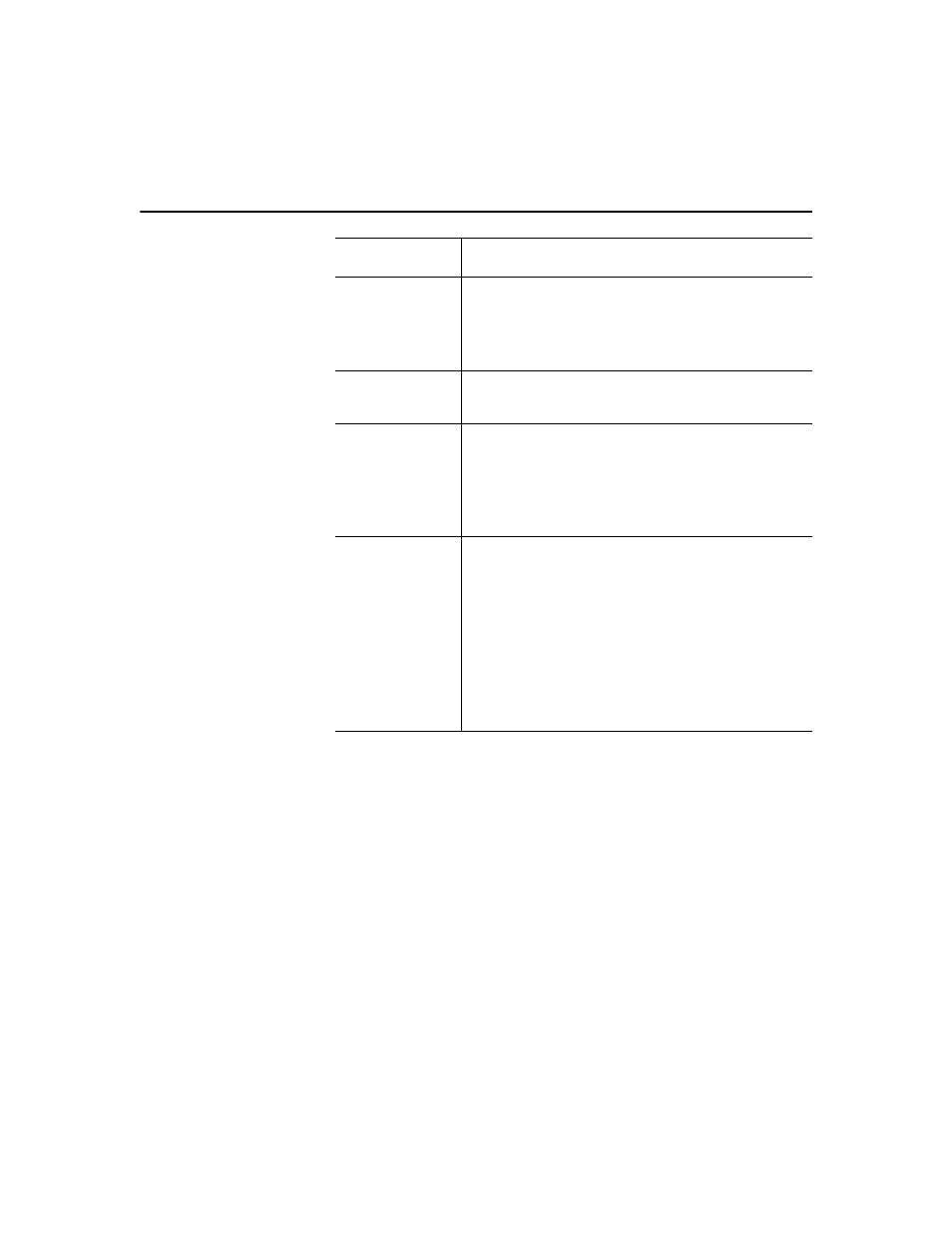
Publication GMLC-5.2 - November 1999
Defining Inputs and Outputs
763
5. Select OK. The dialog box closes, and the new input appears in the
Tag Window.
Defining Output Bits
After you have selected the number of input bits required for your
application, you can define those bits, either individually or collectively
(or both). To define individual input bits:
1. In the Tag Explorer, select Output Bit.
2. In the Tag Window, single-click the right mouse button. A variable
short-cut menu appears.
Element
Type the particular element number for the
selected File Type. (The available range of
available element numbers varies, depending
upon the file Type.)
Sub-element
If you selected Binary as the File Type, select a
specific sub-element, or bit from 0 to 15.
Multiple
Variables
Select this to define more than one variable, then
enter the number of variables to be defined.
Note:
Commander adds a numerical suffix to
each variable name, beginning with _0,
to distinguish each new variable.
Auto Update
If you selected Floating, you can select Auto
Update. The Auto Update tab appears.
Note:
Use the Auto Update page to let GML
Commander assign the new ControlNet
variable, during runtime, to an Axis
System Variable value or a User
Variable.
Because these values run to several decimal
places, only floating point variables can be used.
Field
Description
