Rockwell Automation GMLC Reference Manual User Manual
Page 448
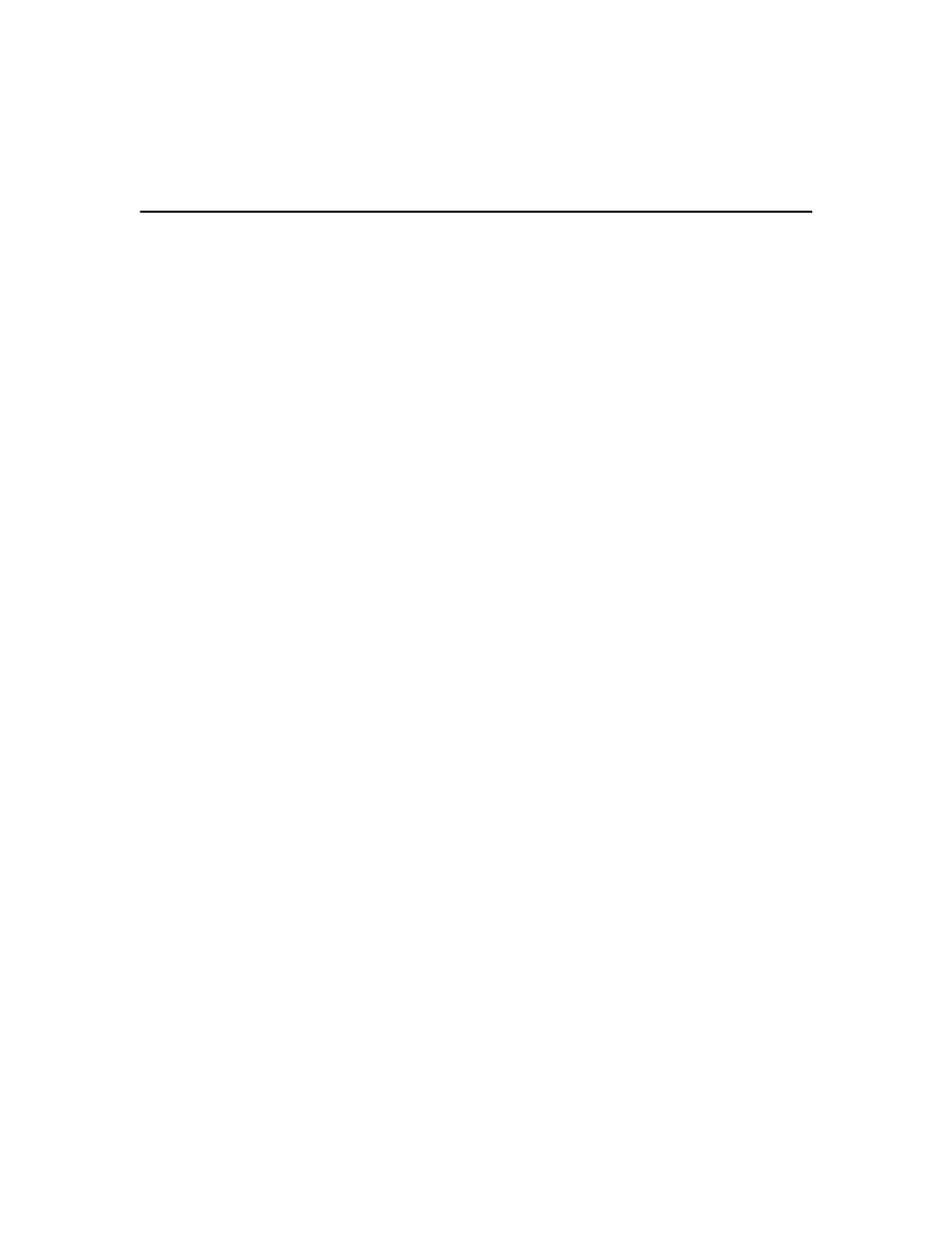
Publication GMLC-5.2 - November 1999
Print to Display
411
Unless you select Force to Port (see below), the message goes to the serial
port currently configured for operator interface. See Configuring Your
Axis in this manual, and the Setup section of the Installation and Setup
manual for your motion controller for more information on selecting the
operator interface serial port.
Unless you select Suppress Auto CR/LF (see below), the message ends
with a carriage return and a line feed character to properly scroll the
display.
If you are not using an operator interface or host computer connected to
one of the motion controller’s serial ports, you do not need any Print to
Display blocks in your GML Commander diagram.
Force to Port
To send text, values, or ASCII control codes to a specific serial port—
regardless of which serial port is used for the operator interface—select
Force to Port. Then select the desired serial port (A or B) from the pop-up
menu. This causes the complete message generated by the Print to
Display block to be sent to the specified serial port. If you selected DH-
485 Link in the General page of the Configure Control Options dialog
box, serial port B on the motion controller is used for DH-485
communication and cannot be used by the Print to Display block.
Suppress Auto CR/LF
If you select Suppress auto CR/LF, the trailing carriage return and line
feed characters normally sent at the end of a message are not sent. Use
this selection to display messages—generated by two different Print to
Display blocks—on the same line. Because a single Print to Display block
can generate a message with only four fields, you can use two Print to
Display blocks (with Suppress Auto CR/LF selected in the first block) to
display a single line on the display that is composed of more than four
fields.
Selecting the Display
The Print to Display dialog box can consist of up to four field tabbed
pages. Press the Add Another Field button to add an additional Field
page, and the Remove This Field button to delete the current Field page.
