Printing a diagram, Diagram scaling – Rockwell Automation GMLC Reference Manual User Manual
Page 64
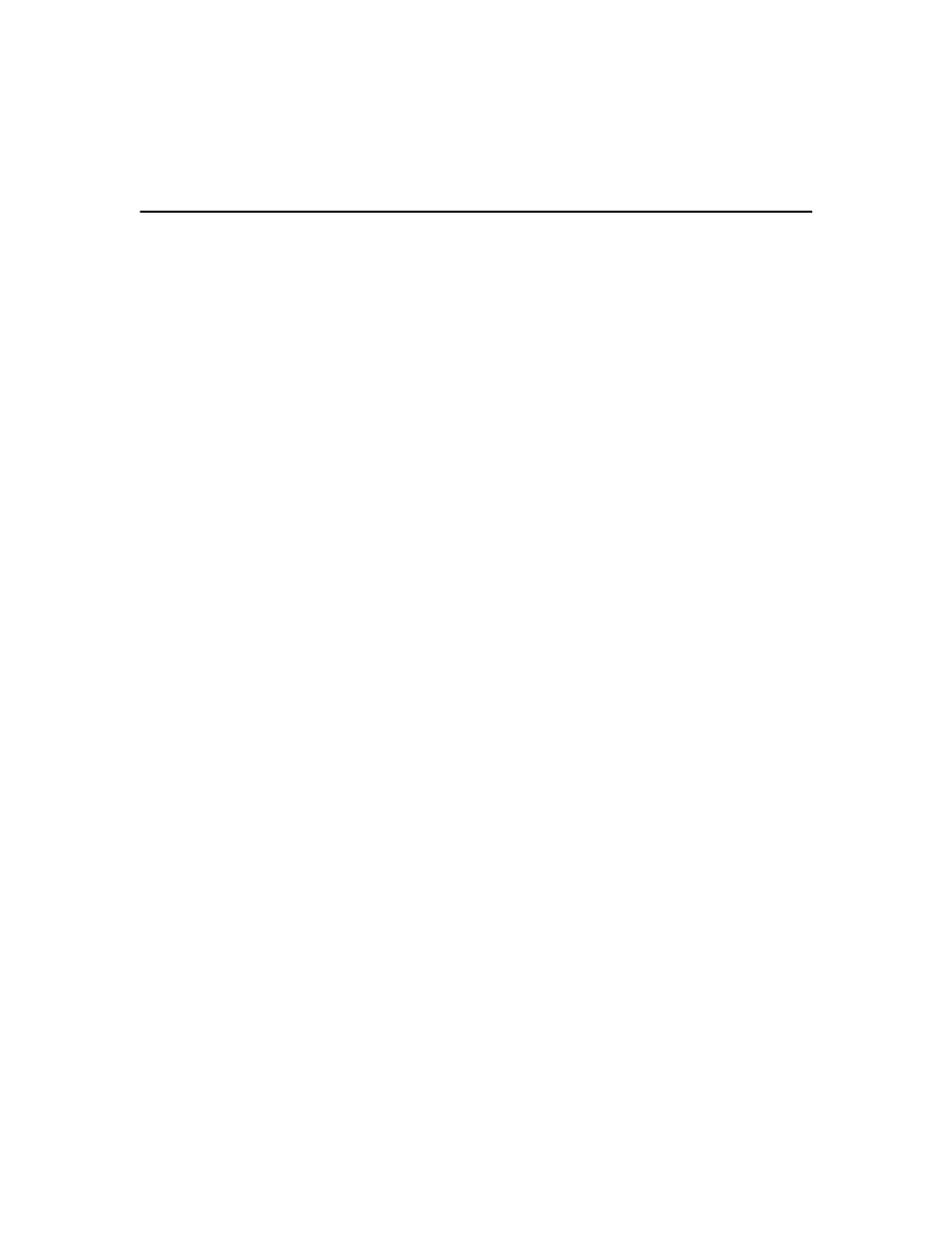
Publication GMLC-5.2 - November 1999
Printing
27
Printing a Diagram
For each diagram, you can choose to print one or more of the following:
•
Diagram Title Page – This option prints the Diagram Title page and
the diagram synopsis. Use the Diagram Title Page command from
the Diagram Menu to enter the heading and contents for the title
page.
•
Table of contents – Table of contents listing the page of each
module’s graphic depiction. The number of modules and blocks in the
diagram and the number of times that each module is used also prints.
•
Configure/tags – Description of the control options and values
assigned to each axis. Also prints the address and name of each
defined tag.
•
Module Tree – Prints a textual representation of the module tree. The
data is taken from the Diagram Explorer.
•
Diagrams – Prints graphic depiction of the foundation diagram and
each module as they appear in the Diagram Window.
•
Block details – Prints a description of the parameter values for each
block. The blocks for each module are printed on a separate page.
Diagram Scaling
When opting to print a diagram, you can choose how to handle the size of
the diagram in relation to the page. The Diagram Scaling box of the Print
Screen provides two options.
•
Fit on one page – Select this to fit the picture of your diagram on a
single page.
•
Scale – Select this to scale the picture of your diagram to a percentage
of its size as it appears on screen.
Select the choice that meets with your printing needs.
