Getting started, Connecting the rio cable – Rockwell Automation GMLC Reference Manual User Manual
Page 722
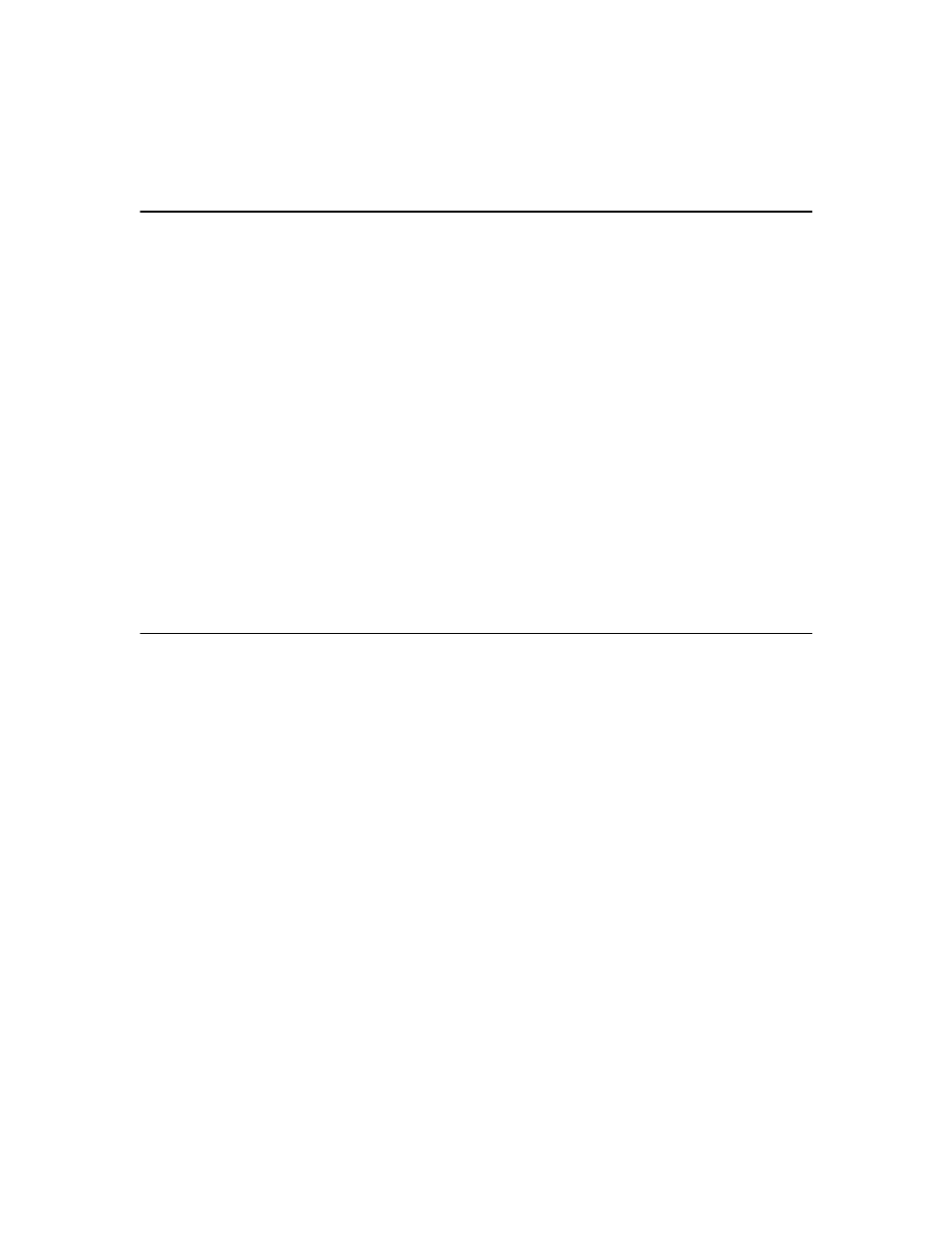
Publication GMLC-5.2 - November 1999
Getting Started
685
Important: SLC processors should not use the I/O Group reserved for
block transfers in the motion controller RIO Adapter.
For example, with a rack size of
1
/
2
and a starting group of 4, block
transfers appear in I/O Group 4, the dedicated I/O and the first four user-
defined I/O in I/O Group 5, user-defined I/O 4 – 19 in I/O Group 6, and
user-defined I/O 20 – 35 in I/O Group 7. As indicated by N/A, user-
defined discrete I/O 36 – 99 are not available with this addressing
configuration. In addition, SLC processors should not use the I/O Group
reserved for block transfers in the motion controller RIO Adapter.
The motion controller RIO adapter discrete inputs and outputs appear in
the output or input image table (respectively) of the SLC or PLC as shown
in the columns on the right. Continuing our example, motion controller
RIO adapter discrete output 17 appears in the input image table of an SLC
as I:RA6/13 or of a PLC as I:RA6/15, where RA is the Rack Address
specified in the RIO page of the Configure Control Options dialog box.
Getting Started
Before attempting to use RIO functions in your GML Commander
diagram, you must connect and set up the RIO adapter in the motion
controller and enable it using the Configure Control Options dialog box in
GML Commander as explained below. Because it is a slave on the RIO
link, the motion controller need not be running a program to use the RIO
functions. However, the PLC or host computer containing the RIO
scanner (the master on the RIO link) must be running a program.
Connecting the RIO Cable
See Connecting Remote I/O in the Installation and Hookup section of the
Installation and Setup manual for your motion controller to connect the
RIO cable to the motion controller.
