Deleting a user table entry – Allied Telesis AT-S60 User Manual
Page 701
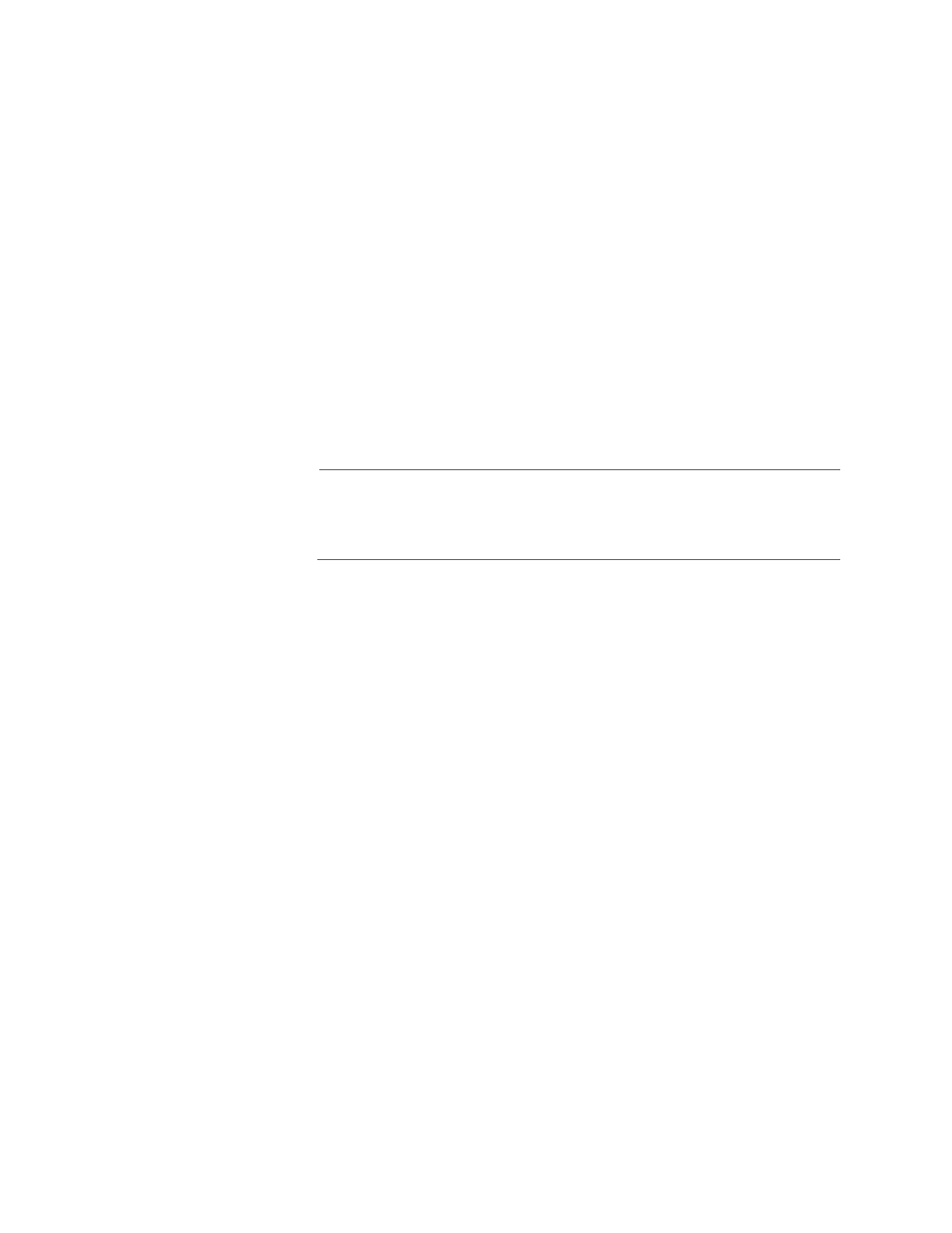
AT-S60 Management Software User’s Guide
Section VI: Web Browser Management
701
10. In the Privacy Password field, enter a privacy password of up to 32
alphanumeric characters.
11. In the Confirm Privacy Password field, re-enter the privacy password.
12. In the Storage Type field, enter one of the following storage options
for this table entry:
Volatile
Select this storage type if you do not want the ability to save an
entry in the User Table to the configuration file. After making
changes to an User Table entry with a Volatile storage type, Save
Changes does not appear on the General Tab.
NonVolatile
Select this storage type if you want the ability to save an entry in
the User Table to the configuration file. After making changes to
an User Table entry with a NonVolatile storage type, Save
Changes appears on the General Tab.
Note
The Row Status parameter is a read-only field in the Web interface.
The Active value indicates the SNMPv3 User Table entry takes effect
immediately.
13. Click Apply to update the SNMPv3 User Table.
14. To save your changes, return to the General Tab and click Save
Changes.
Deleting a User
Table Entry
To delete an entry in the SNMPv3 User Table, perform the following
procedure.
1. From the Home Page, select Configuration.
The Configuration System Page is displayed with the General Tab
selected by default, as shown in Figure 192 on page 584.
2. Select the SNMP Tab.
The SNMP Tab is shown in Figure 195 on page 596.
3. In the SNMPv3 section of the page, click the circle next to Configure
User Table. Then click Configure.
The SNMPv3 User Table Page is shown in Figure 243 on page 699.
4. Click the circle next to the User Table entry that you want to delete.
Then click Remove.
A warning message is displayed. Click OK to remove the User
Table entry.
