Saving the event log, Configuring the save option – Allied Telesis AT-S60 User Manual
Page 212
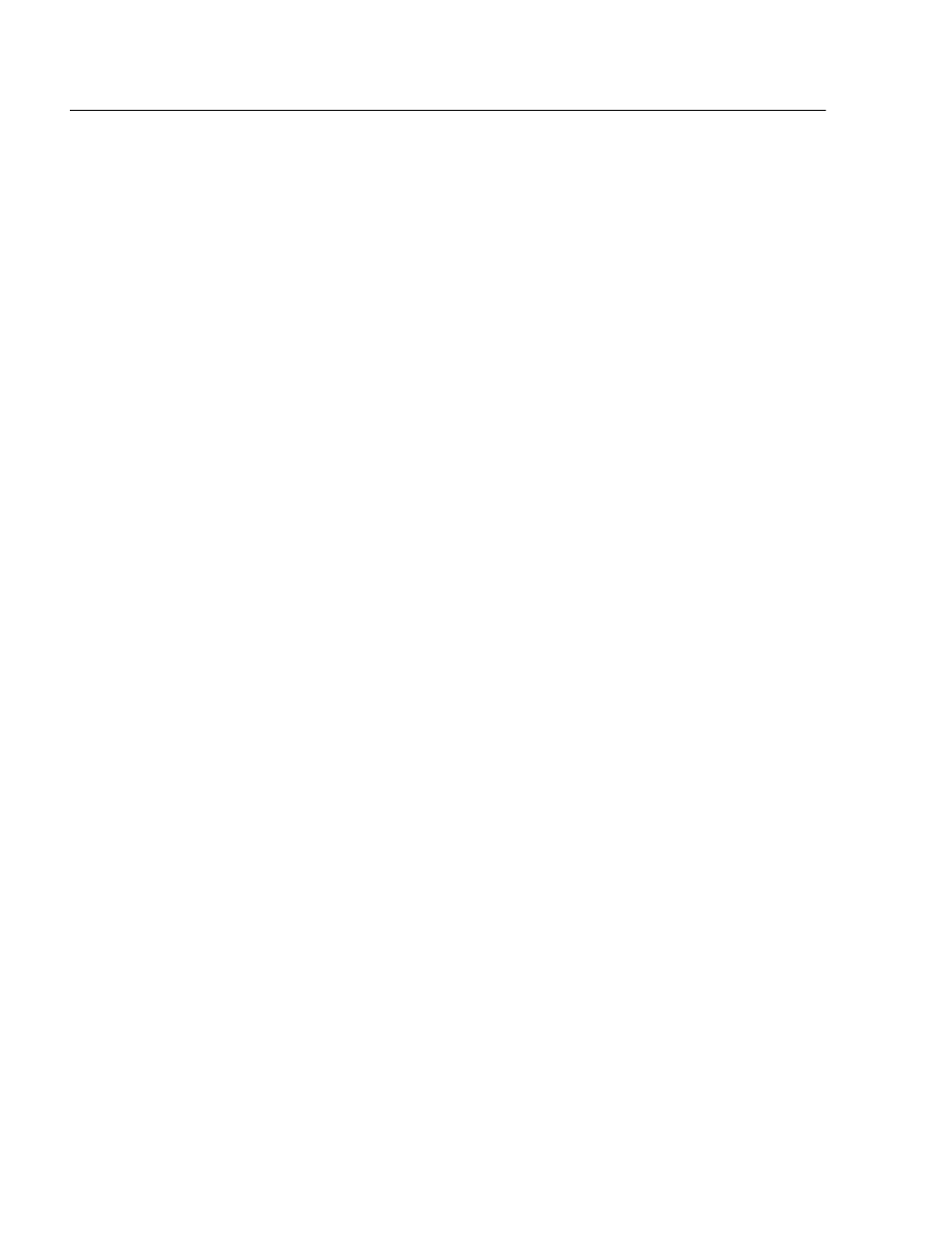
Chapter 12: Event Log
Section II: Advanced Features
212
Saving the Event Log
To save the current contents of the event log as a file in the file system,
you use the “S - Save Log to File” on the Event Log menu. Once you
create an event log file, you can either view it or download it to your
management workstation.
Before you create an event log file, configure the Event Log feature to
specify which log entries you want to save. See Configuring the Event
Log on page 205.
Configuring the
Save Option
To create an Event Log file, perform the following procedure.
1. From the Main menu, type E to select Event Log.
The Event Log Menu is shown in Figure 64 on page 205.
2. To save an Event Log to a file, type S to select S - Save Log to File.
The following prompt is displayed:
This operation can take a long time. Do you want to
continue [Yes/No]->
3. Choose from the following selections:
Yes: Indicates you want to create an Event Log file.
No: Indicates you do not want to create a Event Log file.
The following prompt is displayed:
Enter file name (*.log)->
4. Enter a filename of up to 16 alphanumeric characters, followed by the
“.log” extension.
For information about how to create a file on the AT-S60 file
system, refer to Setting, Creating, Editing, and Displaying System
Configuration Files on page 156.
