Configuring the event log – Allied Telesis AT-S60 User Manual
Page 205
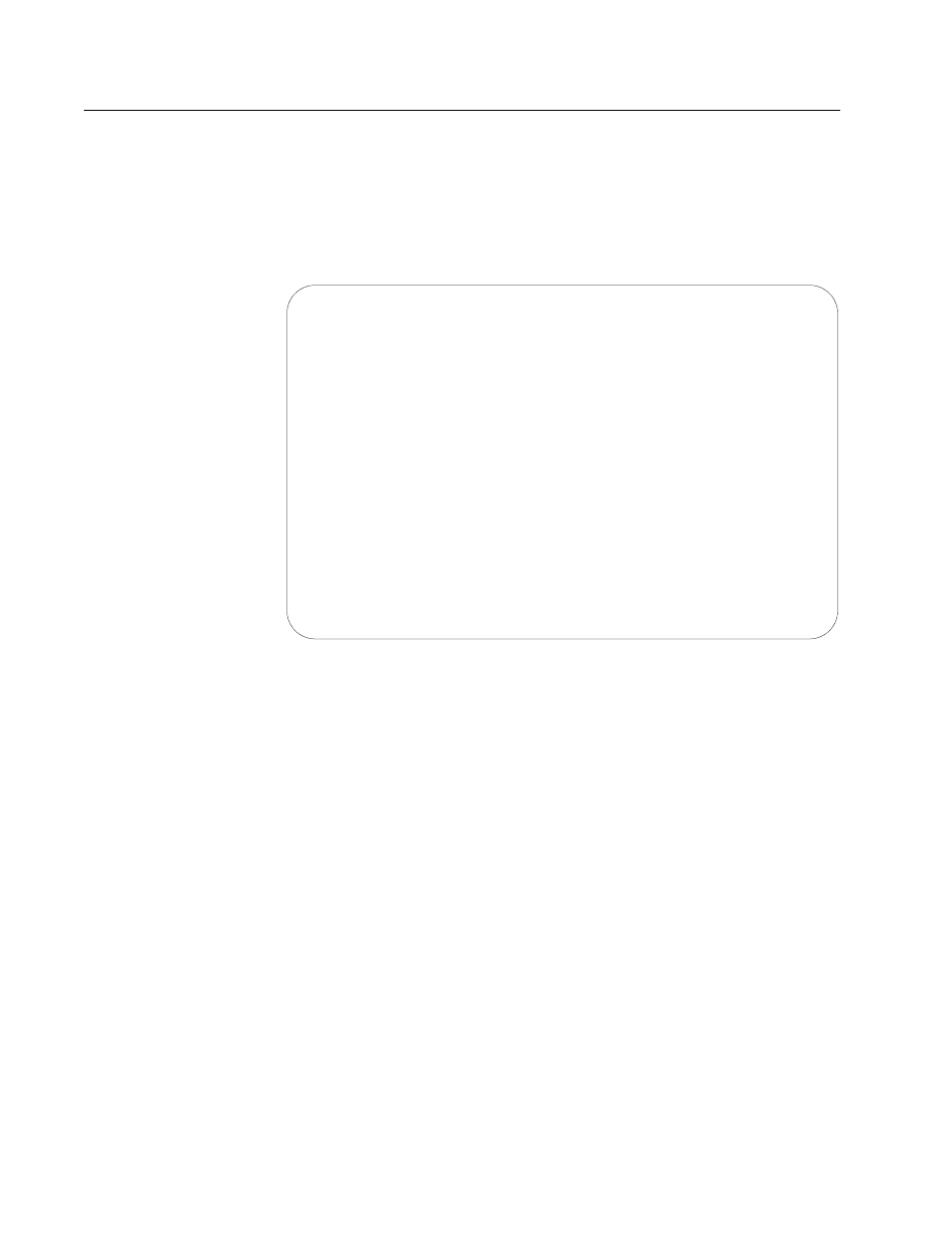
AT-S60 Management Software User’s Guide
Section II: Advanced Features
205
Configuring the Event Log
To enable or disable the event log and specify what the switch does
when the log reaches its maximum capacity, perform the following
procedure:
1. From the Main menu, type E to select Event Log.
The Event Log Menu is shown in Figure 64.
Figure 64 Event Log Menu
2. To enable or disable the event log feature, type 1 to select Event
Logging.
Choose between the following selections:
Enabled
Choose Enabled to immediately begin to add events to the log.
Disabled
Choose Disabled to immediately stop adding events to the log.
This is the default.
3. To determine what action the switch takes when the event log
reaches its maximum capacity, type 2 to select Log Full Action.
Choose between the following selections:
Wrap
Once the event log reaches its maximum capacity, this option
deletes old entries and continues to add new entries. This is the
default.
Allied Telesyn Ethernet Switch AT-S60 V2.1.0
Production Switch 32
User: Manager
11:20:02 02-Jan-2004
Event Log
1 - Event Logging..............Disabled
2 - Log Full Action............Wrap
3 - Event Output...............Temporary
(Memory)
4 - Event Order................Chronological
5 - Event Mode.................Normal
6 - Event Severity.............E,W,I
7 - Event Module...............All
C - Clear Log
S - Save Log to File
V - View Log
R - Return to Previous Menu
