Displaying events – Allied Telesis AT-S60 User Manual
Page 658
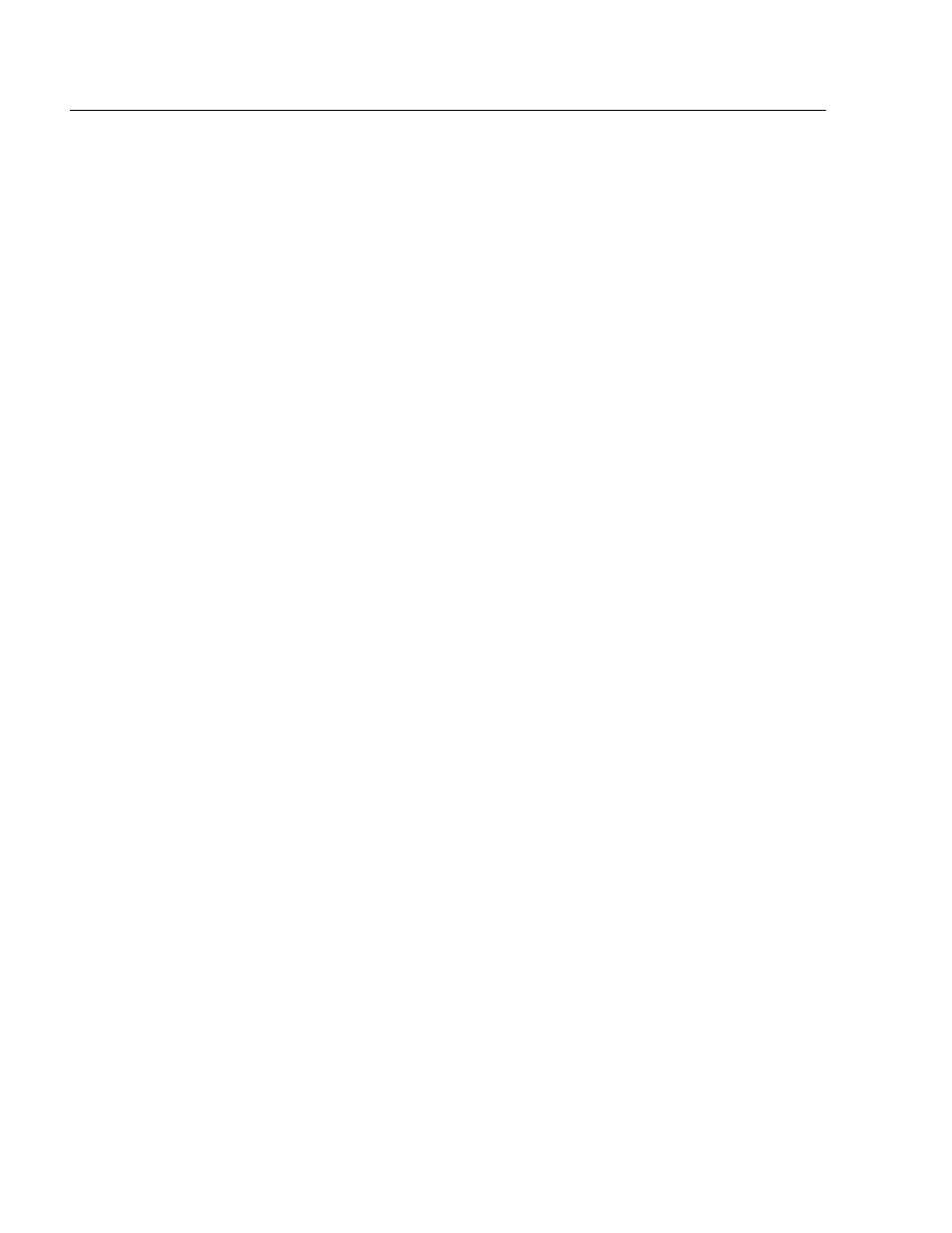
Chapter 37: Event Log
Section VI: Web Browser Management
658
Displaying Events
To view the Event Log, do the following:
1. From the Home Page, click either Configuration or Monitoring.
The System page is displayed with the General tab selected by
default, as shown in Figure 192 on page 584.
2. From the System page, select the Event Log tab.
The Event Log tab is shown in Figure 223 on page 656.
3. Configure the following options which are located at the bottom of
the web page:
Severity Selections
Displays events of a selected severity. Choose from the following:
I-Informational: Indicates informational messages.
E-Error: Indicates error messages.
W-Warning: Indicates warning messages.
D-Debug: Indicates debug messages.
ALL: Indicates all of the above message types.
The default display is a combination of informational, error, and
warning messages. You can display more than one severity at a
time by holding down the Shift key when making a selection.
Display Order
Controls the order of the events in the log. Choices are
Chronological, which displays the events in the order of oldest to
newest, and Reverse Chronological, which displays the events in
the order of newest to oldest. The default is Chronological.
Mode
Controls the format of the Event Log. Choices are Normal, which
displays the time, module, severity, and description for each
event, and Full, which displays the same information as Normal,
plus filename, line number, and event ID. The default is Normal.
Module Selections
Displays events of a selected AT-S60 module. For a list of the
modules, refer to Software Modules on page 210. The default is
ALL, which displays the events for all modules. You can display
more than one module at a time by holding down the Shift key
when making a selection.
4. Once you have set the log filters, click View.
