Changing the name of the port trunk, Adding ports to an existing port trunk – Allied Telesis AT-S60 User Manual
Page 137
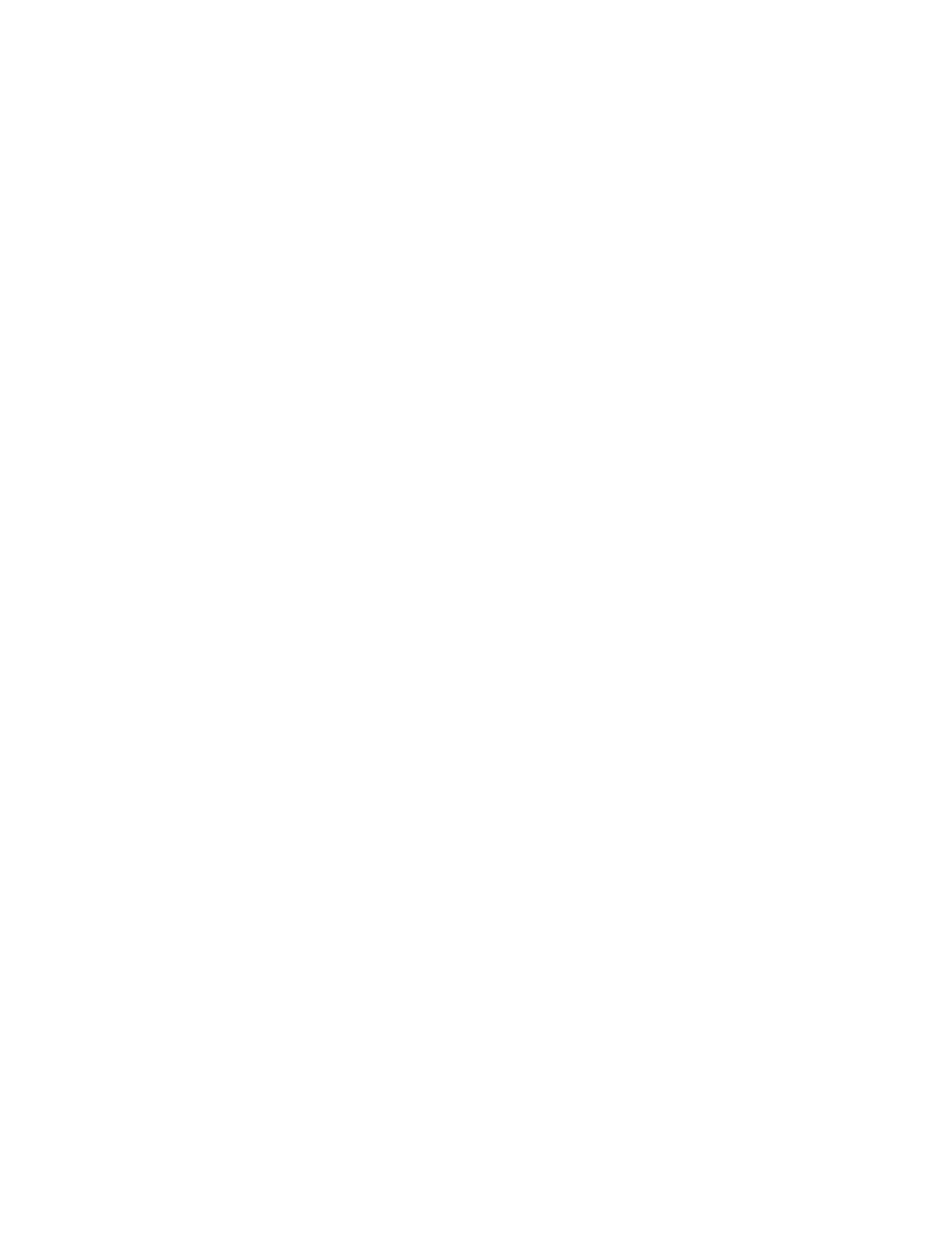
AT-S60 Management Software User’s Guide
Section I: Basic Features
137
Changing the
Name of the
Port Trunk
Use this procedure to change the name of an port trunk.
To change the name of an port trunk, perform the following procedure:
1. From the Main Menu, type 1 to select Port Menu.
The Port Menu is shown in Figure 26 on page 102.
2. From the Port Menu, type 4 to select Port Trunking.
The Trunk Configuration menu is shown in Figure 37 on page 132.
3. Type 3 to modify a trunk.
The Modify Trunk menu is shown in Figure 38 on page 136.
4. Select 1 - Change Trunk Name to change the alphanumeric name of
the trunk.
The following prompt is displayed:
Enter Trunk ID: [1 to 22] -> 1
5. Enter the trunk ID number of the trunk you want to change the name
of and press Return. A list of the current trunk IDs appears in the
Modify Trunk menu. See Figure 38 on page 136.
After you enter the trunk ID, the following prompt is displayed:
Enter new trunk name:
6. Type in a new name and press Return.
You can select a name with a maximum of 16 alphanumeric
characters. In addition, the trunk name must contain one
alphabetic character. Trunk names must be unique. You cannot
enter a port name for this parameter.
The Modify Trunk menu is updated with the new trunk name.
7. After making changes, type R until you return to the Main Menu. Then
type S to select Save Configuration Changes. The new trunk name is
saved.
Adding Ports to
an Existing Port
Trunk
Use this procedure to add ports to an existing port trunk. Be sure to
follow the guidelines regarding port trunks. For detailed information,
see Before Creating Port Trunks on page 131. If you want to overwrite all
of the current ports in port trunk and replace them with new ports, see
Replacing Ports in a Trunk on page 140.
To add ports to an existing port trunk, perform the following procedure:
1. From the Main Menu, type 1 to select Port Menu.
The Port Menu is shown in Figure 26 on page 102.
