Modifying and deleting keys – Allied Telesis AT-S60 User Manual
Page 495
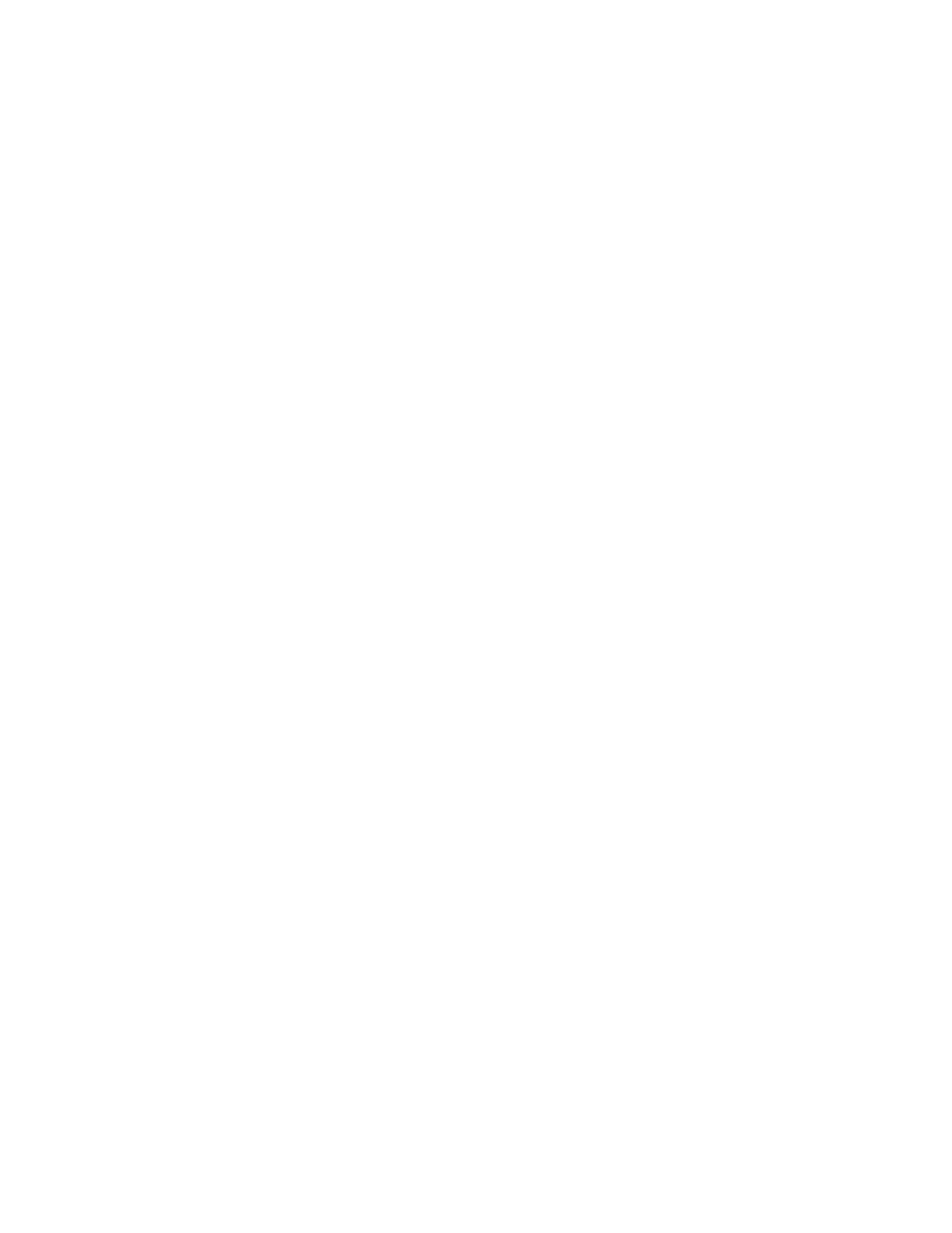
AT-S60 Management Software User’s Guide
Section V: Security Features
495
10. Type 4 to create a key description.
The following prompt is displayed:
Enter new Description ->
11. Enter a description of the web server the key is used to protect, such
as webserver46. You can enter up to 127 alphanumeric values
including spaces. Control characters are not permitted.
12. Type 5 to generate a key.
To save the data you configured in the above steps, you must
generate a key. The following message is displayed:
Key generation will take some time. Please wait...
Modifying and
Deleting Keys
Use this procedure to modify the Key Description field and delete keys
for encryption:
1. From the Main Menu, type 6 to select Security Menu.
The Security Menu is shown in Figure 151 on page 473.
2. From the Security menu, select the Keys/Certificate Configuration
menu.
The Keys/Certificate Configuration Menu is shown in Figure 156
on page 492.
3. From the Keys/Certificate Configuration Menu, type 2 to select Key
Management.
The Key Management menu is shown in Figure 157 on page 493.
4. From the Key Management Menu, type 3 to select Modify Key.
The following prompt is displayed:
Enter Key Id to modify -> [0 to 65535] -> 0
5. Enter the Key ID of the key you want to modify.
The following message is displayed.
Enter new Description ->
6. Enter a description of the web server the key is used to protect, such
as webserver46. You can enter up to 127 alphanumeric values
including spaces. Control characters are not permitted.
The following message appears:
Please wait while the information is being
updated...Done!
