Adding certificates to the database – Allied Telesis AT-S60 User Manual
Page 513
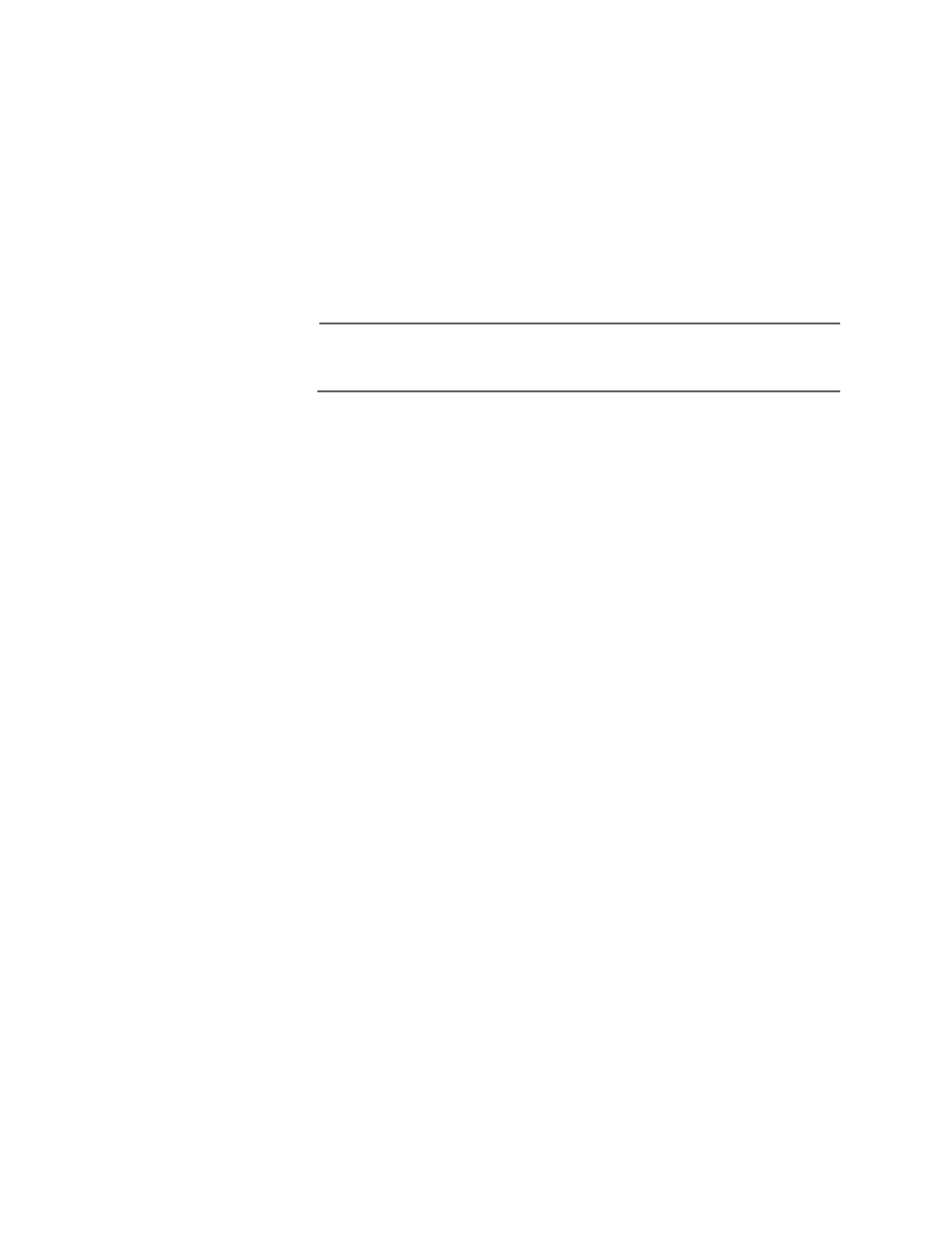
AT-S60 Management Software User’s Guide
Section V: Security Features
513
Country names are generally given in the form of the two-letter
ISO 3166 code for the country, for example, us, de, or nz.
An example of a distinguished name for Janet Bloggs who works
in Operations at Arctic Company in Fairbanks, Alaska is:
cn=Janet Bloggs, ou=Operations, o=Arctic Company,
l=Fairbanks, s=Alaska, c=us
14. Type 6 to create the certificate you have defined in the previous steps.
Note
If you do not select 6 - Create Self-Signed Certificate the values you
configured in the above fields are lost.
The following message is displayed:
Please wait while certificate is generated...Done!
Adding
Certificates to
the Database
Once you have created a certificate, you need to load, or add, it into the
certificate database to make it available for use by the HTTPS Web
Server. There are two ways of creating certificates. You can create a
certificate using the procedure described in Creating Certificates on
page 508 or you can download a certificate from the Internet using the
Uploading and Downloading Menus. See Chapter 11: File Downloads
and Uploads on page 167. After you add a certificate to the certificate
database, it appears on the X509 Certificate Management Menu.
To add a certificate to the certificate database, perform the following
procedure:
1. From the Main Menu, type 6 to select Security Menu.
The Security Menu is shown in Figure 151 on page 473.
2. From the Security menu, select the Keys/Certificate Configuration
menu.
The Keys/Certificate Configuration Menu is shown in Figure 156
on page 492.
3. From the Keys/Certificate menu, type 3 to select Public Key
Infrastructure (PKI) Configuration.
The Public Key Infrastructure (PKI) Configuration Menu is shown
in Figure 161 on page 509
4. Type 2 to select X509 Certificate Management to add a certificate to
the certificate database.
