Replacing ports in a trunk – Allied Telesis AT-S60 User Manual
Page 140
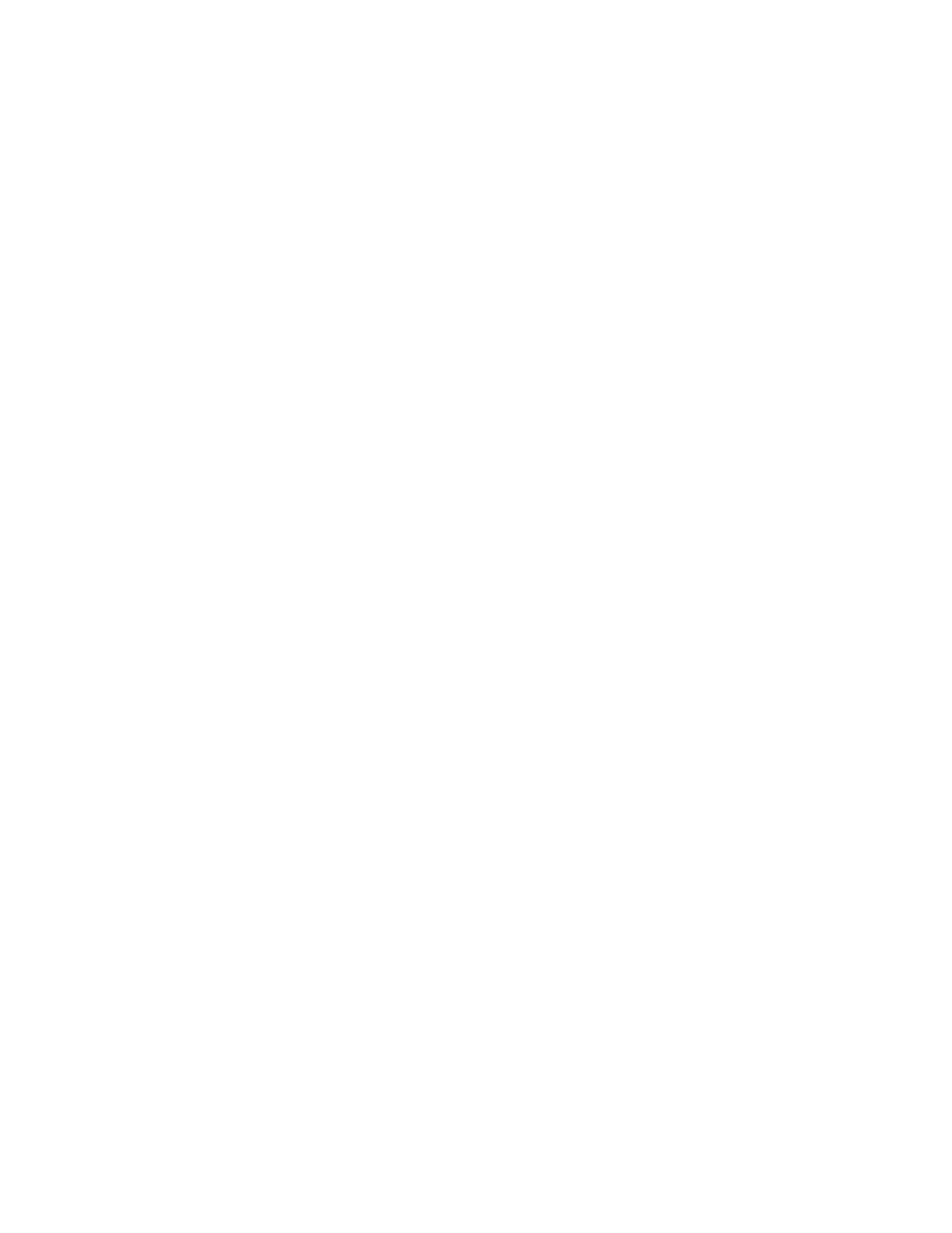
Chapter 8: Port Trunking
Section I: Basic Features
140
Replacing Ports
in a Trunk
Use this procedure to overwrite, or replace, the current ports in a port
trunk with a new list of ports. To add ports to an existing port trunk while
retaining the current ports, see Adding Ports to an Existing Port Trunk on
page 137.
To overwrite the current ports in a port trunk with a new list of ports,
perform the following procedure:
1. From the Main Menu, type 1 to select Port Menu.
The Port Menu is shown in Figure 26 on page 102.
2. From the Port Menu, type 4 to select Port Trunking.
The Trunk Configuration menu is shown in Figure 37 on page 132.
3. Type 3 - Modify Trunk.
The Modify Trunk menu is shown in Figure 38 on page 136.
4. Type 4 - Set ports in Trunk.
The following prompt appears:
Enter Trunk ID: [1 to 22] ->1
5. Enter the trunk ID number of the trunk you want to update and press
Return. A list of the current trunk IDs appears in the Modify Trunk
menu. See Figure 38 on page 136.
After you enter the trunk ID, the following prompt appears:
Enter trunk ports:
6. Enter the new trunk ports that overwrite the current port trunks and
press Return.
For information about how to specify ports, see Specifying Ports
on page 34.
For 10/100 port trunks, all the ports that comprise the trunk must
be on the same line card.
For GBIC port trunks (or ports with speeds up to 1,000 Mbps), all
the ports that make up the trunk must be on different line cards.
The Modify Trunk menu is updated with the new ports.
7. After making changes, type R until you return to the Main Menu. Then
type S to select Save Configuration Changes to save the new ports.
