Importing user public keys – Brocade 6910 Ethernet Access Switch Configuration Guide (Supporting R2.2.0.0) User Manual
Page 936
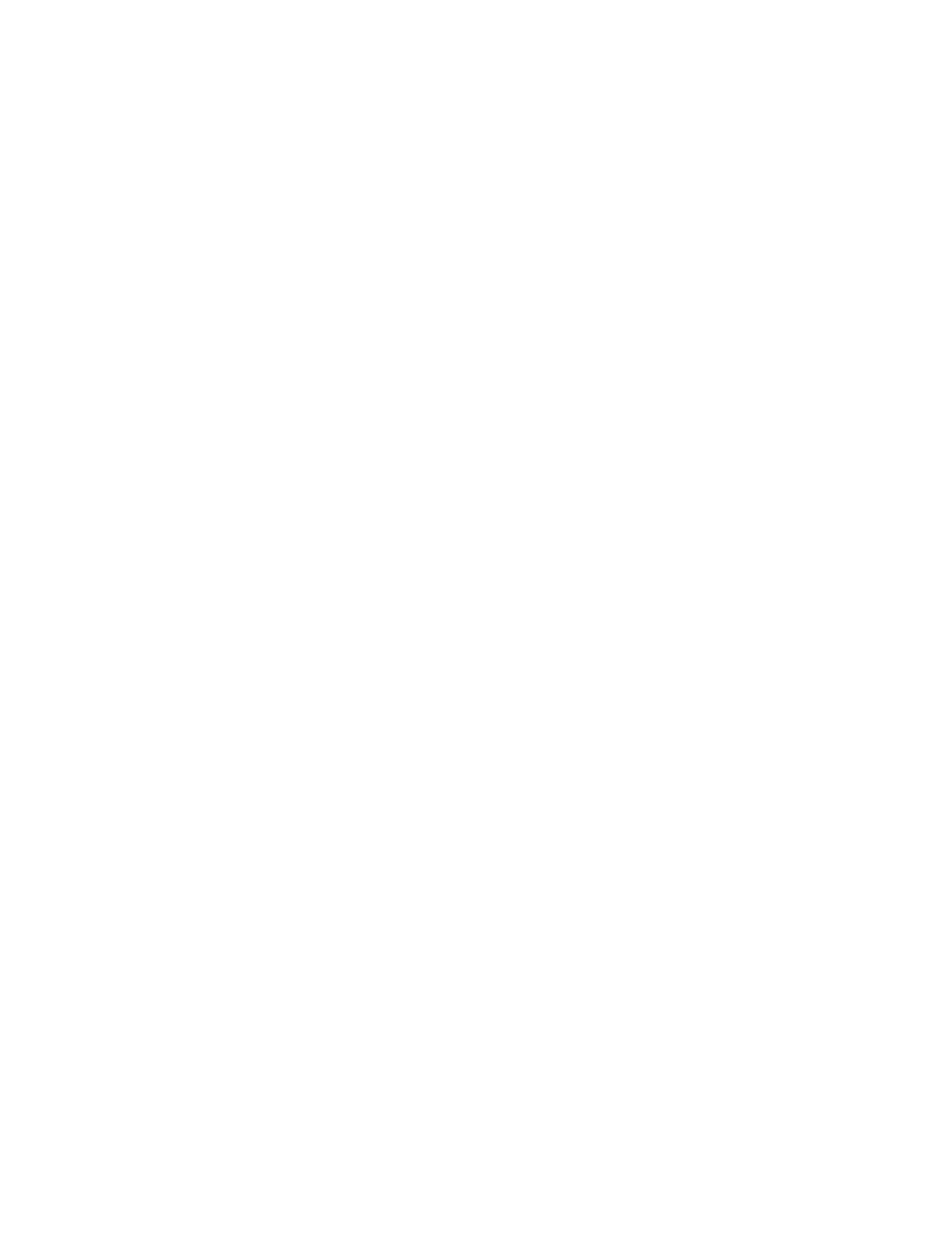
880
Brocade 6910 Ethernet Access Switch Configuration Guide
53-1002651-02
42
Configuring Secure Shell
Importing User Public Keys
Use the Security > SSH (Configure User Key - Copy) page to upload a user’s public key to the switch.
This public key must be stored on the switch for the user to be able to log in using the public key
authentication mechanism. If the user’s public key does not exist on the switch, SSH will revert to
the interactive password authentication mechanism to complete authentication.
CLI References
•
Parameters
These parameters are displayed:
•
User Name – This drop-down box selects the user who’s public key you wish to manage. Note
that you must first create users on the User Accounts page (see
•
User Key Type – The type of public key to upload.
•
RSA: The switch accepts a RSA version 1 encrypted public key.
•
DSA: The switch accepts a DSA version 2 encrypted public key.
The SSH server uses RSA or DSA for key exchange when the client first establishes a
connection with the switch, and then negotiates with the client to select either DES (56-bit) or
3DES (168-bit) for data encryption.
The switch uses only RSA Version 1 for SSHv1.5 clients and DSA Version 2 for SSHv2 clients.
•
TFTP Server IP Address – The IP address of the TFTP server that contains the public key file you
wish to import.
•
Source File Name – The public key file to upload.
Interface
To copy the SSH user’s public key:
1. Click Security, SSH.
2. Select Configure User Key from the Step list.
3. Select Copy from the Action list.
4. Select the user name and the public-key type from the respective drop-down boxes, input the
TFTP server IP address and the public key source file name.
5. Click Apply.
