Configuring rmon events – Brocade 6910 Ethernet Access Switch Configuration Guide (Supporting R2.2.0.0) User Manual
Page 1032
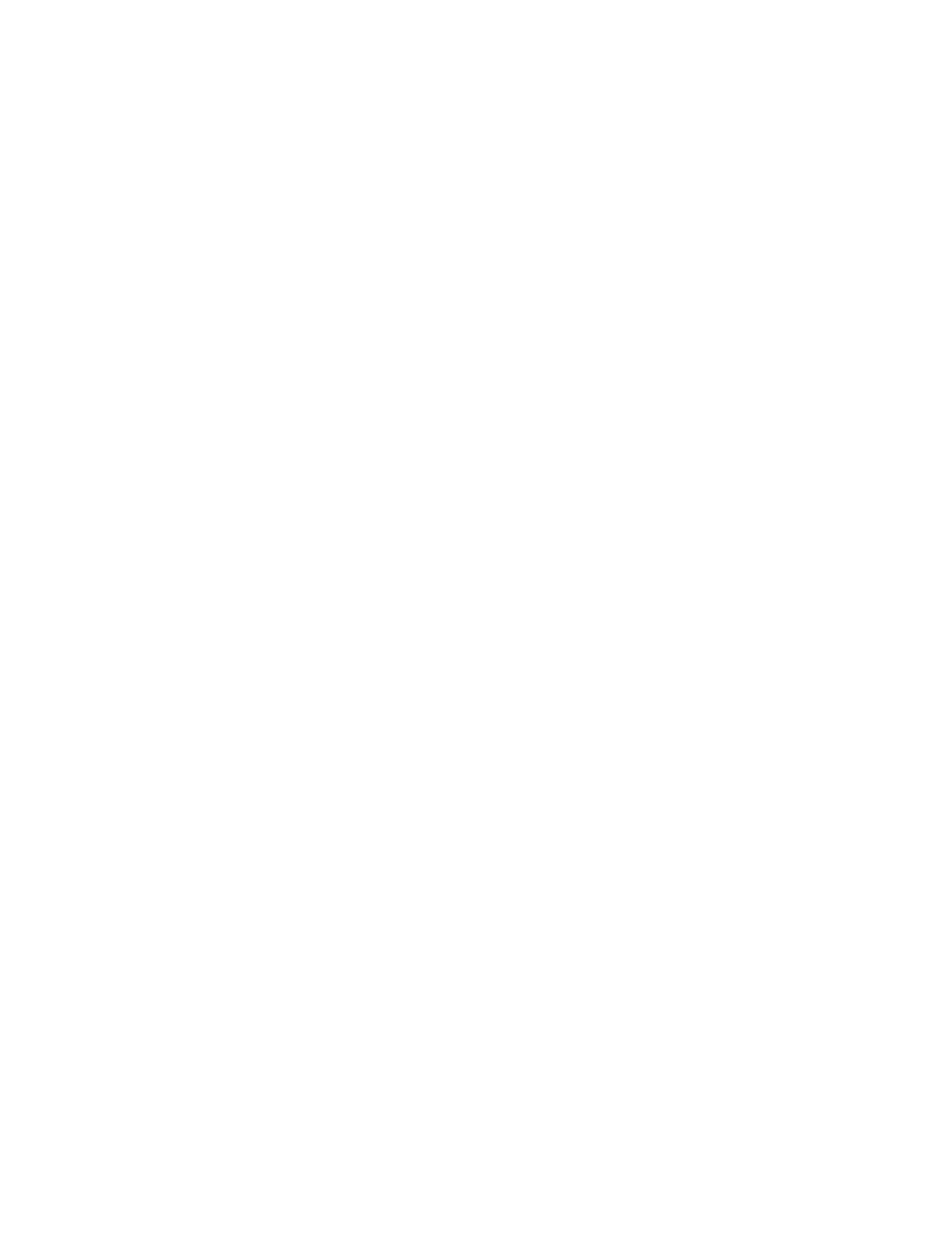
976
Brocade 6910 Ethernet Access Switch Configuration Guide
53-1002651-02
43
Remote Monitoring
Configuring RMON Events
Use the Administration > RMON (Configure Global - Add - Event) page to set the action to take when
an alarm is triggered. The response can include logging the alarm or sending a message to a trap
manager. Alarms and corresponding events provide a way of immediately responding to critical
network problems.
CLI References
•
Command Usage
•
If an alarm is already defined for an index, the entry must be deleted before any changes can
be made.
•
One default event is configured as follows:
event Index = 1
Description: RMON_TRAP_LOG
Event type: log & trap
Event community name is public
Owner is RMON_SNMP
Parameters
These parameters are displayed:
•
Index – Index to this entry. (Range: 1-65535)
•
Type – Specifies the type of event to initiate:
•
None – No event is generated.
•
Log – Generates an RMON log entry when the event is triggered. Log messages are
processed based on the current configuration settings for event logging (see
•
Trap – Sends a trap message to all configured trap managers (see
•
Log and Trap – Logs the event and sends a trap message.
•
Community – A password-like community string sent with the trap operation to SNMP v1 and
v2c hosts.
Although the community string can be set on this configuration page, it is recommended that it
be defined on the SNMP trap configuration page (see
“Setting Community Access Strings”
page 960) prior to configuring it here. (Range: 1-127 characters)
•
Description – A comment that describes this event. (Range: 1-127 characters)
•
Owner – Name of the person who created this entry. (Range: 1-127 characters)
Interface
To configure an RMON event:
1. Click Administration, RMON.
2. Select Configure Global from the Step list.
3. Select Add from the Action list.
4. Click Event.
