Figure 194 confi, Table 168 – Brocade 6910 Ethernet Access Switch Configuration Guide (Supporting R2.2.0.0) User Manual
Page 929
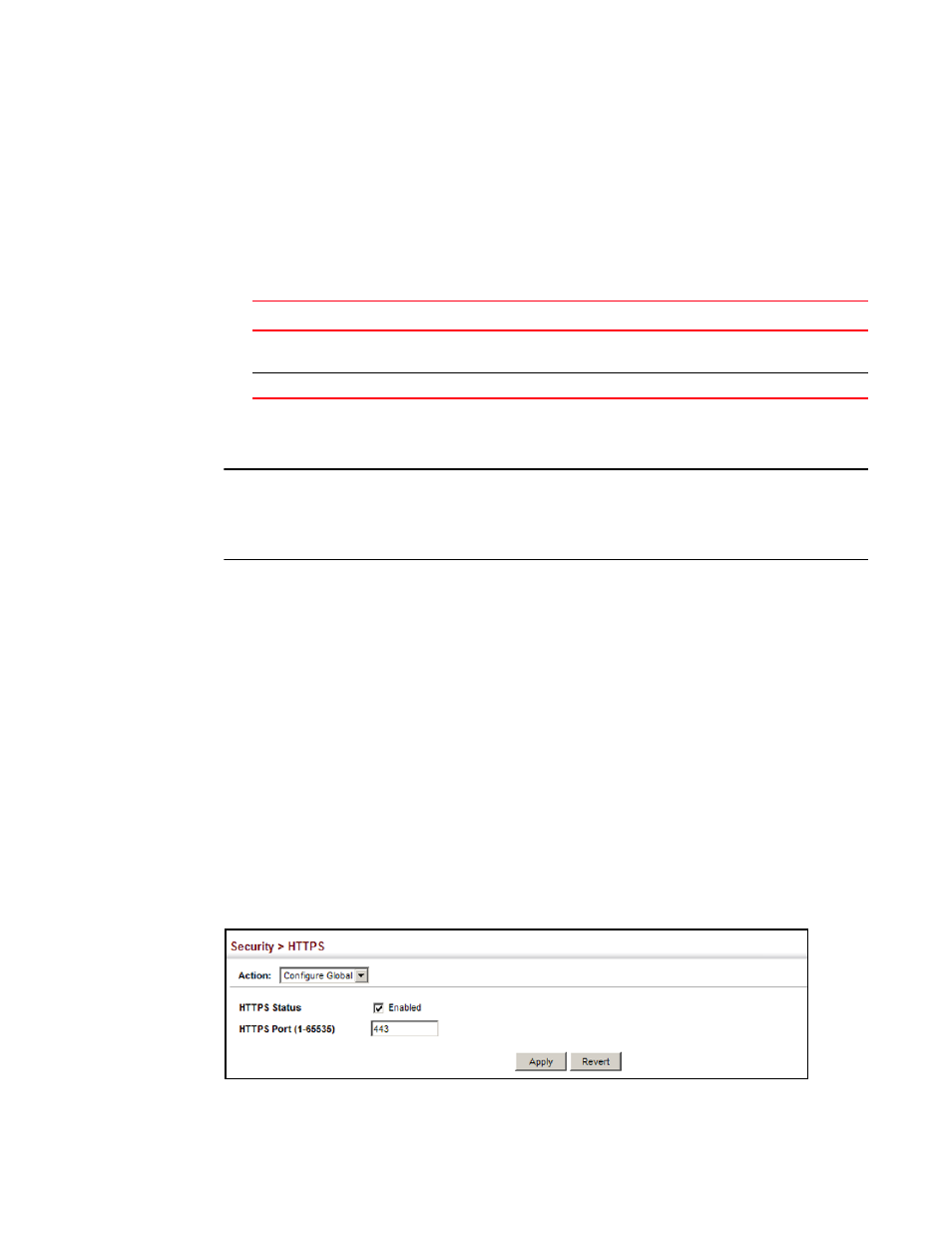
Brocade 6910 Ethernet Access Switch Configuration Guide
873
53-1002651-02
42
Configuring HTTPS
•
The client and server negotiate a set of security protocols to use for the connection.
•
The client and server generate session keys for encrypting and decrypting data.
•
The client and server establish a secure encrypted connection.
A padlock icon should appear in the status bar for Internet Explorer 6.x or above, or Mozilla
Firefox 3.6.2/4/5.
•
The following web browsers and operating systems currently support HTTPS:
•
To specify a secure-site certificate, see
“Replacing the Default Secure-site Certificate”
NOTE
Users are automatically logged off of the HTTP server or HTTPS server if no input is detected for 600
seconds.
Connection to the web interface is not supported for HTTPS using an IPv6 link local address.
Parameters
These parameters are displayed:
•
HTTPS Status – Allows you to enable/disable the HTTPS server feature on the switch. (Default:
Enabled)
•
HTTPS Port – Specifies the UDP port number used for HTTPS connection to the switch’s web
interface. (Default: Port 443)
Interface
To configure HTTPS:
1. Click Security, HTTPS.
2. Select Configure Global from the Step list.
3. Enable HTTPS and specify the port number if required.
4. Click Apply.
FIGURE 194
Configuring HTTPS
TABLE 168
HTTPS System Support
Web Browser
Operating System
Internet Explorer 6.x or later
Windows 98,Windows NT (with service pack 6a), Windows 2000,
Windows XP, Windows Vista, Windows 7
Mozilla Firefox 3.6.2/4/5
Windows 2000, Windows XP, Linux
