Automatic code upgrade commands, Upgrade opcode auto – Brocade 6910 Ethernet Access Switch Configuration Guide (Supporting R2.2.0.0) User Manual
Page 128
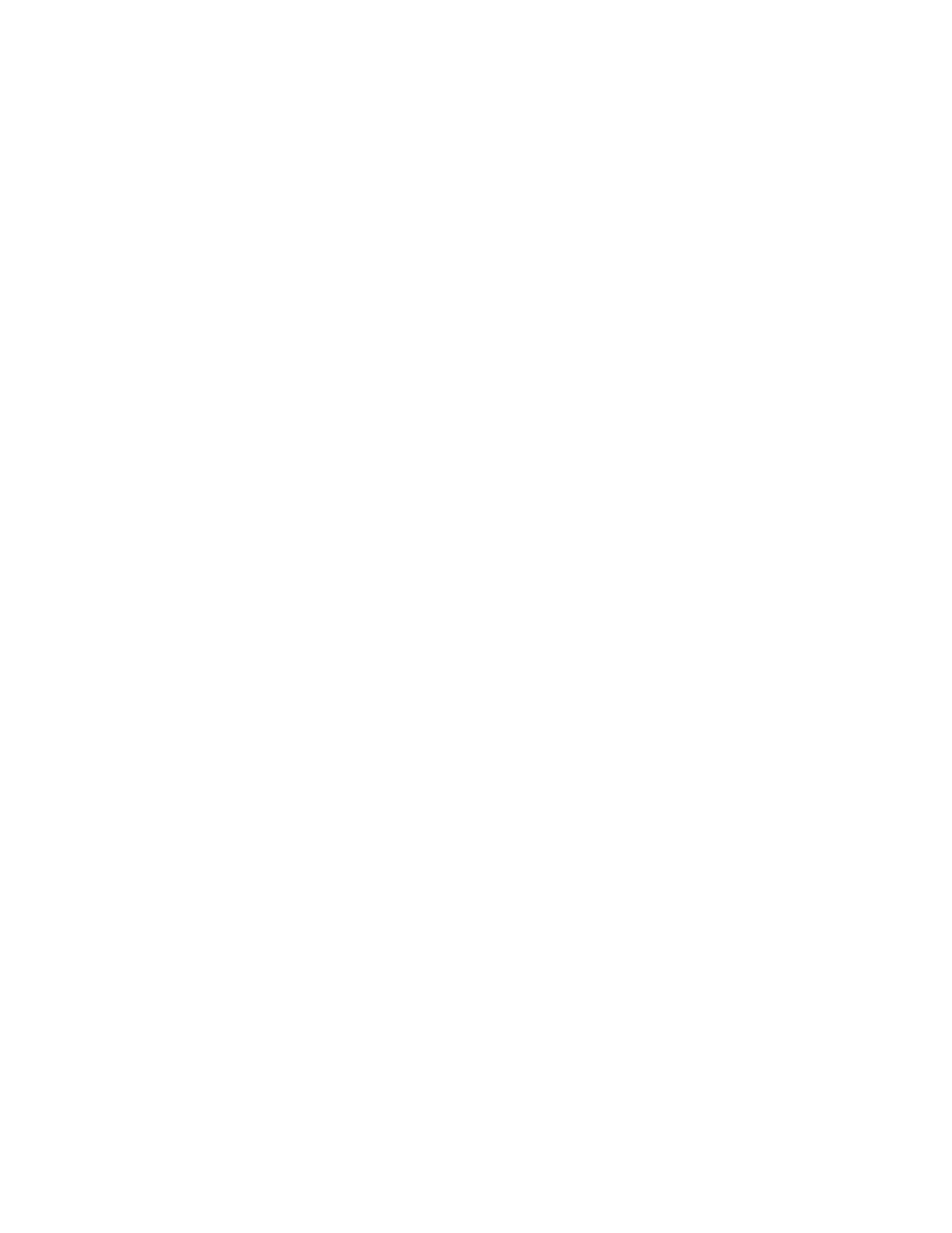
72
Brocade 6910 Ethernet Access Switch Configuration Guide
53-1002651-02
5
File Management
Example
This example shows the information displayed by the whichboot command. See the table under the
dir command for a description of the file information displayed by this command.
Console#whichboot
File Name Type Startup Modify Time Size(bytes)
-------------------------------- ------- ------- ------------------- -----------
Unit 1:
es020206.bix OpCode Y 2011-09-02 12:30:58 12764320
startup1.cfg Config Y 2011-08-16 11:19:44 1135
Console#
Automatic Code Upgrade Commands
upgrade opcode auto
This command automatically upgrades the current operational code when a new version is
detected on the server indicated by the
command. Use the no form of this
command to restore the default setting.
Syntax
[no] upgrade opcode auto
Default Setting
Disabled
Command Mode
Global Configuration
Command Usage
•
This command is used to enable or disable automatic upgrade of the operational code. When
the switch starts up and automatic image upgrade is enabled by this command, the switch will
follow these steps when it boots up:
1. It will search for a new version of the image at the location specified by
command. The name for the new image stored on the TFTP server must be
es020000.bin. If the switch detects a code version newer than the one currently in use, it
will download the new image. If two code images are already stored in the switch, the
image not set to start up the system will be overwritten by the new version.
2. After the image has been downloaded, the switch will send a trap message to log whether
or not the upgrade operation was successful.
3. It sets the new version as the startup image.
4. It then restarts the system to start using the new image.
•
Any changes made to the default setting can be displayed with the
commands.
Example
Console(config)#upgrade opcode auto
Console(config)#upgrade opcode path tftp://192.168.0.1/sm24/
Console(config)#
